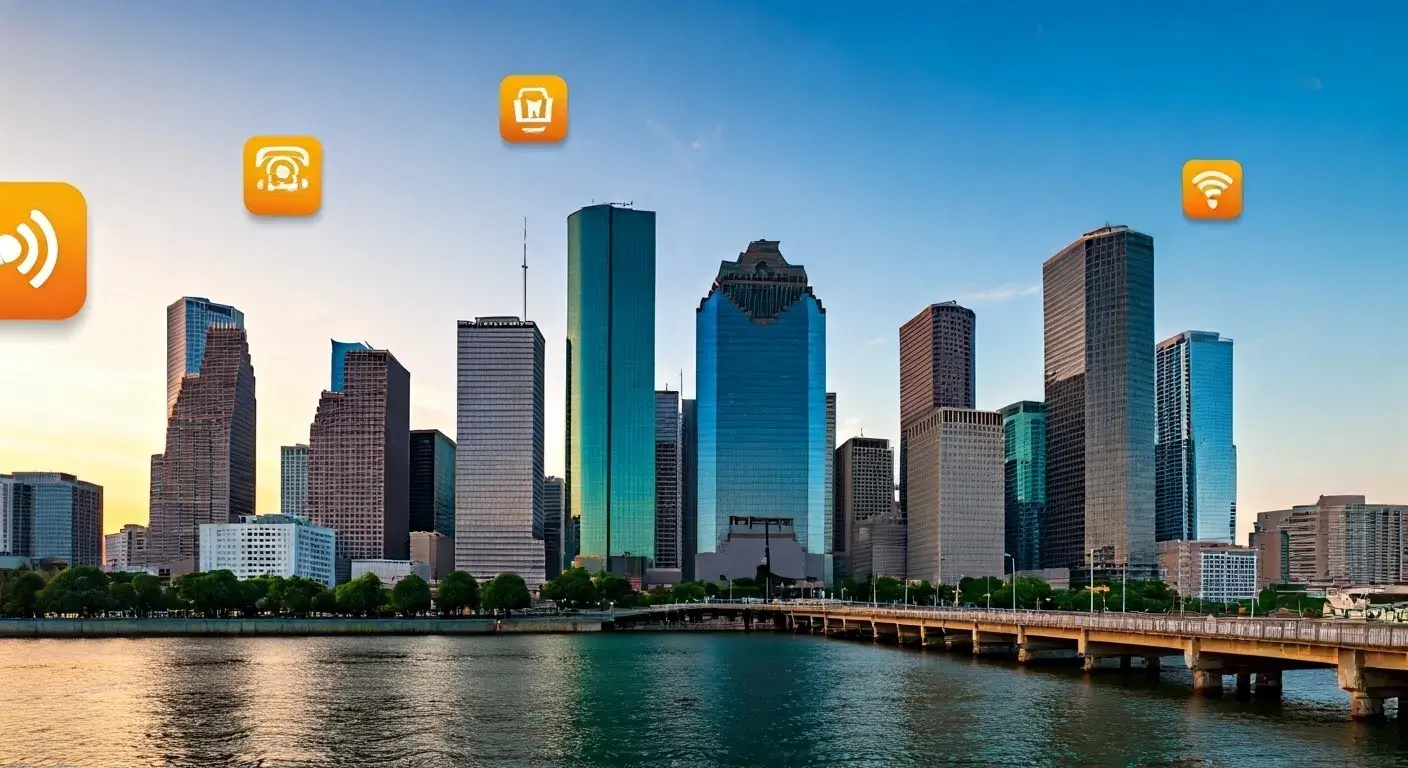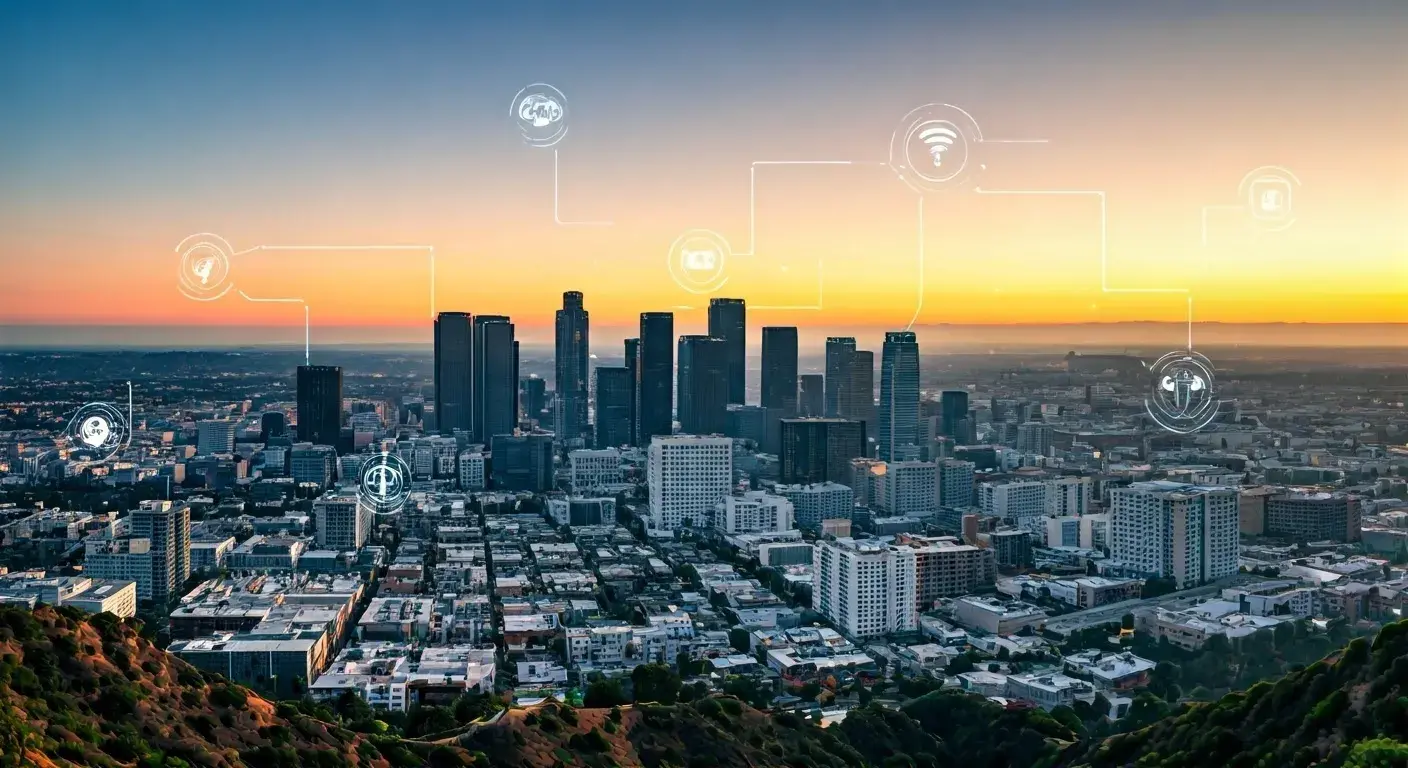The experience where WiFi is present but an internet connection is not available can be irritating. Nevertheless, there are several things that you could do as a user to troubleshoot this common connection problem. Here are 10 potential solutions to try: Here are 10 potential solutions to try:
1. Restart Your Devices
For some, short-term connectivity issues may be fixed by just restarting the devices that connect to the internet. In this case, it is recommended to turn off and on all the devices in the network including computers, mobile phones, tablets, modems, routers, and any other equipment. This renews the relationships and puts into practice communications.
2. Inspect Cable Connections Hardware and power sources
There must be the correct connection of all physical cables, proper connection of outlet, and nondamaging cables. Check if the available modems, routers, and extenders have a good connection to the power source. Tangled, slightly disconnected, or torn cables are very common sources of connection issues.
3. Turn on Airplane Mode and then turn it off
Also on mobile devices such as smartphones and tablets, go to settings, enable airplane mode for a minute, and then switch it off again. This effectively, “reconnects” the network connection, or as most people would refer to it as, it “re-establishes” the connection. Check whether the internet connection is available again when airplane mode is turned off.
4. Run Network Diagnostics
Typically, a large majority of the operating systems currently available in the market feature inherent troubleshooting utilities. Perform checks on the computers which can ensure that no other network-related problem may lead to no internet though there is a WiFi connection is present. Problems may respond with more problems and solutions.
5. A client may forget a network, especially when the connection was made a long time ago or the client has several networks to connect to.
Disconnecting or clearing an old Network Connection Profile causes devices to reconnect and authenticate themselves. He said, ‘Goto settings>Wi-Fi>And select the problematic wifi connection and select ‘Forget Network’ and reconnect the Wi-Fi and type the new password’. This often dissolves temporary hitches.
6. Renew IP Address
IP addresses become stale or change, and this leads to a temporary loss of connectivity most of the time. On Windows, open the command prompt and use “ipconfig/renew” or on a Mac, use the terminal and type “DHCP client -r” to acquire a new IP address. Reboot afterward.
7. Reset Network Settings
Whenever there are multiple problems at a certain time, it is possible to try resetting all the network settings. For iOS, to do this, the user has to navigate to Settings > General > Reset > Reset Network Settings. This is done under the Android settings menu where you need to tap the Settings icon and then move to the General Management tab, which is followed by Reset and finally the Reset Network Settings option.
8. Update Network Driver Software
Some users report issues due to network card/wifi adapter drivers that are no longer up to date. Drivers can be updated through the computer device manager, through the Control Panel, or from the hardware company’s website. For phones/tablets, update the iOS/Android system software to check for newer drivers.
9. Other common login details for routers include Log Into Router for Diagnostics.
Another way is to type the gateway IP address in the address bar of your Web browser to get access to the admin interface of an access router. It is also important to perform diagnostics tests on the car and look for any issues with the status indicators. Check router logs, troubleshoot mistakes in settings, flash new firmware, or reset the router, if necessary.
10. Call Your ISP
Such problems are chronic and cannot be solved without seeking the assistance of a professional. If the connectivity issues cannot be solved on your own, then please contact your internet service provider. ISPs can perform remote signal analysis, monitor the status of equipment, and technical dispatch, and even solve complicated problems of networks.
Performing these initial troubleshooting attempts and systematically ruling out possible problems will aid in restoring the connection. Some actions can be effective while others may be needed for networks with several devices in the network. It is therefore important to be patient and gradually conduct solutions to connectivity issues work through.