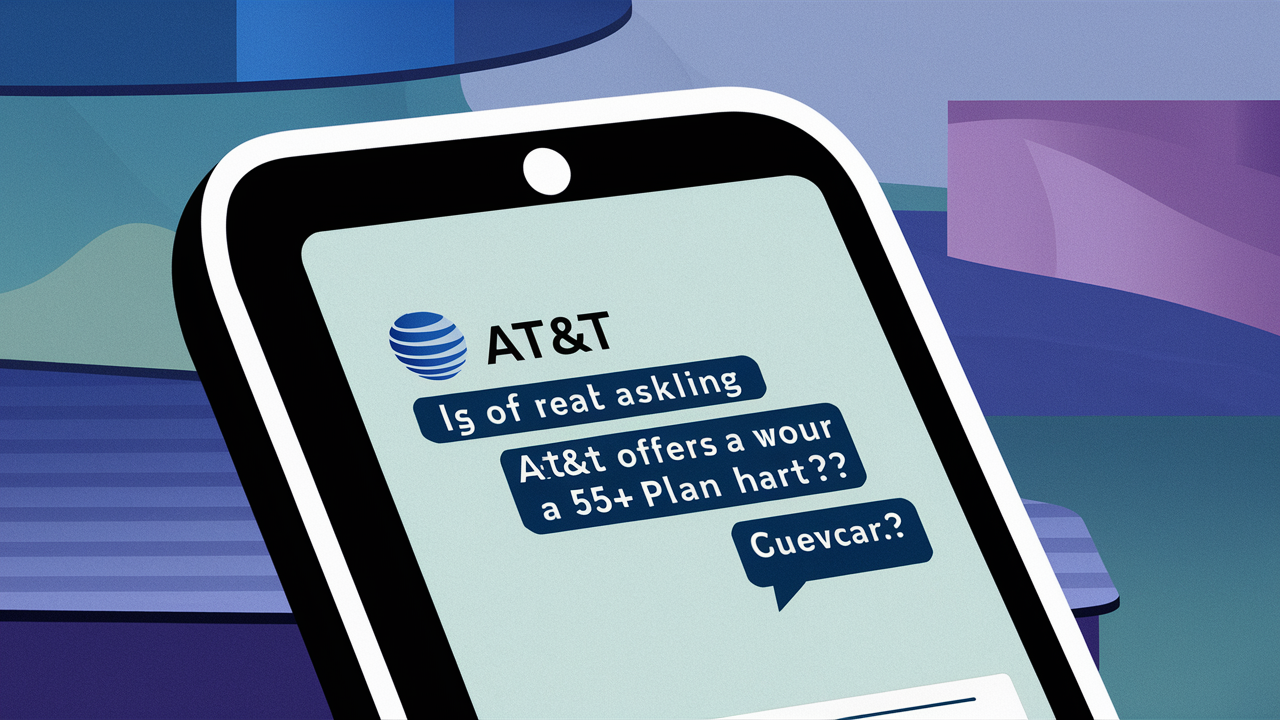A question that is common among many people is whether it is possible to have two routers connected to a single fiber optic modem to widen the spread of Wi-Fi in a certain residence. Now, getting back to the primary question, can you use two routers with one fiber modem? The answer is yes, you can! However, there are some nuances that should be taken into consideration when putting the whole setup.
Why would someone want to connect two routers: There are various reasons why a person desires to connect two routers as mentioned below.
There are a few reasons why connecting two routers to one modem can be useful
- Gaming improvement – If you are a gamer, you might have come across a situation where your main Wi-Fi signal does not adequately reach some parts of your house. This assists in making certain that you get adequate signals for the connection of the Wi-Fi across the entire homestead.
- Include wired jacks – You can find many routers having multiple Ethernet LAN ports where you can plug wired devices. As a result of bringing in another router it adds as many wired connection ports as were originally in the building.
- Configuration of routers – There are different ways of organizing your home network: each router can be managed for specific areas of the house and this will help to optimize the performance of the equipment and increase protection against unauthorized access. For instance, it is possible to have one handle home automation/IoT devices differently from computers and smartphones.
- Future expandability – This is one of the most important benefits that come with having the two router setup in place since the future expansion of the network will not be a complex process as one may think.
How to connect two routers with one modem and Which type of modem is best to use when connecting two routers?
The process of connecting two routers to one modem consists of a few key steps
1. Primary router setup
The first step is to connect the main or primary router directly to the fiber modem through an Ethernet cable on the modem router WAN/Internet port. Configure this router first with your ISP connection details as you do ordinarily, if you want to access this router with your browser. Locate this primary router in the first area of coverage that is desired.
2. Connect the second router
Second, using the second router, physically link it to the fiber modem by plugging the WAN/Internet on the 2nd router to any of the LANs on the modem, and the WAN on the first router to any of the LANs on the modem.
IMPORTANT: Just ensure that you switch off the DHCP server on this second router so that only one device on the network is responsible for the provision of IP addresses which is the first router.
3. Configure second router settings
Assign the second router another LAN IP address subnet than your home network (for instance 192.168.2.1 when your main router uses 192.168.1.1). Devices that you want to be under the control of the second router should be connected to the LAN ports of the router.
4. Set up Wi-Fi networks
For Wi-Fi connectivity choose another SSID and password for the second router. Be careful not to use the same radio frequency channel with your neighbors or other wireless devices in the vicinity. Plug router two into the location you require Wi-Fi signaling for the additional coverage.
5. Test connectivity
Plug in computers and other wired devices into each router and test that they can access the internet for wired connections, while connecting wireless devices to each router and testing their ability to access the internet for wireless connections. Tethering wired devices to each router can help confirm whether the routers are properly routing traffic between the various networks.
Some key tips:
- Assign each router an individual network name (SSID) and password for Wi-Fi connectivity to avoid congestion.
- Change Wi-Fi radio frequencies to non-consecutive (e.g. 1, 6, 11), or disable some radio frequencies on the Access Points.
- The devices must have only one router having the ‘DHCP server’ option enabled to assign the IP address.
- There are certain LAN IP address settings that need to be configured for each router.
- It may be necessary to forward ports or set up rules on both routers.
Some of the issues that can be of concern are the following:
Here are some potential issues to be aware of with these two router and one modem setup
Double NAT Issues
When you have the second router, both routers try to perform NAT on the same traffic what leads to conflicts, performance troubles, VPN connection problems and so on. To reduce this, it is advisable to pay attention to the assessment of DHCP, subnets, and port forwarding.
Wi-Fi Interference
One disadvantage of two separate Wi-Fi networks is that if both are operating on the same channel, the signals can intersect. Remember to set them on non-interference channels.
This refers to making sure that the two are configured in different AT&T Channel Lineup and TV Listings that they can’t interfere with one another.
IP Address Conflicts
The different DHCP servers if not configured well can lead to the issuance of duplicated IP addresses to devices thus causing connectivity issues. Proper configuration is vital.
Increased Complexity
While having two routers does make things a bit complicated for the majority of home networks, it is not impossible to manage the technological advancements in the home network. The above problems must be prevented and this can be done if the setup is well configured. More time, effort, and resources may be needed in case of complications arising from these issues.
However, there are some issues that can be encountered though setting up dual routers to one fiber optic modem is beneficial in establishing a new network connection in the house. Well, it enables you to add a wired or Wi-Fi network for improved coverage in large homes.
Call (844) 905-5001 to get a new AT&T connection now!
Read More:
Is HBO Max included in ATT fiber?
Do you get Netflix free with AT&T?
Do you need a cable box for AT&T TV?
Does fiber internet need a phone line?
Does AT&T fiber come with a router?