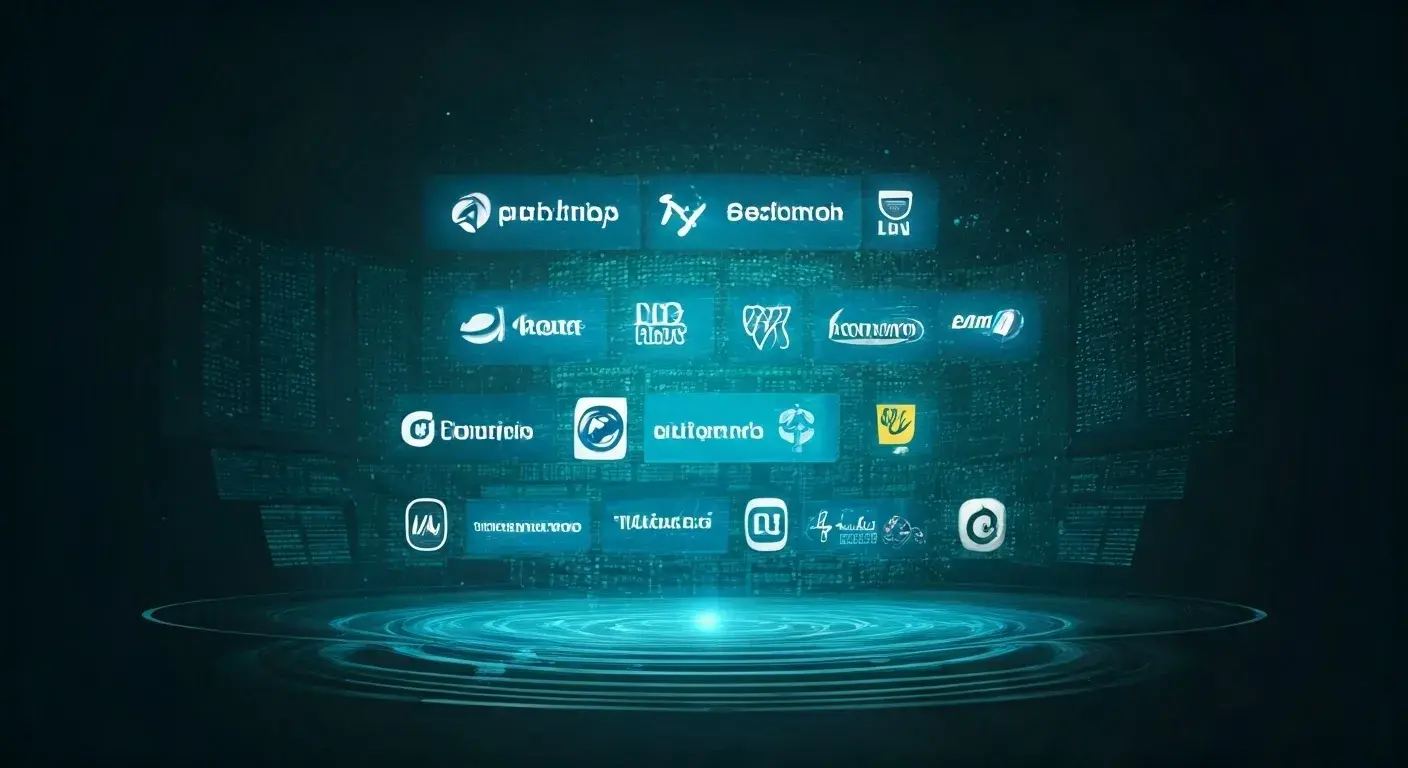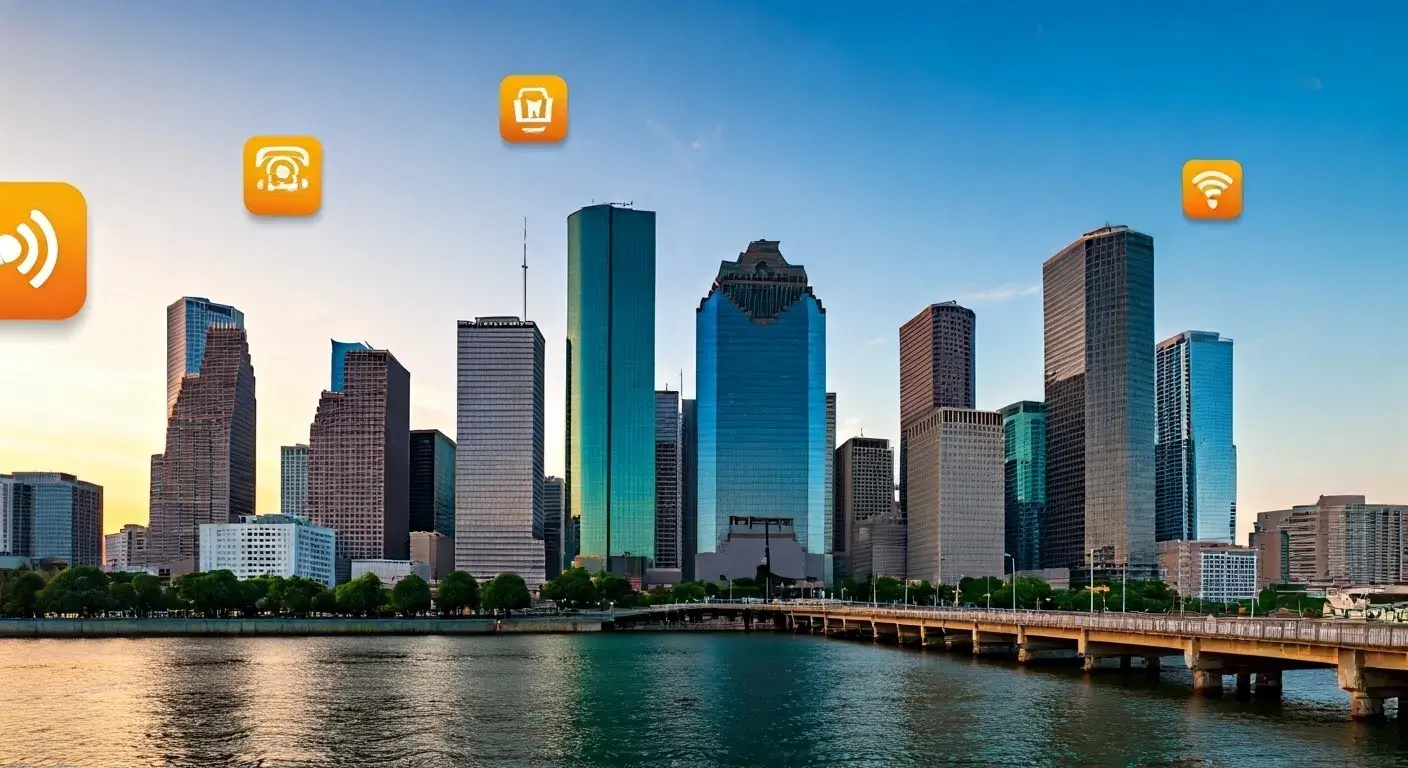As for today’s world, everyone wants comfort and comfort and convenience in every sphere of life and also in entertainment. As smart home systems are becoming more and more popular, it is not difficult at all to connect the devices you love with Amazon Alexa. In this blog post, you will learn how to use Alexa to control your TV to prevent disruptions in your TV shows.
1. Make sure your television is Alexa compatible
To begin with, you need to make sure that yours is one of the smart TVs supported for control by Alexa. Although most of the current smart TVs should work well, you will require a TV that is capable of supporting either wireless internet or Bluetooth. Still, your smart television needs to have an Alexa skill, although coming from a brand that offers inherent Alexa compatibility.
2. Wire your television to your home wireless network.
For Alexa to interact with your television, the television has to be on the same Wi-Fi network as the Echo device. This will facilitate a perfect working relationship between the TV and your Alexa device. It is as easy as going to your television’s settings, then to the network section, and then choosing your home Wi-Fi. If necessary, enter the password and wait for the connection to occur.
3. Download the same app that is installed in the TV manufactured by that company.
A vast majority of TV brands come with an application that can be used in configuring your device and adjusting some parameters. Using your phone open an app store, search for the application, download it then launch it and use your login. You can use this app to associate your TV with an Amazon account.
4. Set up Alexa
First of all, you need to introduce your Alexa device; only after that, you will be able to manage your TV with its help. Follow these steps:
1. Subscribe to the Alexa app on the smartphone you own.
2. First, go to the Amazon sign-in page and then follow the simple steps of connecting your account with the application of your TV manufacturer.
3. When linked, look at the compatible apparatus in the Alexa app to locate the TV brand and model.
4. Afterward, head to the link an Alexa device to your TV wizard and follow the prompts indicated above.
5. Build an Alexa skill for your television
Alexa Skills are simply new requests or procedures that Alexa is programmed to undertake in an environment. For your TV, do make a skill for Alexa to interact as a remote control in that you can instruct Alexa to turn on the TV or increase/decrease the volume, switch channels etc.
1. Navigate to the Alexa Alexa app on your smartphone.
2. After opening a profile, go to the menu provided at the top of the page and click the option labelled “Skills.”
3. In the search bar, type in your TV brand and then select the correct skill.
4. Say “Enable to Use” so that the skill should appear on the Alexa device.
5. You should determine how you want it set up. There is an ability to change the name of the skill or assign it one specific name at least.
6. Control your TV with Alexa
To control your TV directly without touching the remote control or any other device, it is recommended to create your own Alexa skill and connect the TV. Here are some example commands:
1. "Alexa, turn on the TV."
2. "Alexa, turn off the TV."
3. ‘Alexa, switch the channel to number 7.’
4. “Alexa, make the volume of the television fifty.”
5. When I say: “Alexa, who is on the TV?”
Remember that you can change the custom command to your choice and also the Alexa app has additional information on every command.
7. Troubleshoot common issues
As with most smart home technology, using Alexa to control your TV is mostly convenient but can encounter some of the following problems. Here's how to troubleshoot them:
1. TV does not respond: That means checking that the television and the Echo Show are on the correct input and that both devices are connected to a strong Wi-Fi signal.
2. Alexa does not recognize your command: Make sure that you have correctly created a custom command for your TV and then check that the Alexa device is nearby.
3. TV volume is too low or too high: In the Alexa app, there is a volume control where you can set the right volume of your preferred appliance.
Conclusion
Bundling your television with Alexa just takes your home entertainment to the next level of ease. From changing the channel to adjusting the volume of the television, all basic commands can be made using your voice. Following these guidelines, which have been explained in this guide, you will not experience any issues while watching your favourite shows or movies. Therefore, when you want to improve your TV entertainment experience, set up your device with Alexa.