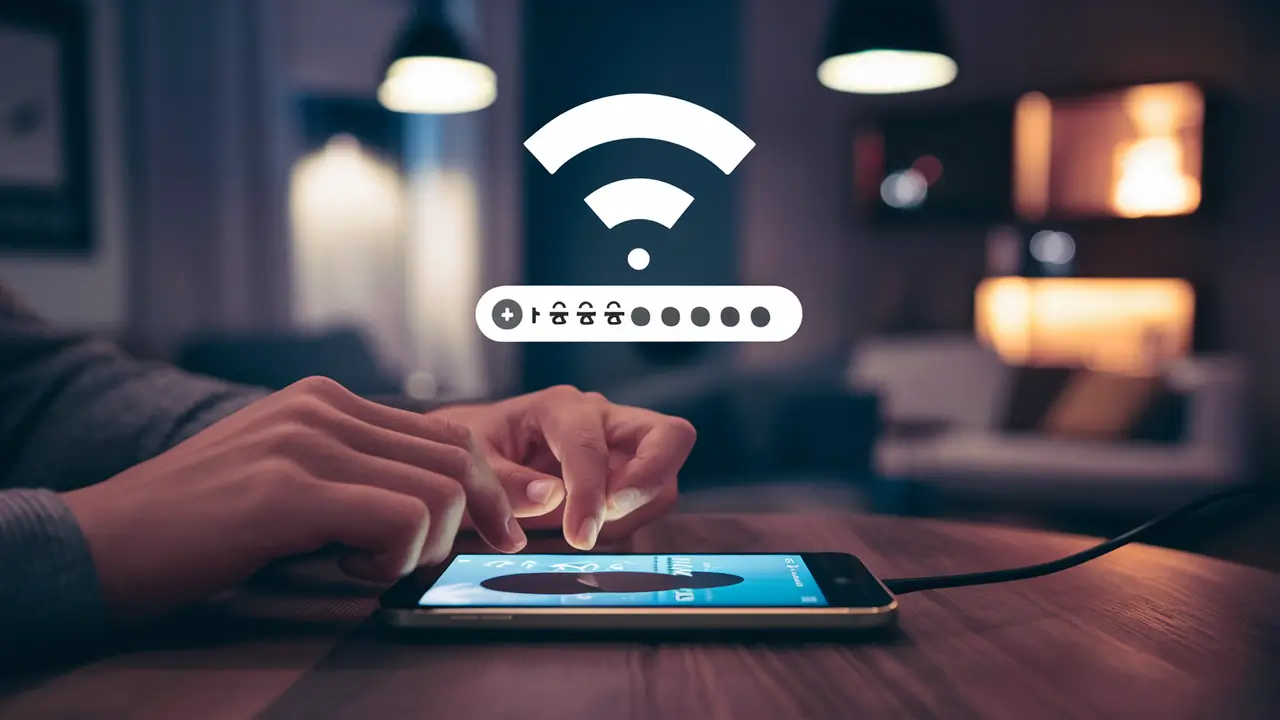
Resetting the password on the Cox wifi network is a simple procedure that ensures that you safeguard your home network and other devices connected to it. Here is a step-by-step guide on how to change your Cox wifi password:
Introduction
To ensure that only authorized persons access your network, it is essential to have a strong wifi password. Cox advises that people should change their wifi network passwords every 3-6 months to enhance security. A strong password should include a combination of both capital and small letters, numbers, and symbols. It is more difficult for another person to know the current password especially if you have altered it periodically.
Why should I change the password on my Wifi?:
There are several good reasons to change your Cox wifi password:
- Protect Your Privacy: A strong wifi password protects your internet connection from any unauthorized person accessing your internet network. Without a good password, people around you can easily connect to your wifi to see what you are up to. This way only you and other people who are allowed to can connect to your wifi by having to change your password from time to time.
- Stop Unauthorized Access: A few individuals offer their guests the right to connect to the wifi with a password that is familiar to everyone. All these guests, and anybody else who has used or seen the password, could have unhampered access to your network. It prevents the continued use of the network by unauthorized people hence the need to change the password.
- Safety: Other smart gadgets such as home security cameras and home automation products are also connected to your network and can be accessed by anyone with a password. This is why it’s important to change passwords for these connected devices.
Prerequisites: What Should One Carry Along Before Changing Their Password?
Before you get started, make sure you have:
- The phone number that is associated with Your Cox account.
- The current Cox password (if you have made one or changed it in the past).
- The password for the Cox.net or cox.com email.
- Ability to use the internet-connected device that you usually use to configure your Cox wifi.
- Devices that are connected to the Cox wifi may be disrupted during the password change. It is advisable to change the password when the disruption does not affect the devices’ needs or when you have adequate time to reconnect the devices.
How to Change Your Cox Wifi Password: A Step-by-Step Process?
Follow these steps:
1. Go to the facility that has Cox WiFi or ethernet network connectivity, and then access the Cox webmail either through Cox.net or Cox.com.
2. If you are in your Cox.net or Cox.com, look for the gear icon in the upper right corner of the window and click on it.
3. Click on the “Account Settings” link that is found on the left side of your screen.
4. Select the option that says “Personal info & Password” from the list of options available on the screen.
5. On the Personal Info page, scroll to the bottom of the page, then click on Passwords, and then on the “Change My Password” link.
6. You will be prompted for your current webmail password and then enter your new desired password again in the second box. Your new password must meet the following requirements:
- Must be at least 8 characters in length
- Ensure the use of one or more numbers
- It is necessary to write at least one letter into a tag.
- Be sure to add the upper as well as the lowercase letters
7. Tick on “I’m not a Robot” then click on continue once you have set a new password that is compliant with the requirements.
8. Any other contact email address provided will also be notified by email that the password to your webmail has been changed.
9. Once you have updated your webmail password, type 10.192.0.1 on the address bar of your device’s browser. This is the entrance point to the Cox wifi admin tools to manage your network. In the Username and Password field, enter your NEW webmail password.
10. Select “Wifi” in the menu that appears on the left side of the screen.
11. On the “Edit Wifi” page, select the network name you want to change by clicking on it. This will be your primary Cox network name by default Ctx.
12. Type your new preferred WIFI password under Wireless Password as well. This can be the same password you just used for your webmail if you have one or any other strong password that you can easily remember.
13. The next step is to click on the apply button at the bottom of the window and your modem will take some time to save and apply the new wifi password. This may take a few minutes.
14. You will be required to reconnect to wifi as the network password has been altered. Connect your devices to the network again using the new password. The new wifi password can always be obtained by accessing the wifi router admin page through the link 10.192.0.1 or the webmail settings page.
Every wifi network device should be connected and running on the new network with the newly set strong wifi password. Once your devices are connected, you have completed changing the Cox wifi password and ensuring your Cox wifi network is protected.
Conclusion:
Regularly changing the password of the Cox wifi network is a simple way of enhancing the safety of your data and privacy. This means that you should use strong passwords that include uppercase letters, lowercase letters, numbers, and symbols to protect your networked devices and data from unauthorized access.
Cox enables customers to easily reset network passwords via router admin tools and webmail account settings. By accessing the web browser and modem admin dashboard, you can change the wifi password to a new one which only you know to secure your wireless network from unauthorized access.
Call (844) 340-5111 to get a new Cox connection now!
Read More:
How to Change Cox Wi-Fi Network Name and Password?
How to Pair Cox Contour Remote to TV?






