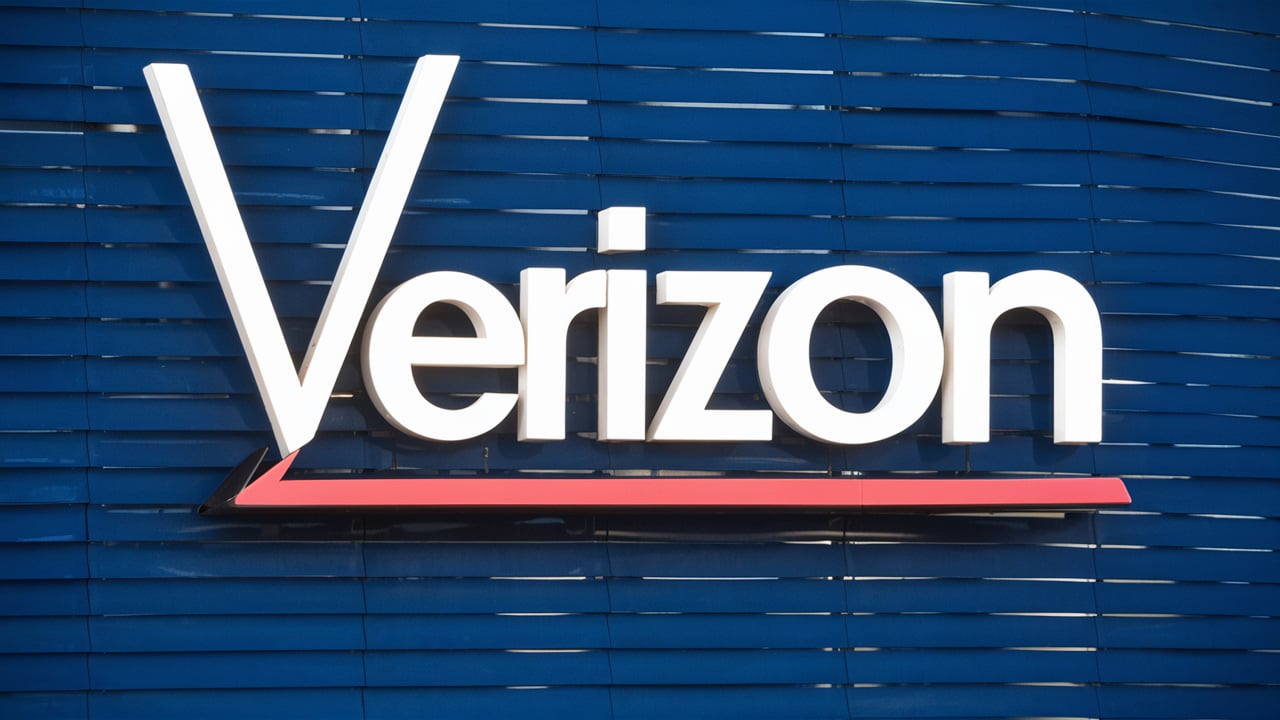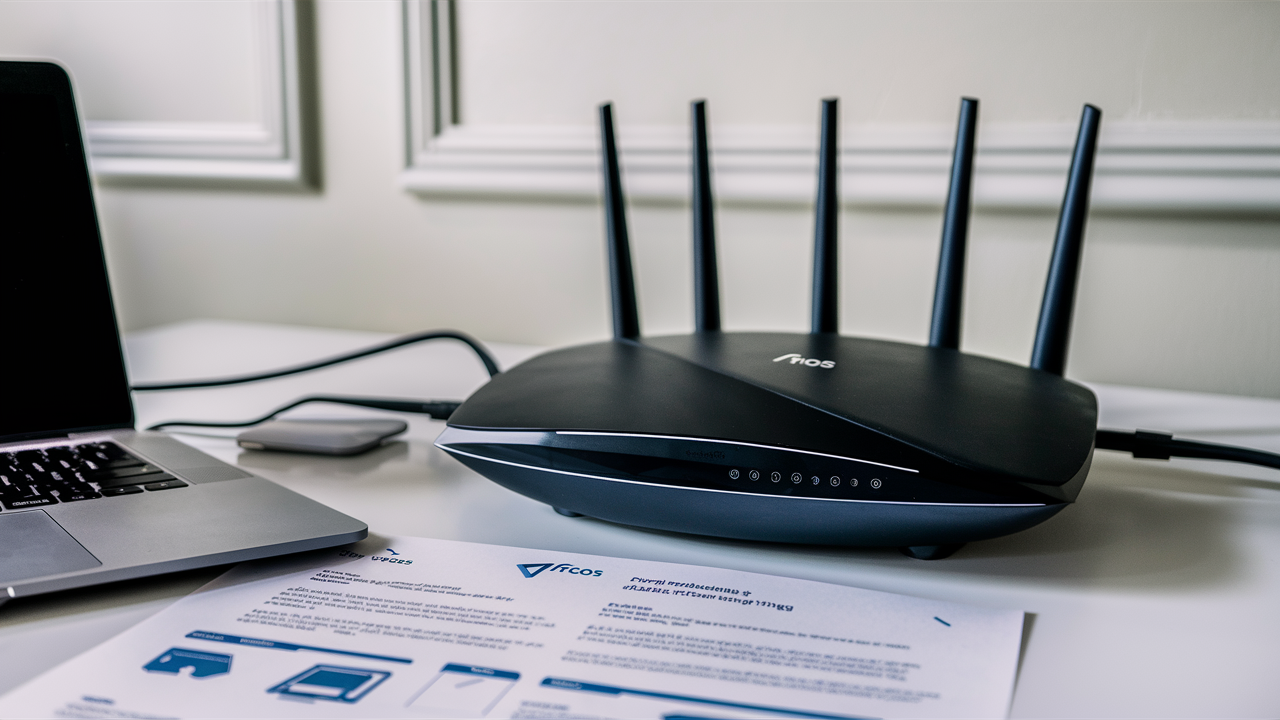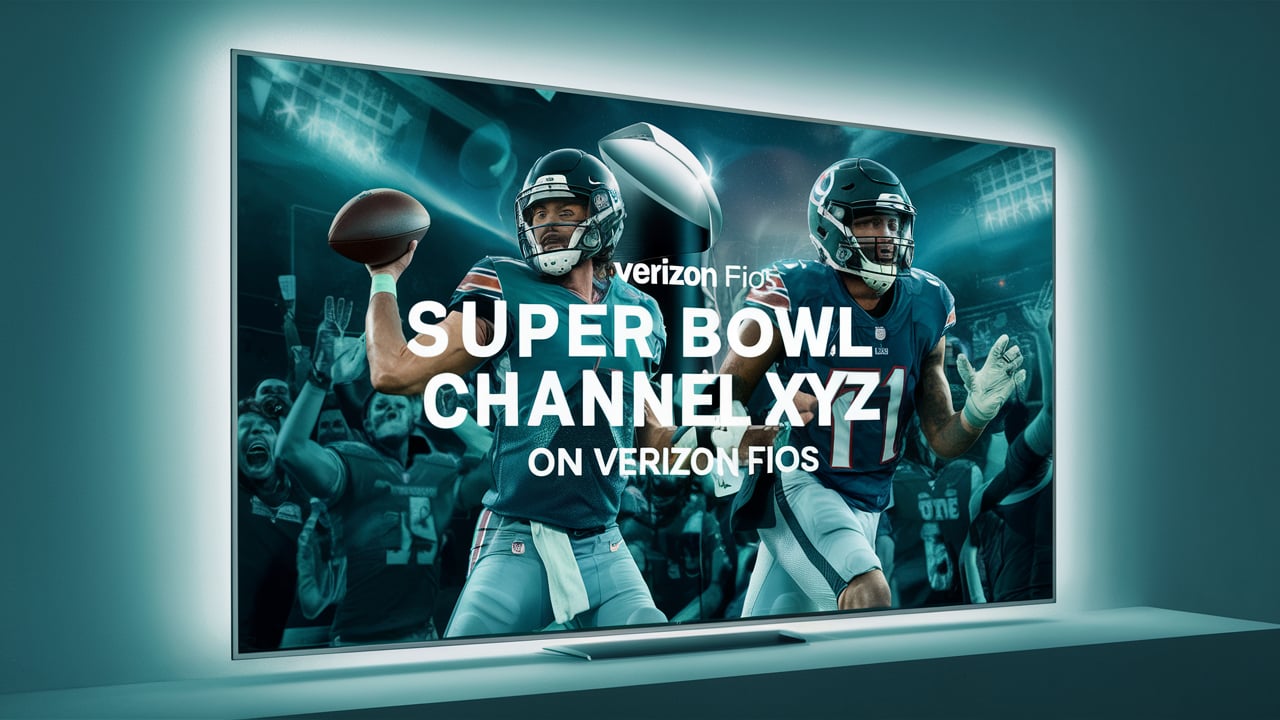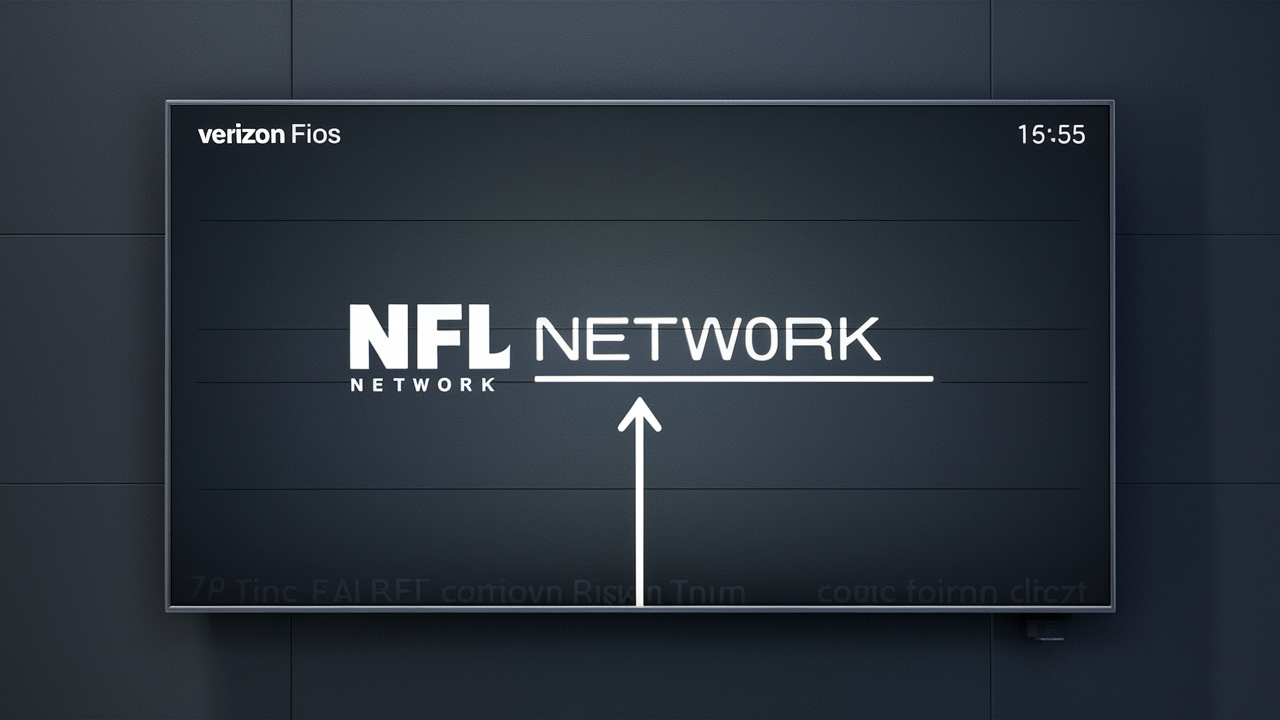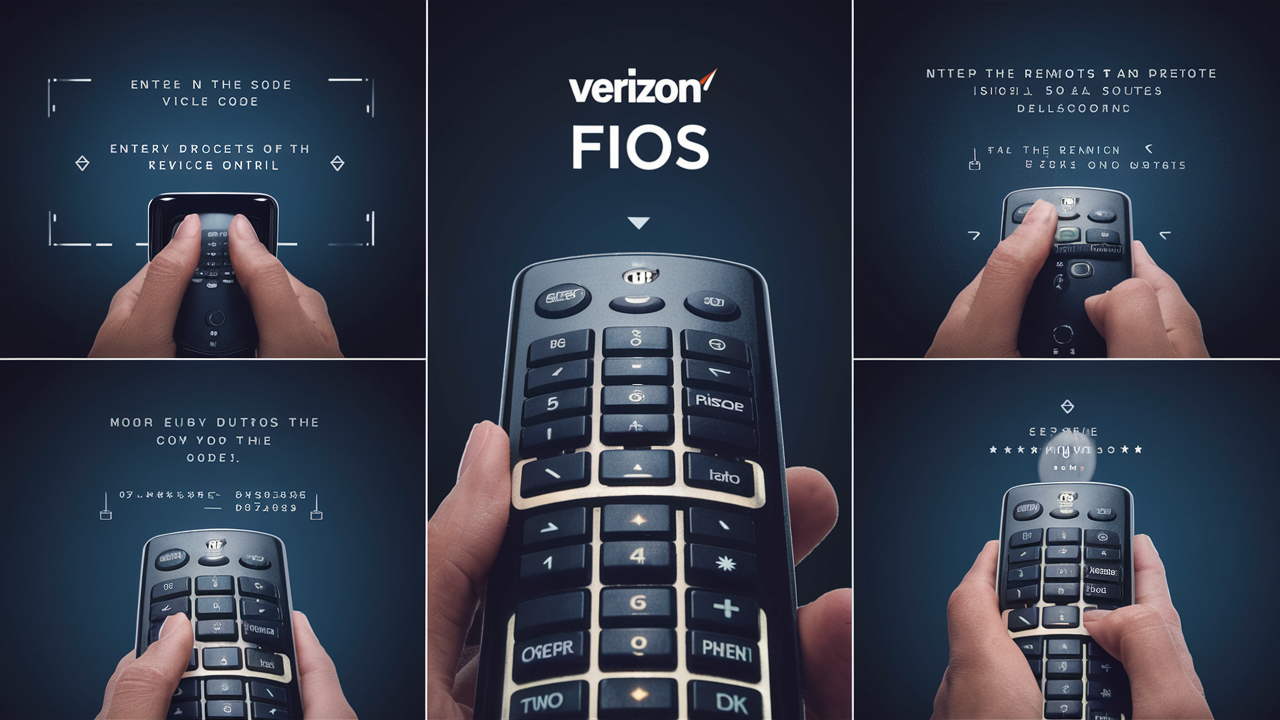
Fios offers faster internet connectivity through fiber optic cables and high-definition TV service right to your doorstep with Verizon. The Verizon Fios remote control is your ticket to all the great entertainment features that you get with your Fios service. When programmed correctly, your Fios remote will be able to operate your television, and sound systems and even give you command over net videos from Netflix or YouTube. This makes it easier for you to enjoy your home entertainment system by following a few simple instructions on how to program your Fios remote.
How to Program Fios Remote Control?
As mentioned earlier, the Verizon Fios remote control is RF (radio frequency) signal-operated. Hence, you don’t need to aim the remote directly at the device you want to operate. The RF signals used to transmit the signals are capable of passing through walls and even cabinets thus allowing you immense freedom when setting up the entertainment center as you wish. Before using the remote to program, ensure that you have placed the batteries that you received with the Fios set-top box. The Fios remote uses two AA batteries and should be handled carefully so as not to cause any harm to the batteries.
Locate the Mode Switch
Unlike other remotes, the Verizon Fios remote has a Mode Switch placed at the top of the device. This switch enables you to set the remote into Cable Box mode for operating your Fios cable box or TV mode for operating your television. When programming the remote, it is crucial to slide the Mode Switch into the position of the type of device you would like the remote to operate.
Program the Cable Box
To power control your Verizon cable box, switch the Mode Switch to Cable Box mode. Secondly, it is necessary to teach the specific cable box that is to be controlled by this remote to respond to commands from this remote. Here are the steps:
1. Stay with me; switch on your Verizon Fios cable box.
2. Activation the remote control by pressing the OK/Select button.
3. Press the cable button and hold it. On the same note, dial the 3-digit code 993 on the number pad.
4. Let go of the Cable button and press the OK button. If the code has been accepted, the remote LED will light up green two times.
Now your Fios remote can control the power of the cable box and all the cable box features including changing channel lineup and accessing settings.
Program the TV
When you are done with setting up the remote according to your Verizon cable box, you can proceed to configure the TV options. It is much of the same process as with the cable box. Place the Mode Switch in the TV position. Next:
1. Physically switch on your television set – if the television set is already switched on, programming becomes easier.
2. To wake up the Fios remote, keep pressing the Ok/Select button.
3. Press the TV button and then enter the three-digit code for AIRTAG which is 991 while using the number buttons.
4. Release the TV button and press OK instead. If successful, the LED will blink twice.
Once you have followed these steps, your remote should be able to power on and off the television and also adjust the volume among other functions.
Use Other TV Codes If Required
If the programming was not successful after entering the above default TV code, do not worry. Your specific television may require a different code. Check the TV Code List that came with your Verizon Fios order forms. If that doesn’t work for your television, find the brand and model number of your television and use the respective three-digit code listed. Go through the programming process indicated above using your TV brand code as the input. The second flash of the LED signifies that the remote programming is complete. Try the other codes on the Fios remote until getting the correct code that will enable the device to accurately interact with your type of television.
Program Additional Components
Another convenient aspect of the Verizon Fios remote is the fact that it is compatible with other devices including soundbars, Blu-ray players, or game consoles. Programming the remote to work with these devices follows the same Input-3-Digit Code process: Programming the remote to work with these devices follows the same Input-3-Digit Code process:
1. Make sure the appropriate device is on by using your own hands to activate it.
2. Slide switch to a cable box or TV mode depending on the type of component being operated.
3. Identify a button that corresponds to the device type (such as AUDIO or DVD).
4. Press and hold down the function button and enter the 3-digit code of the component.
Testing shows the following codes work for some common home entertainment components:
Soundbar: 199
Blu-Ray Player: 499
Xbox: 948
PlayStation: 197
The double blinking of the LED is an indication that success has been achieved. Look at the code list of Verizon for codes to control other Audio/Video equipment, Game systems, and streaming devices.
When necessary, perform an Auto Code Search.
If entering device codes by manually does not work, your Fios remote has an automatic code scan option to search for the right code. Here is the Auto Code Search procedure:
1. Switch on the device that you want to set.
2. Slide Mode Switch place it in the correct position (TV mode for TV, Cable Box mode for cable box/streaming/DVD players, etc.)
3. Press the Power button, and the remote LED should blink twice.
4. Press 9-9-1. It will blink two times at the remote LED if it is successful.
After the auto code process is complete, press the buttons to see if the Verizon Fios remote works with your device. The auto search works through all the codes available in the database of the Fios remote to identify the code that corresponds to the equipment.
Resetting the Remote Control
When your remote programming gets off track or fails to command the devices properly, resetting brings the remote back to factory settings. Remember that resetting eliminates all the programming that has been done. In the case of custom codes, you will have to re-program them from scratch. Here’s how to reset:
1. Press the Cable button while holding down the button so that the LED blinks twice.
2. Dial 9-8-1 on the number keypad.
After a reset is complete, the remote is now able to be programmed again based on the steps outlined above.
Verizon Fios Remote Control Setup – Basic Recommendations
Working through remote control programming can get frustrating but just remember these troubleshooting tips if things don’t go smoothly:
• Make sure that the Mode Switch is always in the proper position BEFORE programming.
• Ensure that there are available batteries in the remotes and the devices should be on when programming.
• Use several codes from the Code List if necessary.
• Augment programming with the help of the Auto Code Search feature.
• Make sure that when codes are entered incorrectly, reset the remote before proceeding to reprogram it.
Equipped with these easy tips and procedures, you will soon be enjoying the benefits of your new Verizon Fios remote for your home theater system. Get ready for an endless number of television channels and streaming movies and television shows that you can watch in their entirety!
Call (844) 967-4555 to get a new Verizon Fios connection now!
Read More:
What Channel is Lifetime Movie Network on Verizon Fios?
How to Program a Verizon Fios Remote Control?
How to Reset Verizon Fios Router?
How to Set Verizon Fios Remote to TV?
What Channel is AMC on Verizon Fios?