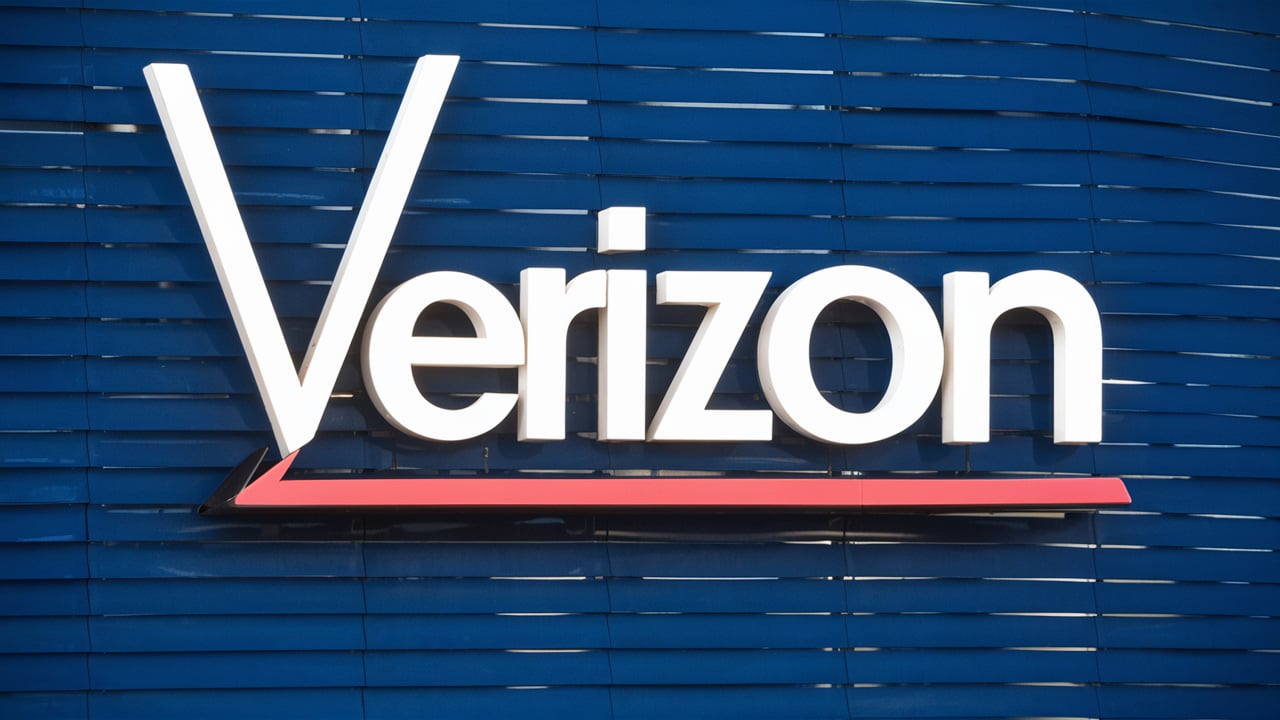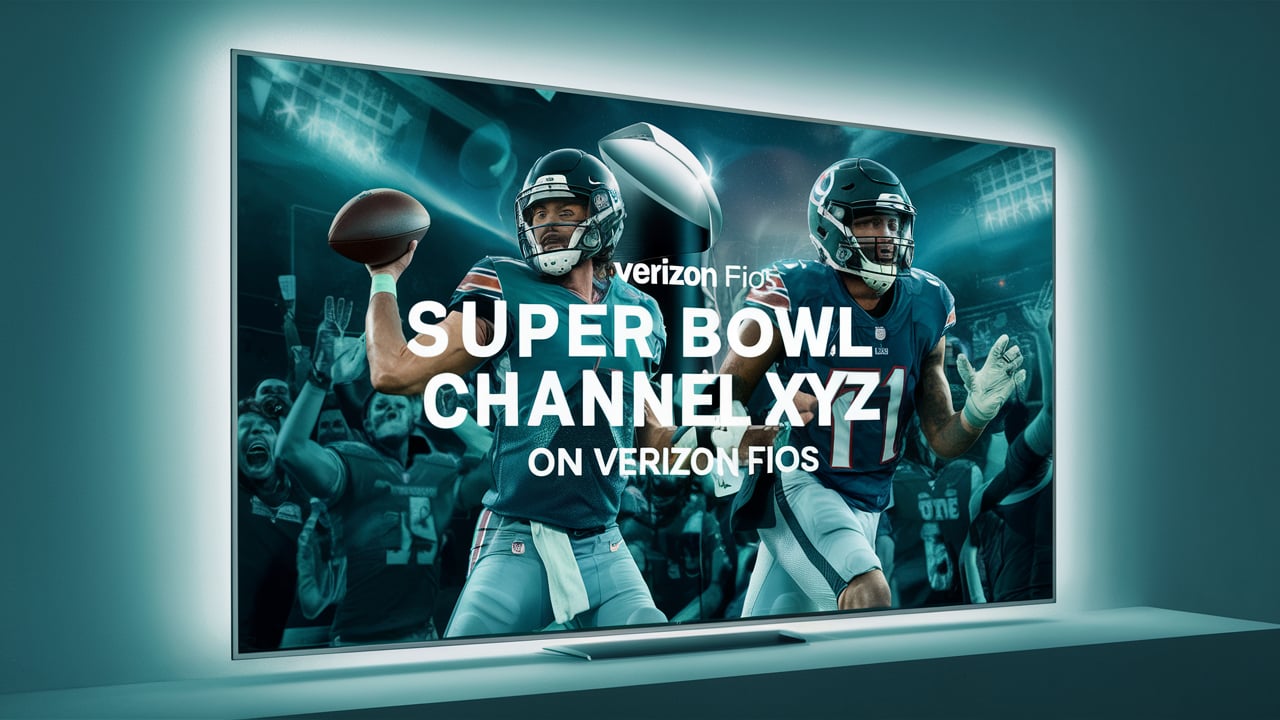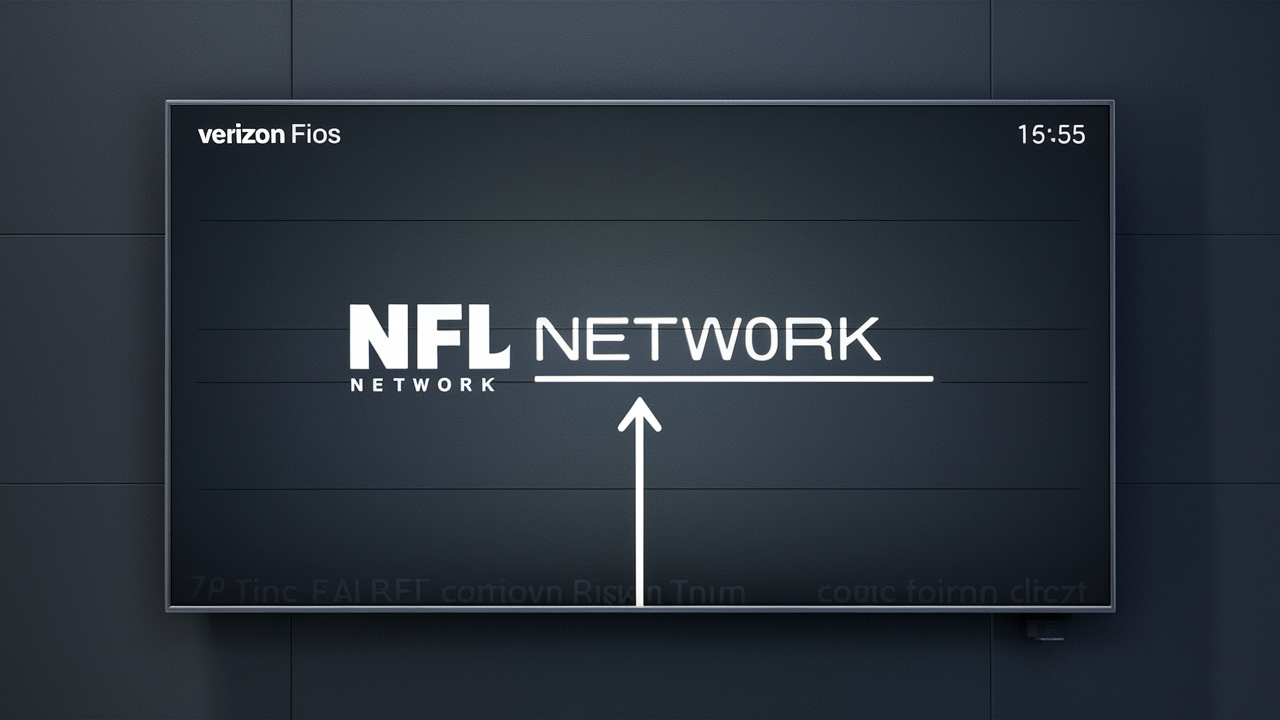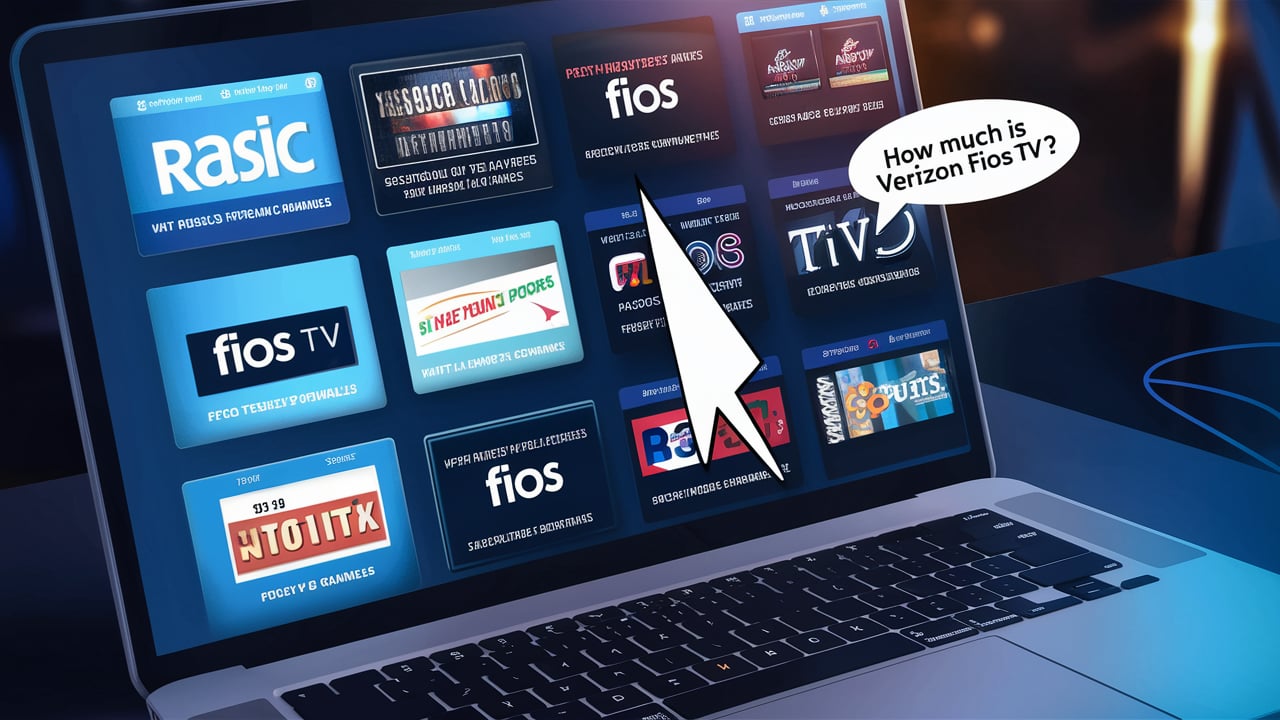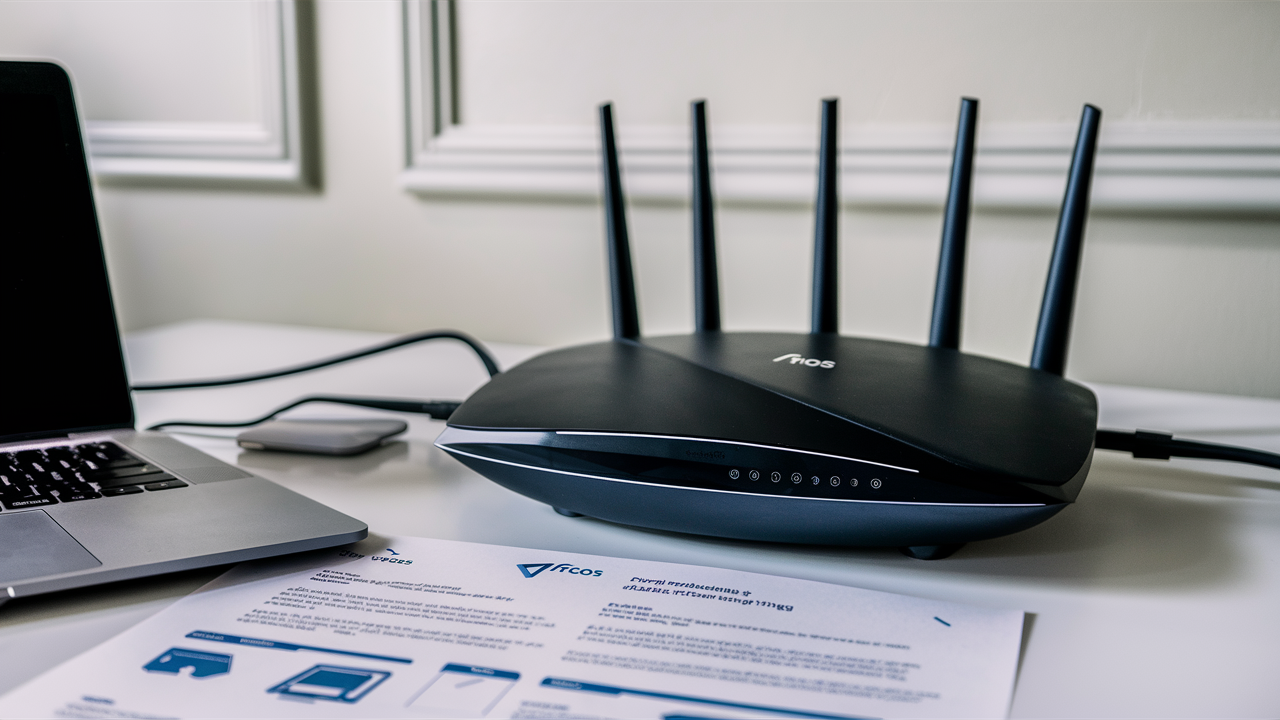
Technically, configuring your new Verizon FiOS router and optimizing its settings for your home network can be overwhelming at times. However, there are ways to avoid it and Verizon has made their routers quite easy to set up. Follow the above instructions to get your FiOS router and your home network set up within minutes. This guide is especially useful for the latest generation of FiOS routers, which may include the Verizon Fios-G3100.
Getting Started
After your Verizon FiOS installation is complete, you should have two main router components at your home: the Network Interface Device (NID) which changes the fiber optic signal into an Ethernet signal, and the actual wireless router which transmits your WiFi network. The router setup process begins on your computer, tablet, or smartphone using your device’s web browser. Here are the initial steps.
1. It is recommended that you plug your computer or mobile device directly into your router either with an Ethernet cable or wirelessly.
2. Click on the desired web browser (Chrome, Firefox, Safari, etc.)
3. In the address bar of your browser, enter “myfiosgateway.com” (Don’t type within quotes).
4. The Verizon login page will be displayed
5. Below the “Manage Your Fios Router” link, click or tap on the “Begin Activation” button.
When we finish configuring the Router, we need to set the WiFi name and password that users will see and that will connect to the Router.
It’s time to get on the process of customization now. The router setup wizard will guide you to several configuration pages as you go through the process. The first prompt requires you to set up a WiFi network name (SSID) and password for your new network.
1. You can choose to give your WiFi a name that is unique to you or stick with the default name. Ensure that you choose a name that you can easily remember when signing into the system.
2. You are allowed to tap the “Next” button to move to the password field.
3. Type a password of at least 8 characters that should include letters, numbers, and symbols. This will be the password that you and any guests that you may bring, will need to connect to your WiFi. If you want to know what you are typing for confirmation, click on “Show Password”. Others will see only asterisks when connecting.
4. Oh yeah, and don’t forget to write down the network name and password somewhere!
5. Click “Next” to continue.
Connecting to Your WiFi
The next step you need to do is re-establish the connection of all the devices in the home back to the newly created name and password of your WiFi.
1. Navigate to your computer or mobile device, open the WiFi connection settings, and click on the name that is being displayed among the existing connections.
2. When you are asked for the password, input the password you created.
3. Perform steps 1-2 for any other devices that require connecting to the Internet with the new network credentials. Smart speakers, printers, TVs, and gaming consoles can also require reconnection sometimes.
How to Protect Your Router Admin Account?
Here are the next steps in the router setup; Select key details to adequately protect the administrative access of the FiOS router settings. Here’s how:
1. You will be asked for the username that will be used in accessing the administration section of the router. The default is most frequently set to “admin”. You can also retain or modify this.
2. After this, you will change the router admin password. Choose a new password that has numbers, letters, and symbols and should not be less than 8 characters. This important password will be necessary each time you log in to the router either to view or modify settings in it.
3. Last but not least, create your list of security questions. Choose three questions from the list and give different responses to each of them. When someone tries to access your account, these verification questions help to countercheck to avoid unauthorized changes being made.
4. Once each detail is filled in, click on the “Next” button below to move to the next step of the process.
Establishing Your WiFi Signal
This is because the standard FiOS router WiFi signal may not be strong enough to reach all corners of your home if your home is rather large. The router software makes it easy to extend coverage.
1. When you turn on the computer, go to the WiFi settings and click on the option which says “Set up your WiFi Network”.
2. What is the other connectivity point (router, which connects wirelessly to amplify the signal)?
3. Position the extender in the area that requires better signal strength, plug it into an electrical outlet, and allow it to connect to the base station.
4. Perform the joining process on mobile devices/computers from the Getting Connected steps above to connect to the expanded network.
Advanced Router Configuration
Beyond the initial setup wizard, your Verizon router includes menus to fine-tune additional options like.
- Time management on using the internet or blocking certain websites for children.
- Firewalls for port forwarding settings for connecting devices such as game consoles
- Customization and security of a firewall
- For WiFi frequency band and channel lineup selections
- Router firmware updates
These settings can be changed by accessing the admin panel of the router but the options it provides allow for more settings in accordance to the house’s utility. If you need to alter certain settings then please check your FiOS router’s advanced user manual for instructions.
You’re all set! Once your FiOS router is set up, download the Verizon app on your mobile phone and log into your home WiFi when you are out. An additional feature of the app is the management of your home network through the internet, enabling you to watch traffic, set up restrictions for your kids, add WiFi boosters, and much more. Have a wonderful fast fiber optic internet connection! Let the browsing begin.
Call (844) 967-4555 to get a new Verizon Fios connection now!
Read More:
How to Install Verizon Fios Router?
How to Install Verizon Fios Router G3100?
What Channel is The NFL Network on Verizon Fios?
What Channel is The Super Bowl on Verizon Fios?