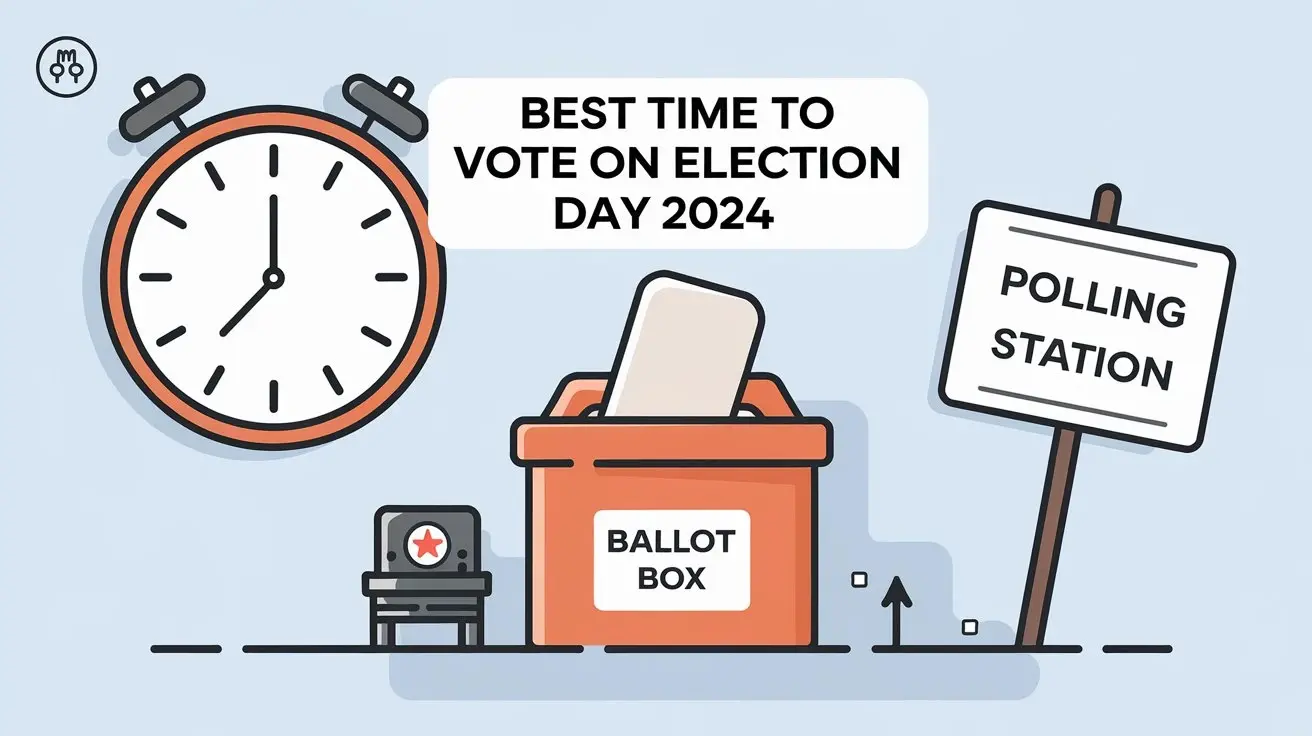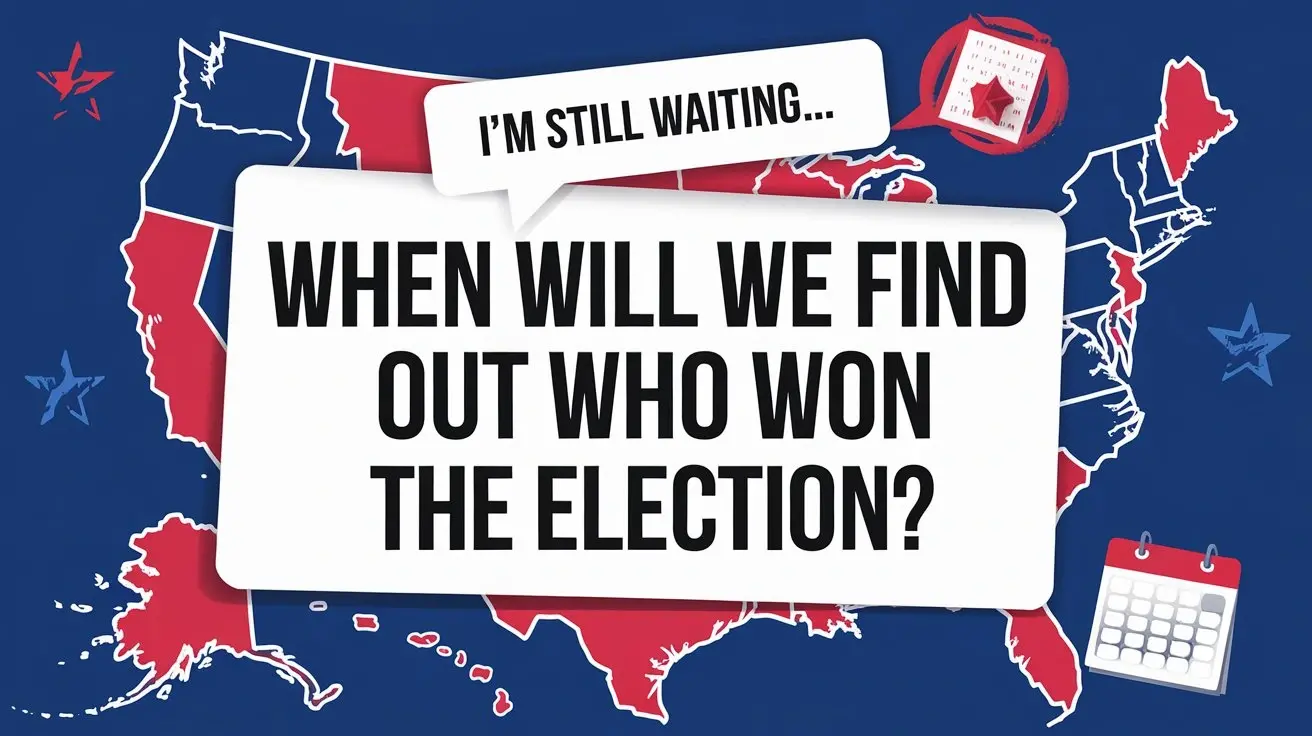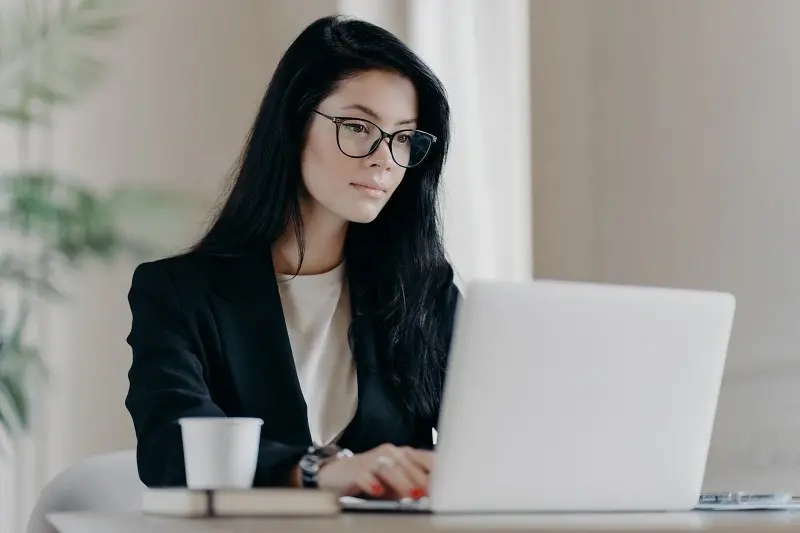
So, you've got your trusty Nintendo Wii ready to roll, but you're wondering how to connect it to the internet? Fret not! In this comprehensive guide, we'll walk you through every step to get your Wii online and unlock a world of gaming, streaming, and interactive fun. From the initial setup to some handy tips, we've got you covered.
Getting Started
Before we dive into the detailed steps, let's make sure you have everything you need:
- A Nintendo Wii console
- A TV or monitor
- A wireless router or LAN adapter
- High-speed internet connection
- An AC power adapter for the Wii
- Your enthusiasm for gaming!
Step-by-Step Guide: Connecting Your Wii to the Internet
Setting Up Your Wii
To start, make sure your Wii is properly set up:
-
Connect the Wii to Your TV: Plug the AV cables into your TV or monitor. If you have a newer TV, consider using the Wii's HDMI adapter for better quality.
-
Plug in the Wii: Connect the AC power adapter to the Wii and an electrical outlet.
-
Power On: Turn on your TV and the Wii console.
Navigating the Wii Menu
Once your Wii is on, you'll see the Wii Menu on your screen. Navigate through the menu using your Wii Remote, and click on "Wii Options" located at the bottom left. Then, select "Wii Settings."
Connecting to the Internet
Now, let's get you connected:
-
Internet Connection: Choose "Internet" and then "Connection Settings." Select an available connection and click on "Wireless Connection" if you're using Wi-Fi.
-
Search for Access Points: Your Wii will search for available access points. Once the search is complete, choose your Wi-Fi network from the list.
-
Enter the Password: If your network is secured, enter the password using the on-screen keyboard.
-
Test Connection: After you've successfully entered the password, test your connection to ensure everything is working correctly.
Nintendo eShop and Online Play
You're almost there! Now that your Wii is connected, you can enjoy these exciting features:
-
Nintendo eShop: Access the eShop to purchase games, demos, and more. Explore the vast library of classics and new titles.
-
Online Multiplayer: Play games online with friends and players worldwide. Compete, cooperate, and have a blast!
-
Wii Channels: Download various channels like Netflix, Hulu, and YouTube to transform your Wii into a multimedia entertainment hub.
Frequently Asked Questions
Q: Can I use a wired connection instead of Wi-Fi?
A: Yes, if you have a wired LAN adapter for the Wii, you can use an Ethernet cable for a wired connection.
Q: How do I update my Wii's software?
A: From the Wii Menu, go to "Wii Settings," select "Wii System Update," and follow the on-screen instructions.
Q: Are there any free online multiplayer games for the Wii?
A: Yes, some games offer free online multiplayer options, but many require a Nintendo Switch Online subscription.
Q: Can I use any Wi-Fi network for my Wii?
A: Yes, as long as you have the network password (if it's secured) and permission to use it.
Q: What should I do if my connection is slow or laggy?
A: Try moving your router closer to the Wii, ensuring there are no obstructions. You can also consider upgrading your internet plan for faster speeds.
Q: Can I still access the Wii Shop Channel?
A: Unfortunately, the Wii Shop Channel was discontinued in 2019, so it's no longer available.
Conclusion
Congratulations, you've successfully connected your Wii to the internet! Now, you can enjoy gaming, streaming, and online fun to the fullest. Whether you're revisiting classic titles or exploring new releases, the world of Nintendo awaits. Happy gaming!