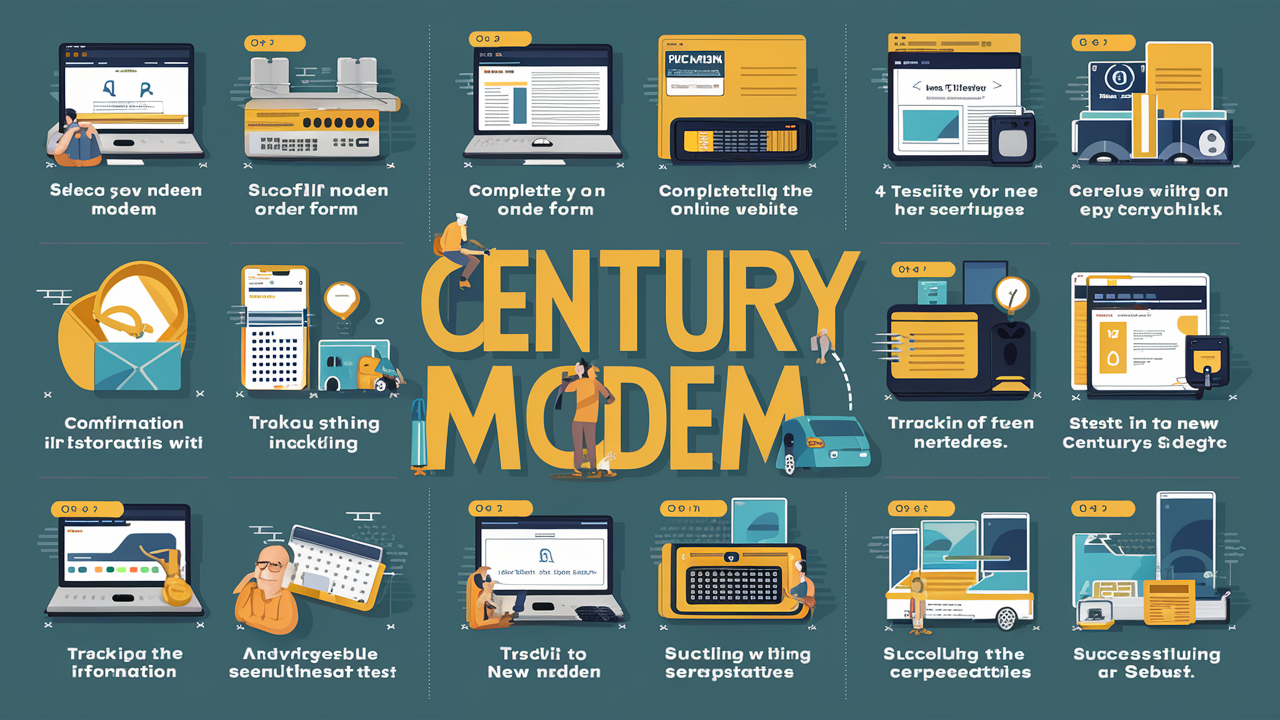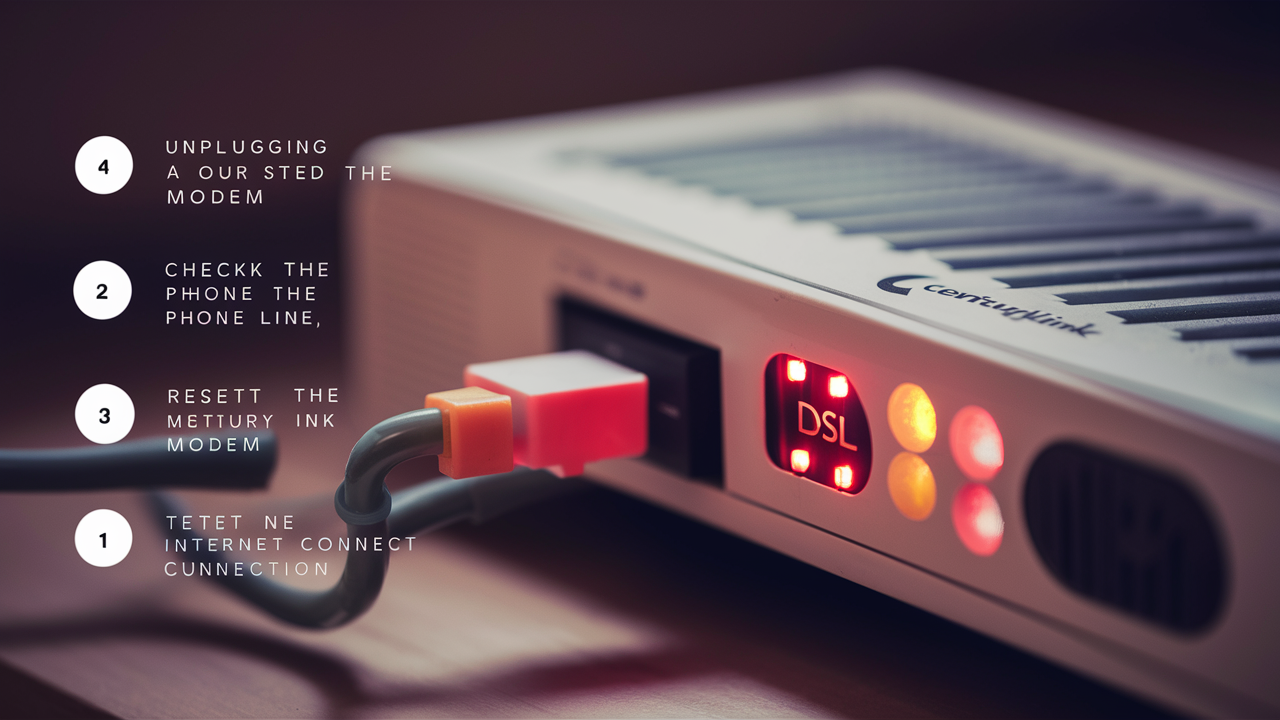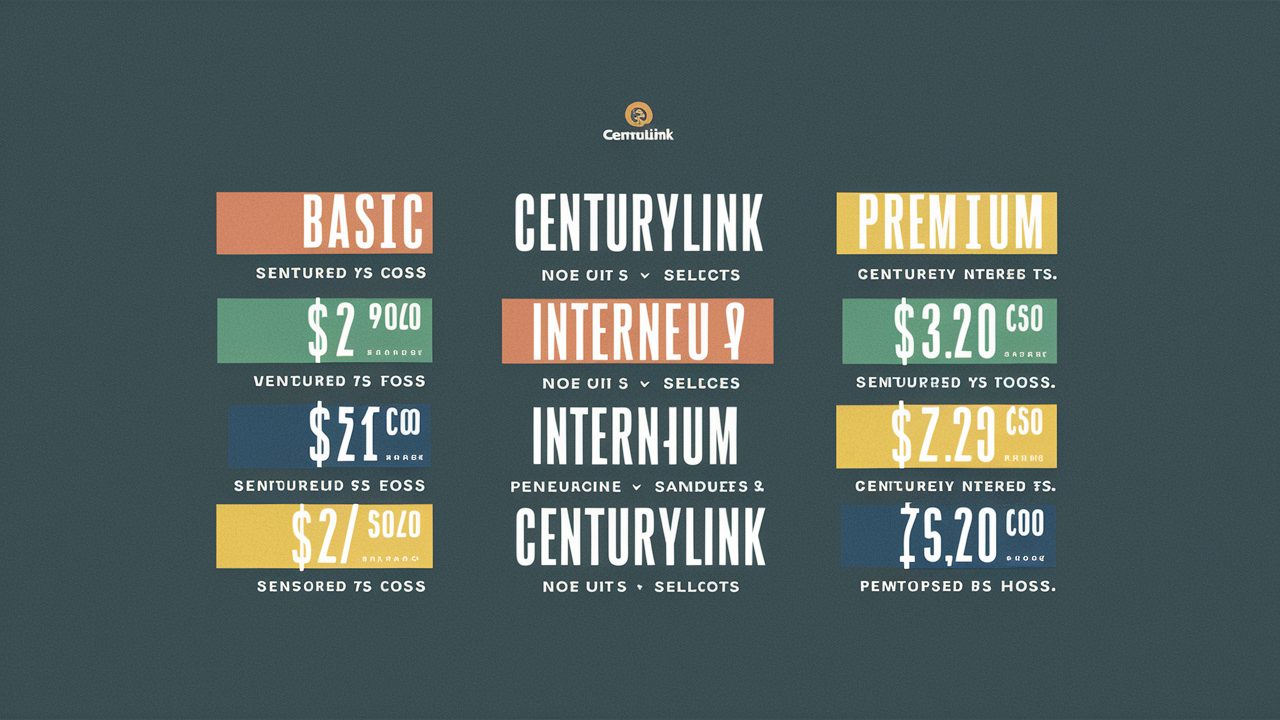The process of connecting CenturyLink modem is very simple and helps in establishing a home internet connection. Below are the procedures on how to connect your CenturyLink modem:
What You Need?
Before connecting your CenturyLink modem, make sure you have the following:
- CenturyLink modem – This is usually provided by CenturyLink when you subscribe to their services. Some of the most popular CenturyLink modem models are C4000LG and C3000Z.
- Coaxial or phone cable – The internet service provider by CenturyLink is through DSL, fiber-optic, or fixed wireless connection. If you have DSL, you will need a phone line to connect the modem which you will be receiving from your telecommunications provider. In the case of fiber optic networks, you will require a coaxial cable.
- Ethernet cable – This cable is used to link your modem and your computer or router in the process of establishing the home network connection. It is recommended to have one available to connect to your modem after setup.
Connecting the Hardware
1. Select a location – Decide on a suitable area in your home close to the telephone outlet if you have a DSL connection or a coaxial port in case of a fiber connection. Ensure that it is within proximity to a power outlet where the modem has to be connected. Do not put it in an enclosed area or at a considerable distance from your gadgets.
2. Plug the cables – Locate the appropriate cable for your wall outlet and connect it to the corresponding port at the back of the modem. There is a phone wire to the DSL outlet in case you have a phone line. A coaxial cable is required to plug in the cable port for fiber or cable internet. Twist the connections more firmly to lock them in place.
3. Connect power – The power cord that came with your CenturyLink modem should now be connected to an electrical outlet. The modem will power up on its own. Wait for a few minutes to allow it to boot up fully. When the lights stop blinking, that would be the signal that the computer has finished booting.
4. Plug the router or computer – To facilitate the creation of the home network, an individual has to plug an Ethernet cable from one of the LAN ports on the modem to the WAN port of a router in case you own one. If not, you can plug your computer directly into the modem port using a network cable.
Powering on and configuring the modem
After all the hardware connections are done, one has to order service activation and configure the modem settings.
1. Activate modem service – You should get an account number and phone number from CenturyLink to activate your internet connection. Dial this number and give your account information to enable service to your modem. The activation process can take up to 48 to 72 hours for the activation to be fully completed.
2. Check modem IP address - Your modem has a configuration IP address written somewhere on the modem’s casing or in your documents from CenturyLink after activation. If not, it can be located at the back or the base of the modem. This IP address is typically in the format of 192.168.0.1 or 192.168.1.1. This shall be used to gain access to the modem for setting up the required changes.
3. Log into modem settings – Open the browser of your computer that has been connected to the modem, it can be Google Chrome or Firefox. In the address bar of the browser, you need to enter the IP address of your modem. In case a user is asked to input a modem username and password, they should input those that have been provided by CenturyLink. You are now in the administration menu of your modem:
4. Settings – These modem settings let you see information about your home network, configure wireless options, resolve connection problems, or check your connection speed. You will probably not have to make many changes, but it is free to try all the options. So, just don’t go and change anything without consulting CenturyLink first.
Setting Up Home Network
If you arranged a router to your modem at the hardware part 4 above, all you do is configure your Wi-Fi network from the router’s control panel. If you directly connected a computer to the modem, below are steps on how to create an entire home network:
1. Get a wireless router – You can buy any wireless router of your choice that is compatible with the CenturyLink network. These are wireless N, AC, and AX routers from famous brands such as Netgear, Linksys, ASUS, and TP-Link. The Wi-Fi 6 or AX routers that are out in the market offer the best speeds.
2. This is done by connecting the router – the next step is to unplug your computer from the modem. Afterward, you can use an ethernet cable to link one of the available LAN ports in the CenturyLink modem to the WAN or internet port in your wireless router.
3. Change Wi-Fi name and password – Change the name and password of your Wi-Fi network to your preference if you haven’t done this when setting up. Connect devices – Connect your computer and all other home devices like phones, tablets, smart home tech, and TV streaming boxes to your new Wi-Fi network. Check the manual of your router for the network name, admin password, and connection procedures.
Enjoy Faster Speeds
You should now have a fast, CenturyLink internet network that will be convenient to use in your home. Conduct speed tests on the new network surf the Internet or watch movies to get the real feel of the new fiber optic, DSL, or fixed wireless network speed. If you require assistance with getting connected or in the future experience any issues with your modem, you should contact CenturyLink. If your hardware is connected and the network is set, your home is now navigating today’s internet world at top CenturyLink speeds.
Call (844) 340-6002 to get a new CenturyLink connection now!
Read More:
How to Return CenturyLink Modem?
How Much is CenturyLink Internet Per Month?
How to Reset CenturyLink Router?
How to Change a CenturyLink Wi-Fi Password?
How to Change Wireless Network Password CenturyLink?