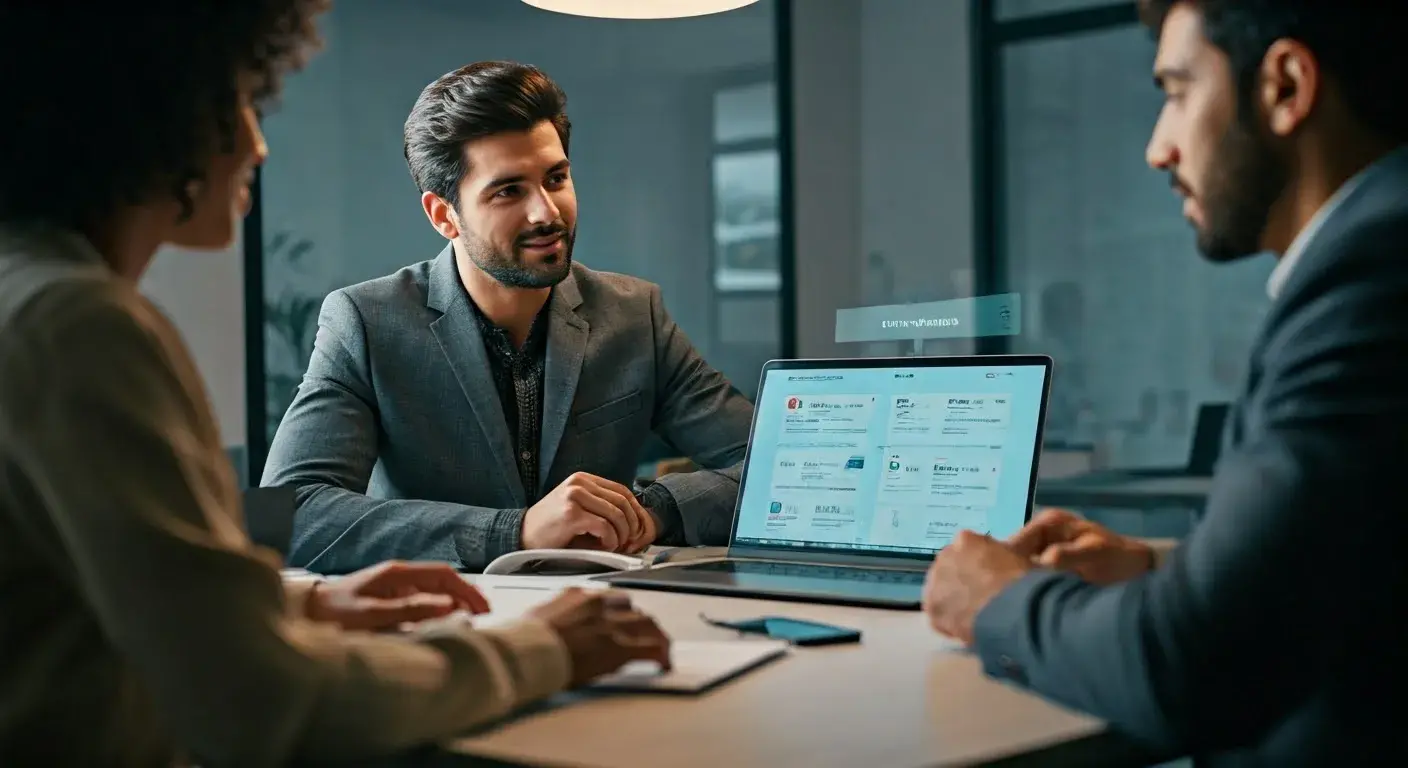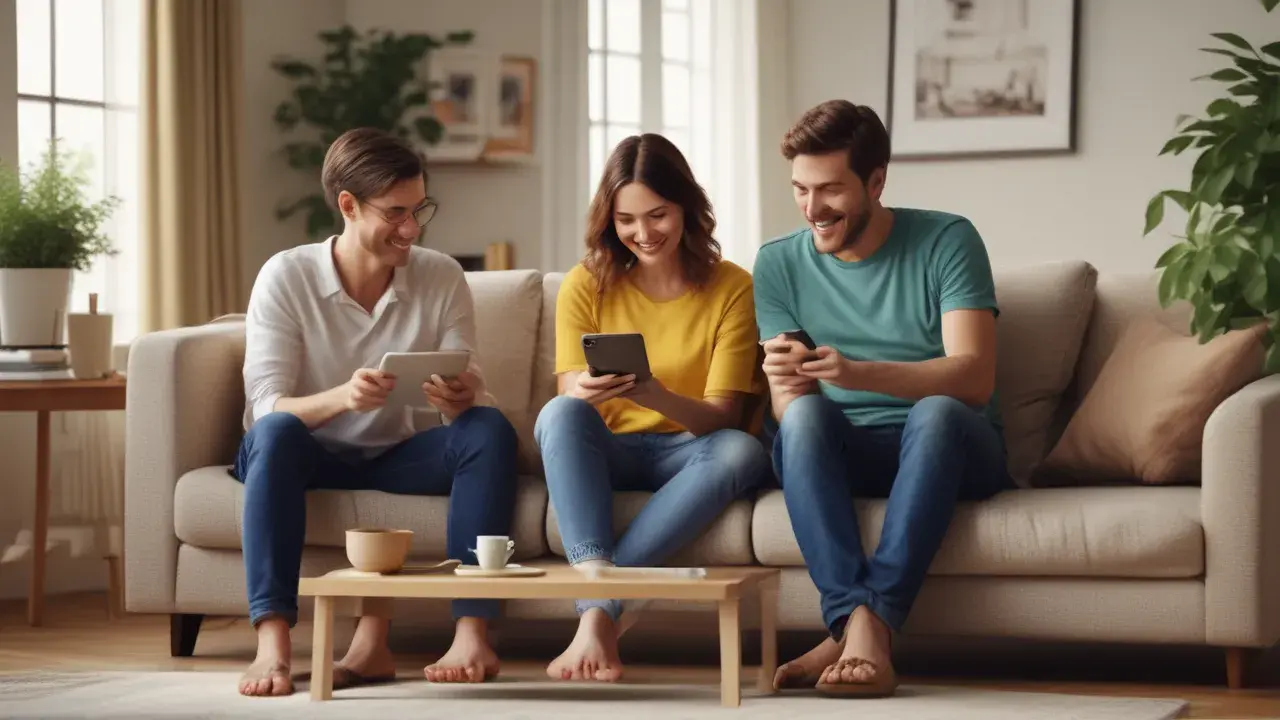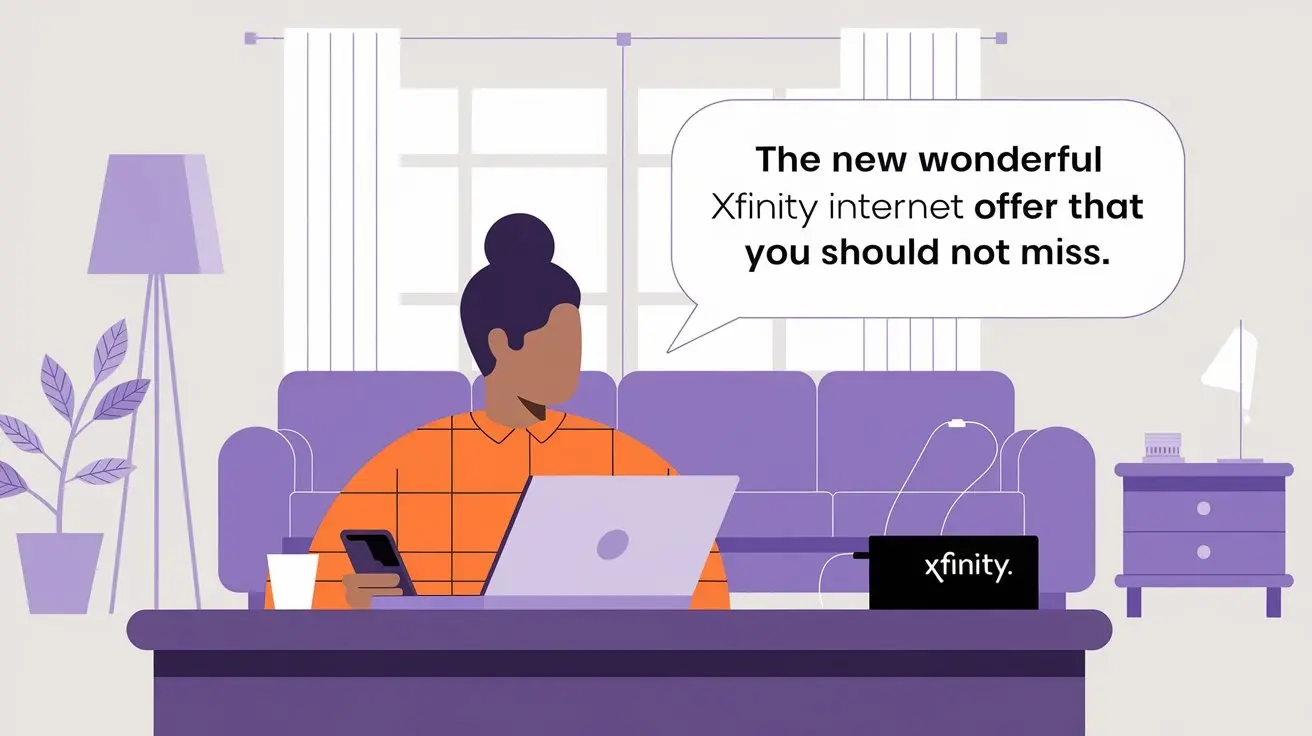Setting up your Deco XE75 mesh Wi-Fi system with your Xfinity modem and internet service is straightforward. As you read below, we will take you step by step on how to connect your Deco system and deliver seamless whole-home Wi-Fi internet.
What You’ll Need
Before we get started with the setup process, let’s take a quick look at what you’ll need:
Deco XE75 whole-home mesh Wi-Fi system (3 packs or more for optimum connectivity)
- Xfinity cable modem
- Ethernet cables
TP-link tether is an application for managing the modem router which is downloadable on both iOS and Android platforms
Username and password for your Xfinity modem admin
Step 1 – should be followed in the ventilation system.
The most important aspect of using a Deco mesh system to get great Wi-Fi coverage in your home is where to place the units. They should be plugged into one unit to your modem and then strung across the middle of all your floors in your house. Place the Deco units in space (do not cover them with curtains or put other objects between them). The Deco unit with the better coverage is the one that is positioned as close to the center of your house as possible.
Step 2 – Connecting Your Xfinity Modem
First, ensure that your Xfinity modem has been switched on and this must be connected with a coaxial cable to the Xfinity line using the ethernet cable plugged into the modem’s LAN port. If for some reason you require to change its settings, if you need to activate service, or input admins credentials, first plug a computer directly into the modem via ethernet cable.
Step 3 – Connect the Primary Deco Unit to Your Modem
Now let’s get started: grab one of your Deco XE75 devices and plug it into your Xfinity modem with the CAT5 Ethernet cable provided. Insert one part in the LAN port of your modem and connect the other part to the ethernet port at the back of this first Deco. This will become your main Deco router and is directly connected to the modem.
Step 4 – Tether App Download and Configuration of the System
Next, download the TP-Link Tether app, available at the iOS App Store and the Android Market. The Tether app enables users to quickly create and configure a common mesh Deco network.
The first step is to open the Tether application on your smartphone and tablet and choose the “Start New Setup” option. The app is intuitive, and self-explanatory, guiding you through the configuration of the Deco system, providing you with the ability to create a network name and password and the option to manage connected devices. During the setup, connect the rest of your Deco units to the electrical outlets in the other rooms where you wish to have Wi-Fi connectivity.
The utility setup will guide you on linking the satellite Deco units with the primary router unit or setting up the Wi-Fi options. The units themselves rely on TP-Link’s Decos Mesh Technology to offer the same single network and easily operate in harmony to ensure your home is covered with stable, high-speed connections.
Step 5 – Establish Wireless Devices in the Network
After your Deco XE75 system completes the setup, connect all your wired and wireless devices like phones, tablets, computers, smart home devices, and many more to your newly created wireless network name, and experience strong, seamless whole-home coverage!
Managing Your Mesh Network
The TP-Link Tether app is simple to use and will allow you to easily check and control your mesh network. That would include: temporarily blocking the internet on the kid’s devices, prioritizing devices for gaming and streaming, checking the speed of your connection, put up parental controls, among others hence making use of app control.
Expanding Coverage
If at some point you realize you require extra coverage, expanding your Deco is as simple as adding more units contributing to the continuous expansion of your mesh Wi-Fi system. More satellite units are simply connected to an electrical outlet and the unit will immediately sync to your existing wireless network. No additional cabling is needed!
This post describes how to set up your new mesh Wi-Fi system TP-Link Deco XE75 to work with the Xfinity modem. The Deco XE75 is a perfect wifi 6 router that delivers unparalleled coverage with a strong signal throughout the range of your house. See the instructions described above to get started and if you are done – embrace the whole-home Wi-Fi of the highest level.
Call on (844) 339-9555 for a new connection now!