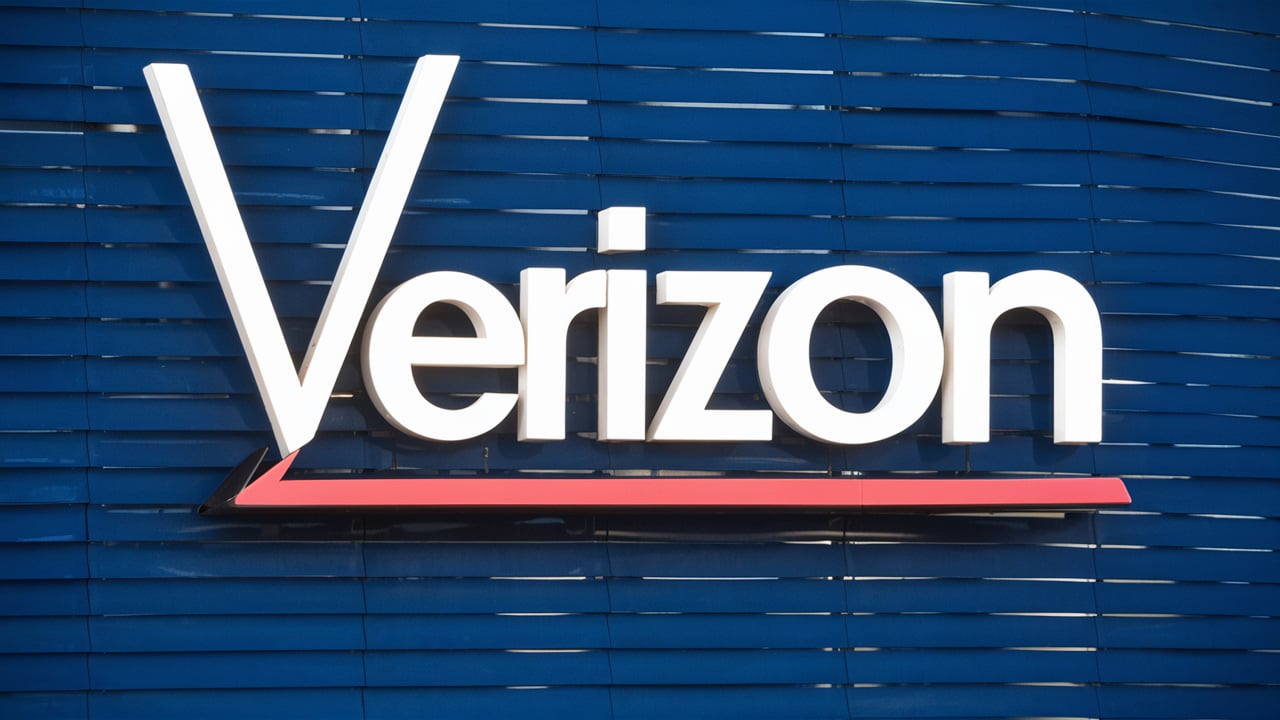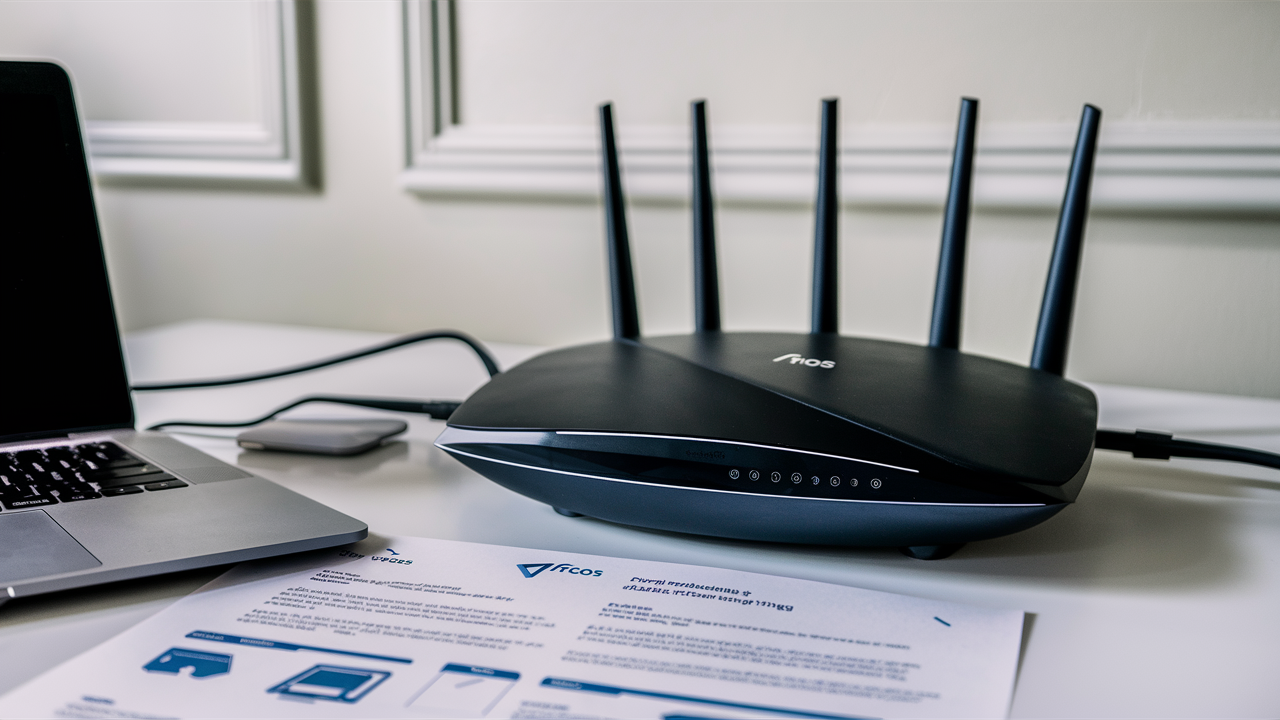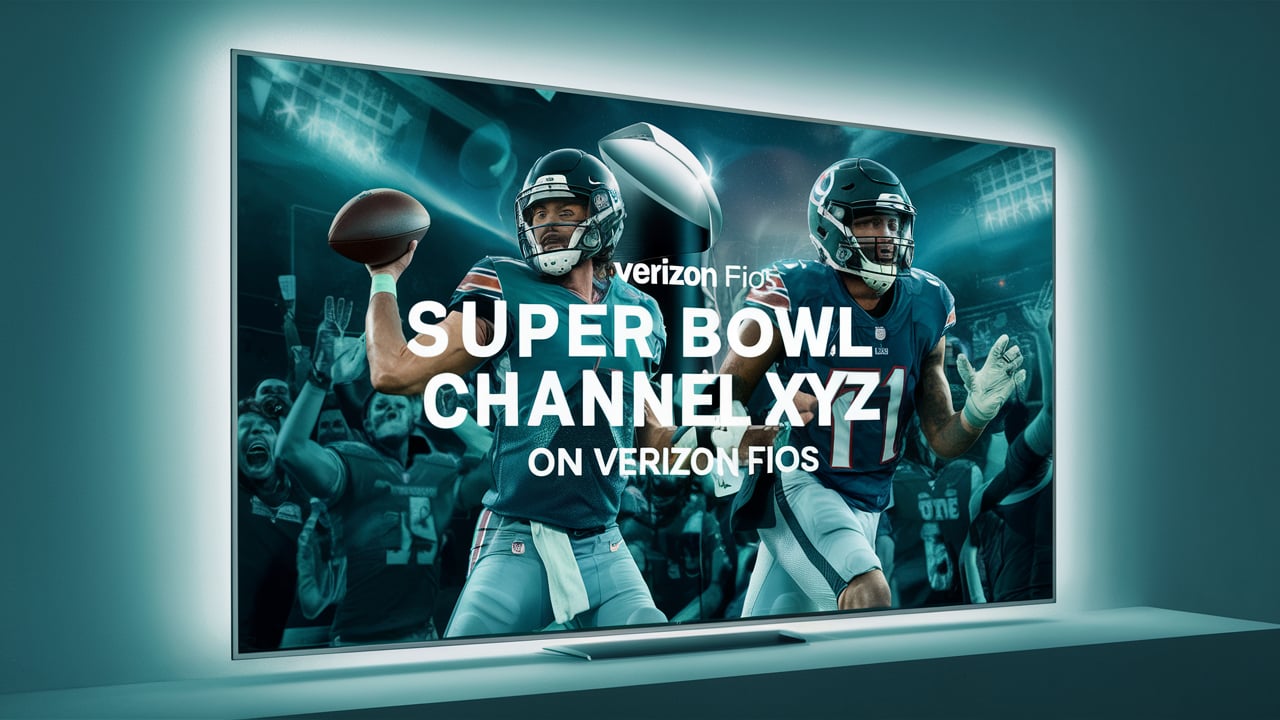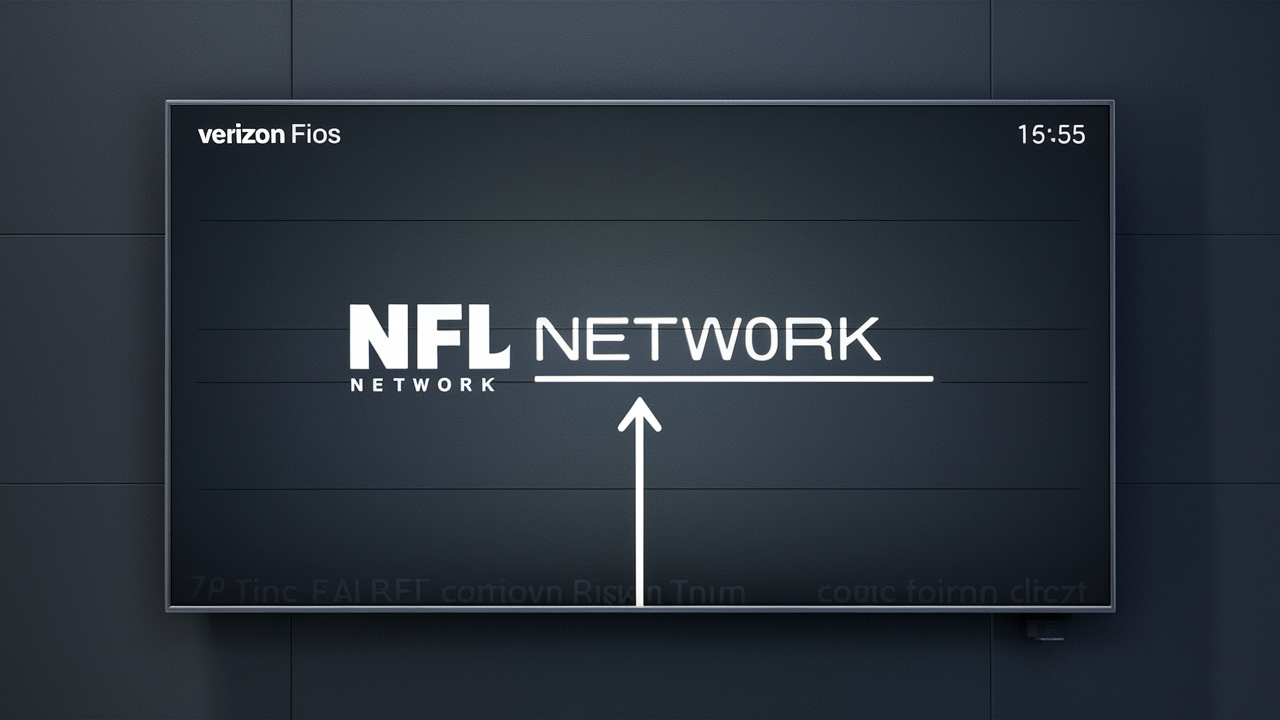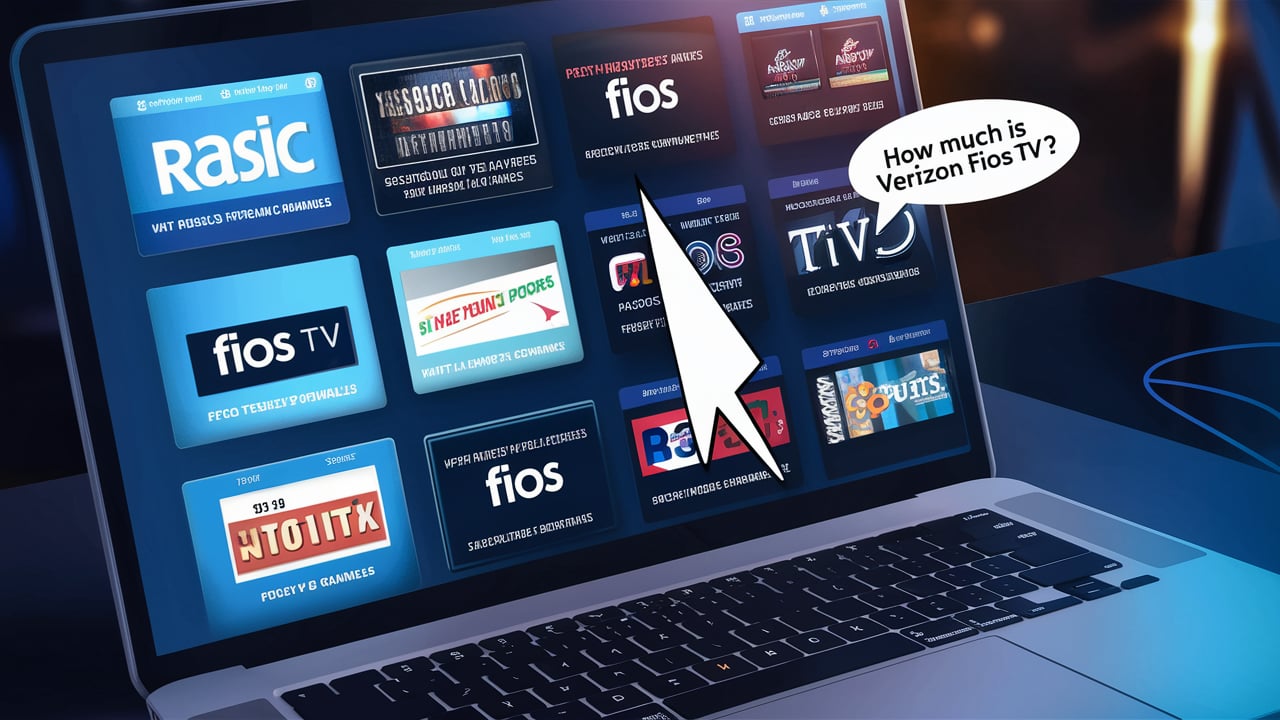Fios, provided by Verizon, is one of the widely used fiber optic services that provide high internet service provider and connections. After subscribing to Verizon Fios services, you will be provided with a router that will enable you to create a home network and connect all your devices to the internet. Att Fios Router is very easy to install but it is always advisable to adhere to the instructions to ensure that it is properly configured. Below, you will find a detailed guide to the Fios router installation process, which will be divided into several stages.
What's In the Box?
When your Verizon Fios router arrives, check the box to make sure it contains the following.
- Verizon Fios router (it will be of different size and model number)
- Power adapter
- Ethernet cable
- Setup guide
- Self-install kit
The setup kit gives you all the cables and fittings that you will require to connect your router.
Choose a Location
When choosing where to place your Verizon Fios router, there are a few things to keep in mind.
- Central location: Choose one area of your house where you can install the wifi signal to cover the entire area for all your gadgets.
- Near coaxial cable: If you have Fios TV service together with the internet, then the Router Should be placed close to the coaxial cable line inflow.
- Elevated location: For this purpose, you should place the router on a higher surface like a shelf or a table. Do not put it on the floor.
- Open area: Select a location with no obstacles such as objects, walls, or corners that may obstruct the signal.
After choosing the house for the router, it is essential to free some space and have a power outlet close by. Also, ensure that your Verizon ONT (Optical Network Terminal) device is located close by. This is used to connect the fiber optic line to your home.
Plug in the cables and switch on
With your router in position, it's time to plug everything in.
1. Plug it from the wall with the coax outlet directly to the coax port in the Verizon router. Check to make sure that they have been screwed in properly.
2. Plug the power adapter into an electrical outlet and connect it to the router. Power on the router through the power button on the router.
3. Lastly, ensure that one end of the Ethernet cable is inserted into the router LAN port while the other end is inserted into the computer.
The router will now turn on, and sync with the Verizon Fios network, and your computer will be granted an IP address for the internet.
Connect Your Computer to the Internet
Since your router is now connected to the internet, you can create a personal home wifi network. Here’s how:
1. Go to the web browser and type “myfiosrouter.com”. This will open the settings of your router.
2. Select the SSID for your wireless network and set the network key. That is why having a custom name and password is more secure.
3. Choose your WPA/WPA2 security. Choose the WPA2 protocol and AES encryption for better protection of your network.
4. Save your settings. This will then enable broadcasting.
5. Join your wifi devices by choosing your network and key in the password.
And that’s it! Now that you have your Verizon Fios router set up, go ahead and plug in all your home-enabled devices, smartphones, laptops, tablets, smart home devices, etc. Experience high speeds and secure home networking.
Interference Having a strong signal is good for effective communication; the following are some tips:
Here are some tips to maintain and optimize your wifi coverage.
- Update your router firmware for better performance.
- Another way of changing power levels is by accessing the router web interface.
- Ensure that the router is located at the center of the home, and if possible, in a well-ventilated area.
- It is recommended not to install them near appliances to minimize interference.
- If needed, you should buy a mesh wifi system to ensure full home coverage.
Troubleshooting Issues
If you run into any problems getting your Verizon router up and running, some common fixes include.
- Ensure that all cables are connected well and that none of them are loose.
- That can be fixed by rebooting the modem and router.
- Check whether the equipment has power or not.
- Check to confirm that your ONT box has the right lights to show that the fiber connection is active.
- If needed, go to www.verizon.com/outage to check on the status of the network.
- The router’s default settings should be restored.
- It is recommended to seek assistance from Verizon Fios customer support.
Therefore, in a few, easy strides, you can have your new Verizon Fios router set up and you are ready to enjoy a high-speed fiber-optic connection. Using this setup guide, you will be able to establish an effective home Wi-Fi network in a very short time.
Call (844) 967-4555 to get a new Verizon Fios connection now!
Read More:
How to Configure Verizon Fios Router?
Is Verizon Fios Better Than Optimum?
Is Verizon Fios Better Than Spectrum?
What Channel is Bounce on Verizon Fios?
What Channel is Cozi TV on Verizon Fios?