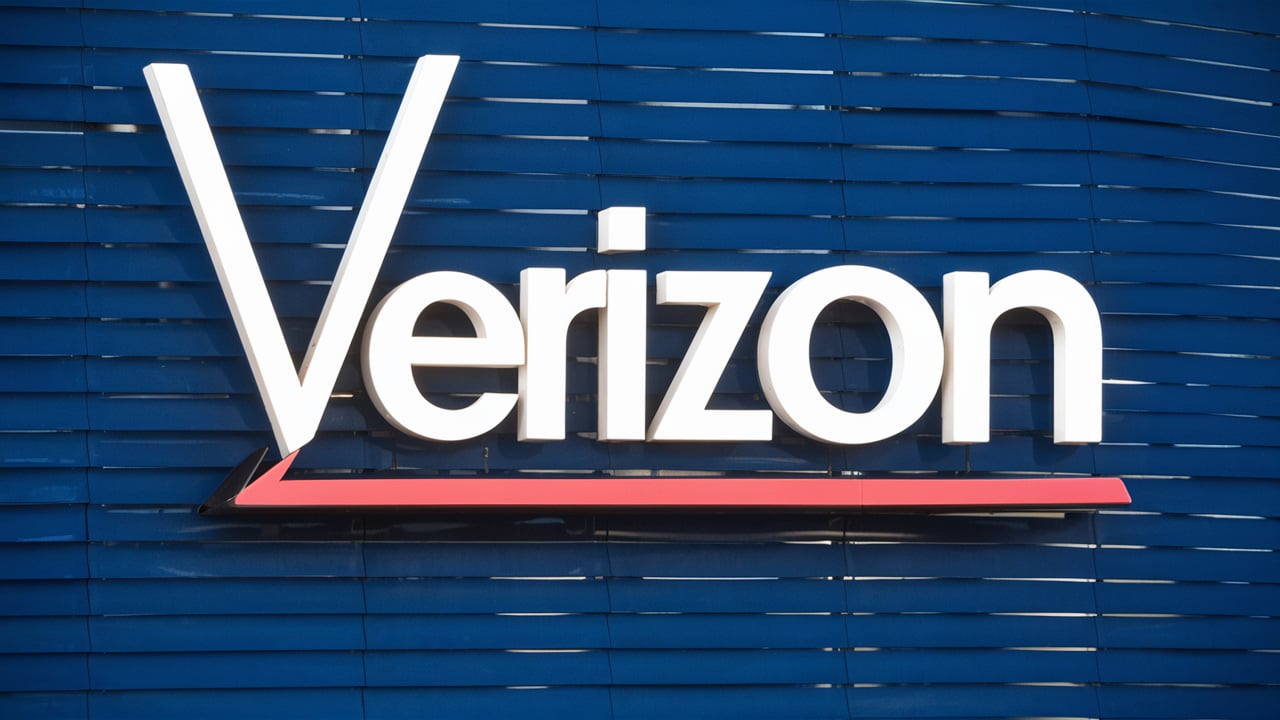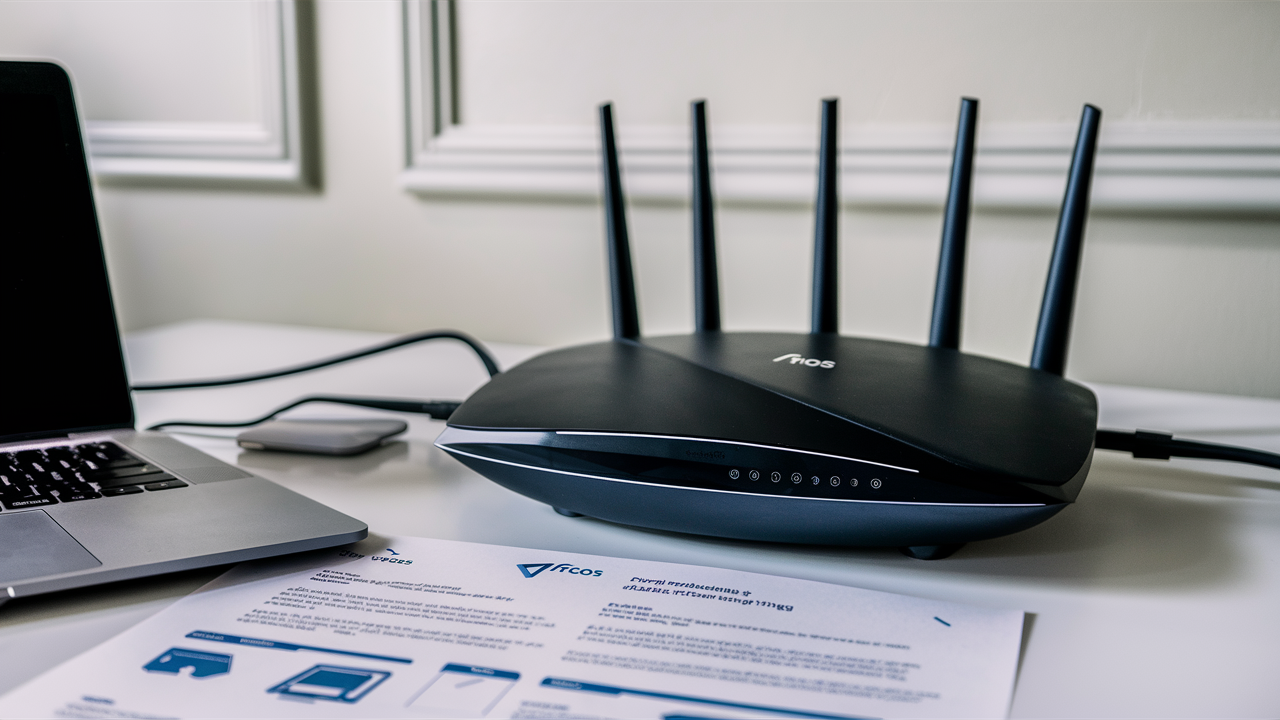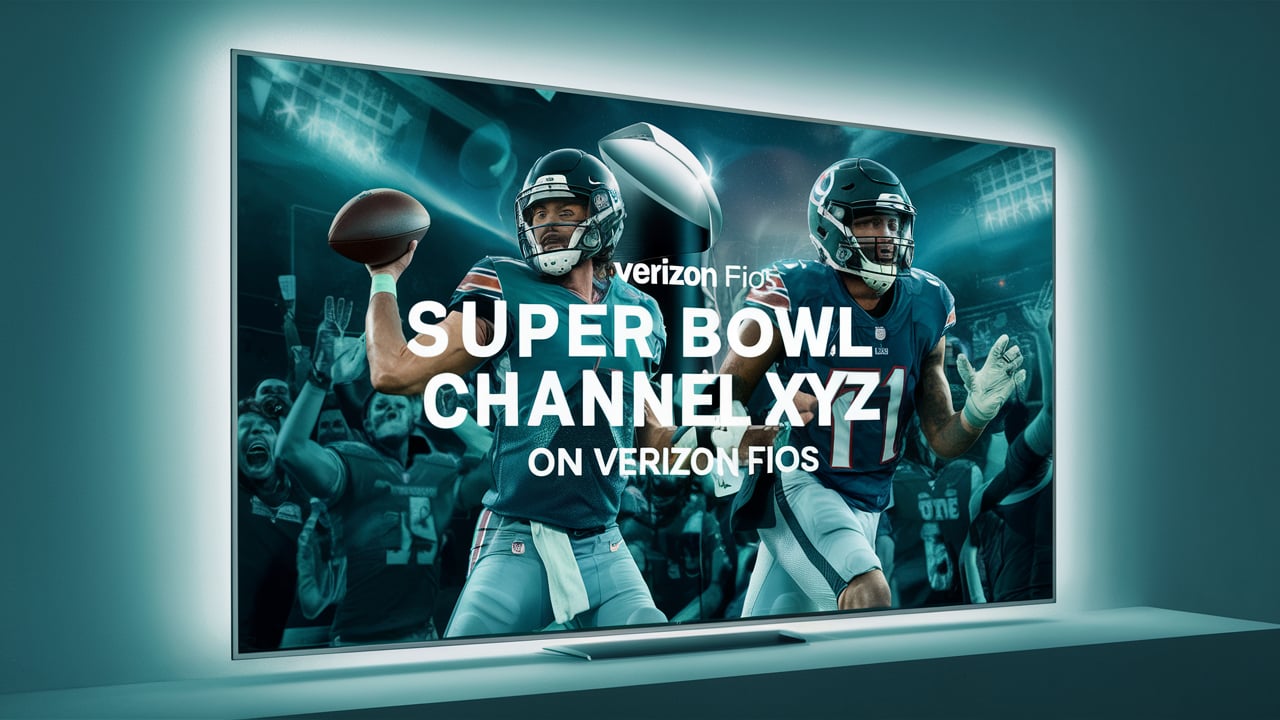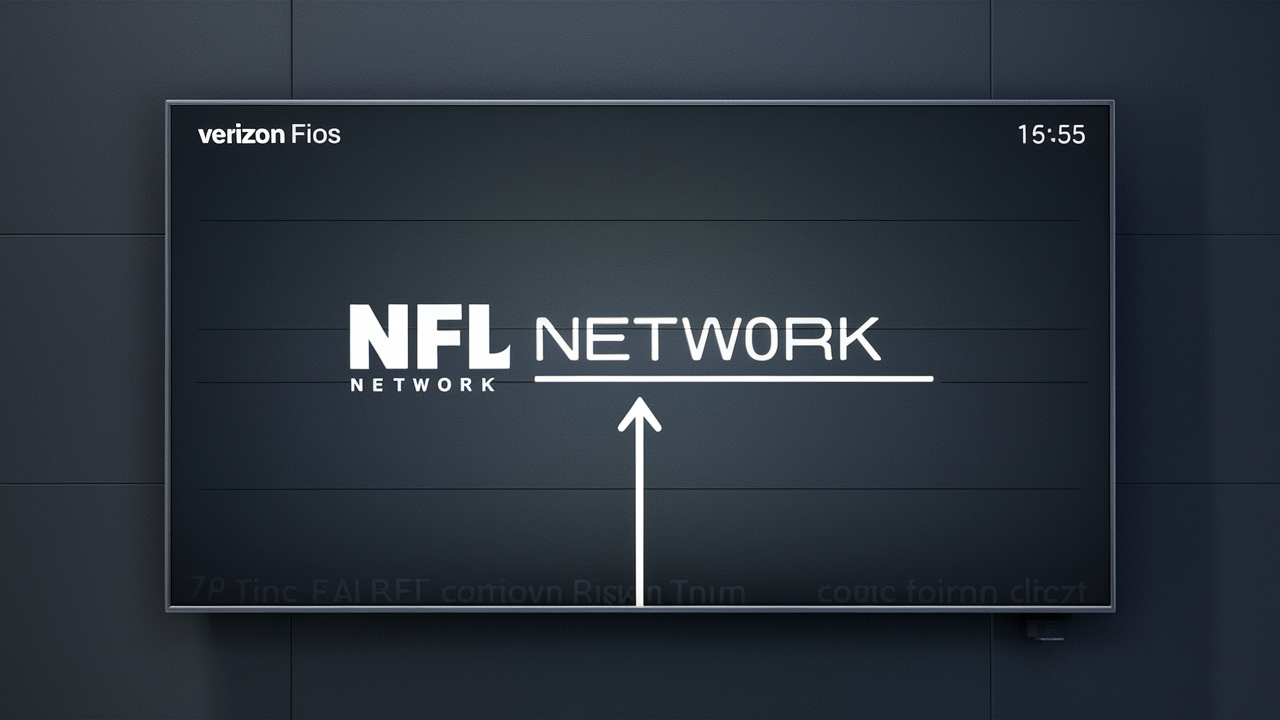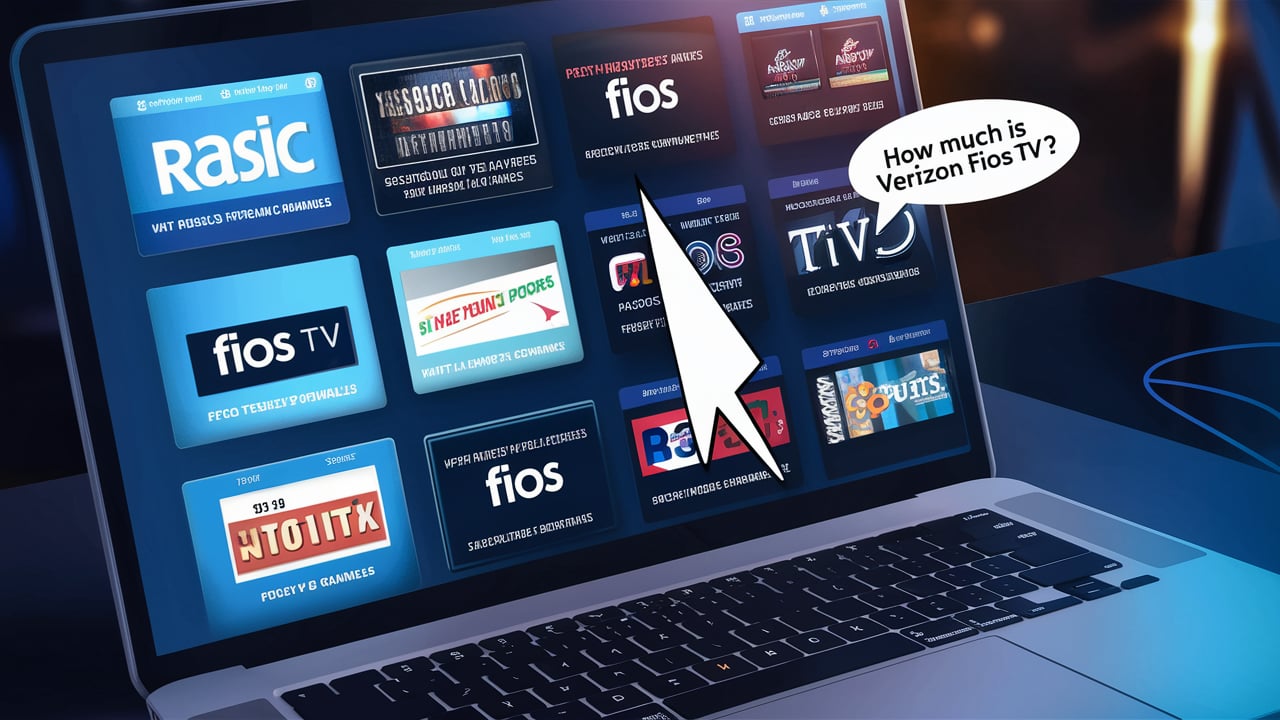Verizon Fios delivers high-speed internet, which can only be achieved if the router is installed in the right manner. Verizon Fios uses this router model G3100 as its newest WiFi router, which delivers faster speeds and broader coverage than earlier models. This guide will help you through the whole process of installation so that the process can be very smooth.
What’s In the Box?
Before beginning installation, let’s take a look at what’s included in the box.
- The router in question is the Verizon Fios Router Model G3100.
- Power adapter
- Ethernet cable
- Quick Start Guide pamphlet.
- Self-installation instructions
Ensure that you have all these contents before proceeding.
Set Up the Hardware
Avoid placing it in areas that have thick walls or in the center of your home where the signals cannot easily spread. It should also be close to a power source. Here are the hardware installation steps.
1. Take the router and its power adapter out of the packaging they came in.
2. A yellow Internet port on the router should be plugged with the Ethernet cable provided while the other end of the cable will be used later.
3. Plug the power adapter into the router’s power jack that is labeled 12VDC.
4. Insert the power adapter into an electrical wall outlet then switch on the router. Wait for 2 minutes to enable the power profile and let the machine fully boot up.
There is an indicator light, which should be white/blue when the unit is ready for use.
Connect to Verizon Fios Line
To connect your Fios line to the router.
1. Find the Verizon ONT box, which is typically placed indoors or at the point where the fiber optic cable gets connected to a house.
2. This Ethernet cable should then be taken from the other end where the router is connected to, and connected to any of the LAN ports of the Verizon ONT box.
3. It will take up to 5 minutes for the router to automatically configure the connection.
The internet service provider light on the router should be solid if the connection has been made appropriately.
Security should be put in place to ensure that the network is secure
For network security, you should customize your WiFi network name (SSID) and password.
1. If possible on a phone, tab, or computer that can connect to the internet go to the wireless default network of the router. The default SSID (network name), and the password should be written on the router’s label.
2. Once you have connected, open a browser and type the default gateway IP address of the router that will be labeled 192.168.1.1.
3. Type in the admin login and password when requested (located on the router label).
4. For settings, go to the Wireless tab and rename the Wireless Network Name (SSID) and the passphrase to the respective new values.
5. From here, save all the settings and ensure the devices are connected to the newly named secured wireless network.
Optimize Connections
A few quick steps can get all your devices connected at blistering 5G or 2.4GHz WiFi speeds.
1. Remember to connect all high bandwidth devices such as game consoles or streaming players directly into the router's LAN ports using Ethernet cables for a faster and more stable connection.
2. Place the router in the middle of an open area to widely cover the house in terms of the 5G and 2.4 GHz WiFi signals by passing through the walls and ceilings. Avoid placing it where many dense objects or objects may hinder other appliances.
3. Setting up a second SSID specifically for 5GHz devices helps to prevent slower 2.4GHz devices from causing a bottleneck. Switch on the auto channel selection mode to have the least interferences.
These are the basic guidelines that you need to follow to set up the Verizon Fios Router G3100 model. Check the quick start guide or dial Verizon for assistance. When installed appropriately, this strong wise router facilitates reliable internet connection in a large zone for both bands for today’s smart residence. Thank you for your fast Fios internet service!
Call (844) 967-4555 to get a new Verizon Fios connection now!
Read More:
How to Configure Verizon Fios Router?
Is Verizon Fios Better Than Optimum?
Is Verizon Fios Better Than Spectrum?
What Channel is Bounce on Verizon Fios?
What Channel is Cozi TV on Verizon Fios?