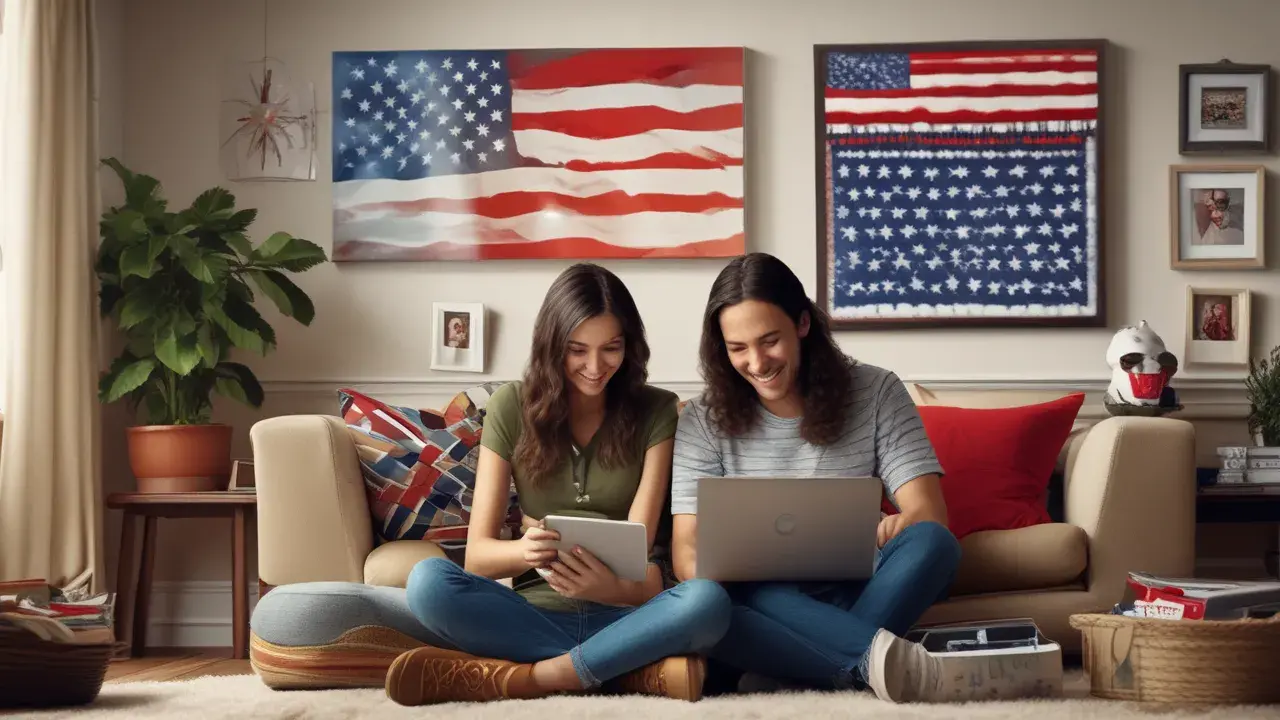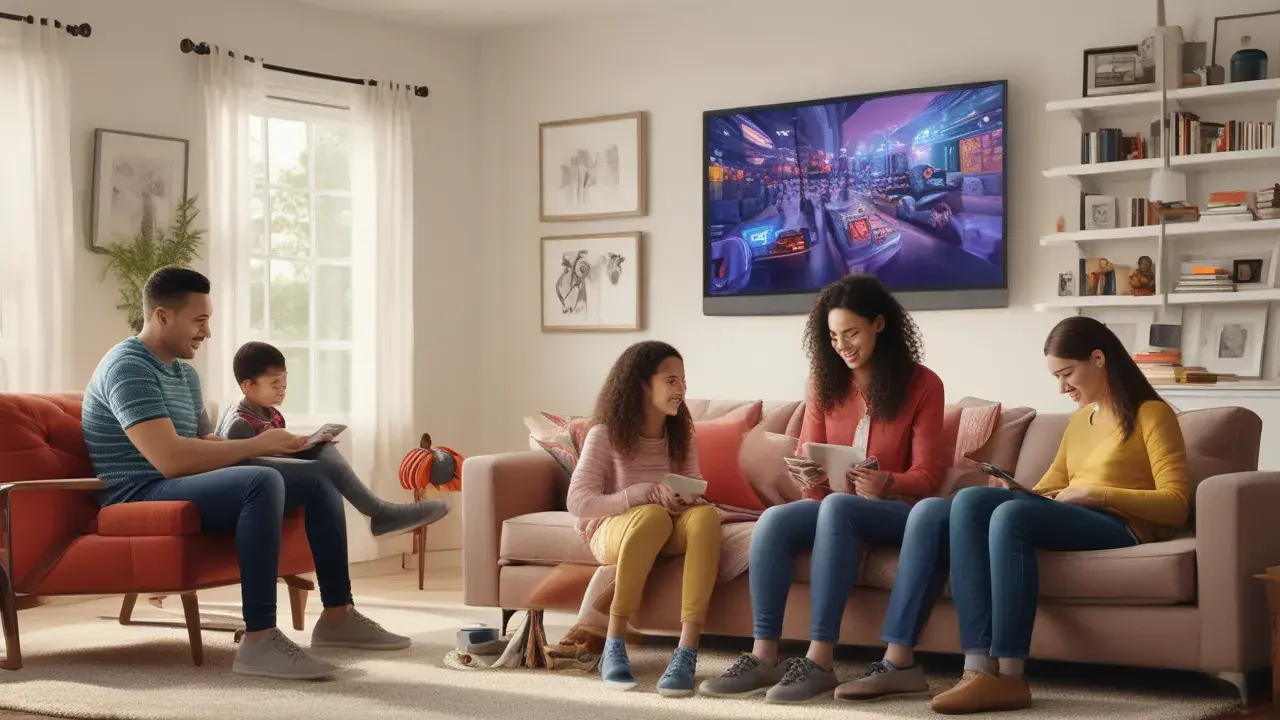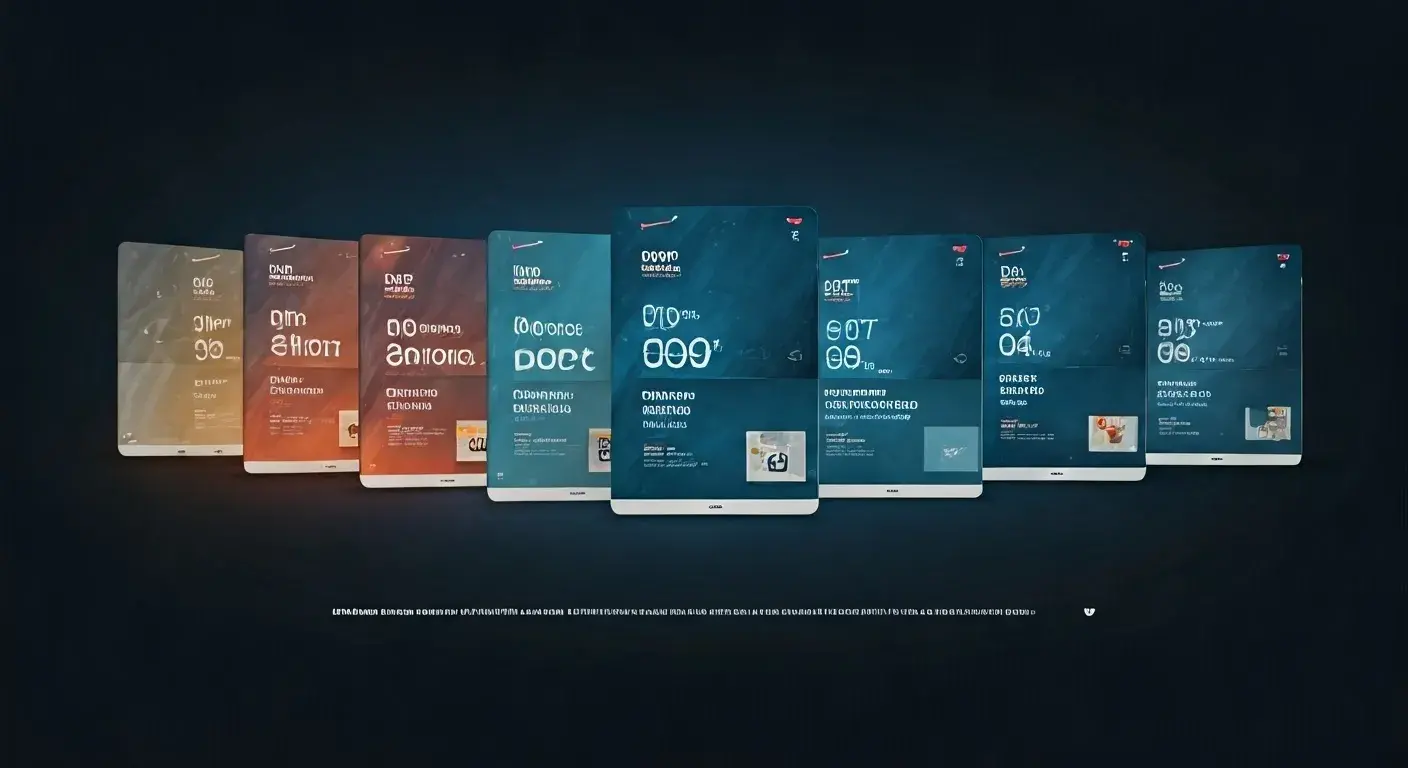Verizon Fios Remote Setup: The Ultimate Guide
You have a new Verizon Fios remote control and are not sure how to set it to work with your television, cable box, DVD player, or any other device that you might have at home. It is simple to program a Fios remote in three steps. Below is a detailed procedure on how to program a Verizon Fios remote to operate your devices.
What Do You Need Before You Begin Programming?
Before you begin programming your Verizon Fios remote, make sure you have the following:
- The remote of the Verizon Fios that you require to program. This could be a new replacement remote or a remote that came with your Fios TV service package.
- This is the Fios remote code for the device that you wish to operate. Verizon has a great list of codes for almost all brands of TVs, sound bars, DVD players, and many other devices.
- The gadget that you want your Fios remote to mimic such as a television or cable box. Ensure that its power is on during programming.
Programming a Verizon Fios remote is relatively easy as long as you follow the right steps as outlined below.
Fortunately, programming your Verizon remote is as easy as pie. Just follow these step-by-step instructions:Just follow these step-by-step instructions:
1. Switch on the device that you intend to program the remote with, be it a television set or a cable box. This means that the device has to be switched on so that programming can take place as a way of correcting the defects.
2. Locate the mode button on the Verizon Fios remote control. This is always presented towards the top of the remote. Always press and release the mode button before setting up any device.
3. Next press and hold the OK/Select button and do not let go of it just yet. If you press the OK button for 2-3 seconds and release it, the mode button will start blinking two times. Continued holding the OK button down. This places the remote into programming mode.
4. Continuing to hold the OK button, a program in the 3, 4, or 5-digit programming code for the brand of your device with the Fios remote number pad while slowly releasing the button after entering the last digit. Code lists are available at Verizon’s website or refer to the Fios welcome guide.
5. After typing in the full code, let go of the OK button. The mode button blinks in green twice to indicate that the correct code has been entered.
6. Last, aim the Verizon remote at the device and try some controls such as volume, mute, and power controls. If the device lights up or turns on, your remote is now programmed to work with your device!
7. If the code did not work, the mode button will be flashing red. Just do it again and again with another valid programming code on Verizon’s website to get the right one that can operate your device.
Verizon Fios Remote programming includes the following guidelines:
Keep these tips in mind when programming your Verizon Fios remote control:
- This way, be sure that you have the right device brand once you are typing the codes that you need to enter. Incorrect codes will not help to program the remote correctly.
- The first thing to note is that you should always press and release the mode button before setting a device code. This puts the remote in the correct starting mode.
- Ensure that there are new batteries in the remote when programming. Reduced battery power can interfere with programming modes.
- When programming the remote and testing buttons, place the remote directly facing the device. This assists in the right issue conveyance.
- If a code works for power but volume or mute does not, then use other codes that have been provided for your brand. It may be noted that there may be more than one code existing.
Instructions for Programming Additional Equipment
Once your remote is programmed for your TV or cable box, you can program it to control additional devices like a DVD player, stereo or sound bar using the same process:
1. This will set the mode for the type of device that you want to program like for instance a DVD player or the AUX mode.
2. Look for the programming code for the added device’s brand in the Verizon code list available on the internet.
3. Press and hold OK and then input the numerical code using the number pad as you did in the initial programming process.
4. After entering a valid code, the programmed device buttons should be tested. Continue with other codes as necessary.
Verizon remote can now turn on and control multiple appliances! Additional features such as programming your TV or cable box mean only one simple-to-use universal remote control in your entire home theater.
To reset and reprogram a Verizon remote, you need to follow the instructions below:
In case your remote has issues in controlling your devices or you acquire a new device that you would wish to control, then you have to reset the remote and input new codes. Here is how to reset a Verizon Fios remote control:
1. Hold down the power/mode button and do not let go for approximately ten seconds. Release when the mode button blinks two times.
2. Release the power button. Your remote is now cleared and has returned to the factory settings it can be reprogrammed.
3. After that, follow the first program with the codes for the devices you want to control. When programming other parts of the circuit, always start with the buttons first.
Troubleshooting Remote Programming Problems
Need help coding your Verizon remote? Try these troubleshooting tips:
- Remove the batteries and replace them with new fresh ones then try programming again.
- Ensure you downloaded or copied the appropriate programming code directly from Verizon’s website for your device brand and model. Incorrect codes will not program correctly.
- Ensure that your device such as a television or set-top box is on when programming. Switching off equipment that is used in programming can be a hindrance to the programmers.
- Switch off any interfering equipment such as surround sound systems during programming. This helps to prevent other signals from interfering with the message.
- It is always important to point the remote directly at the device and be within 20 feet when programming or testing button presses.
- If issues persist, it could be necessary to restore the factory settings and program them from the beginning once more. It is vital to note that failures mid-programming can, at times, interfere with the process.
It is also important to be able to adjust and control the volumes and navigate through channel lineup and other features of the Verizon Fios cable box, the television, and other connected devices. You just have to follow the right steps of remote programming and input the correct codes specific to your equipment brands and you are good to go to set your new or replacement Verizon remote to handle your entire home theater system. You should remember these programming steps and tips for further programming of the channels or solving other possible issues. In as much as 5 minutes, you can program your Fios remote to suit all your gadgets and appliances to the letter.
Call (844) 967-4555 to get a new Verizon Fios connection now!
Read More:
What Channel is TNT on Verizon Fios?
What is The Best Verizon Fios Package Deal?
How Do You Program a Verizon Fios Remote Control?
How Do You Program a Verizon Fios Remote?
How to Reboot Verizon Fios Router?