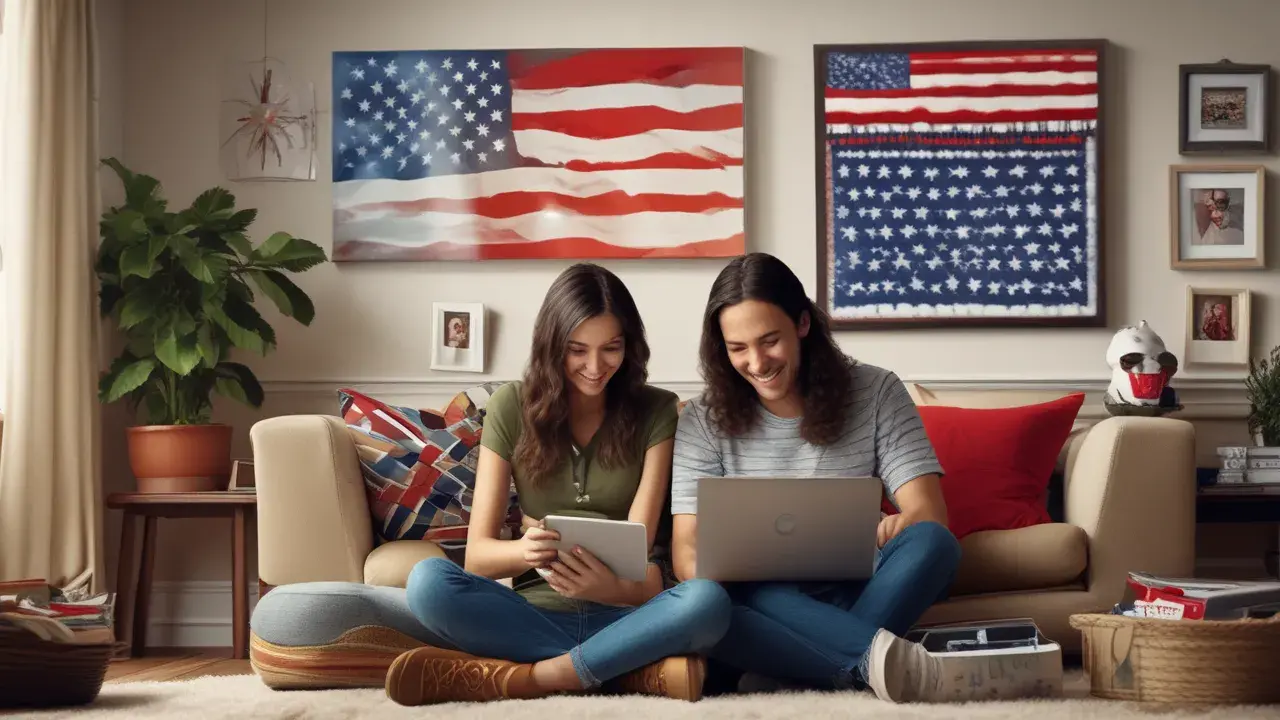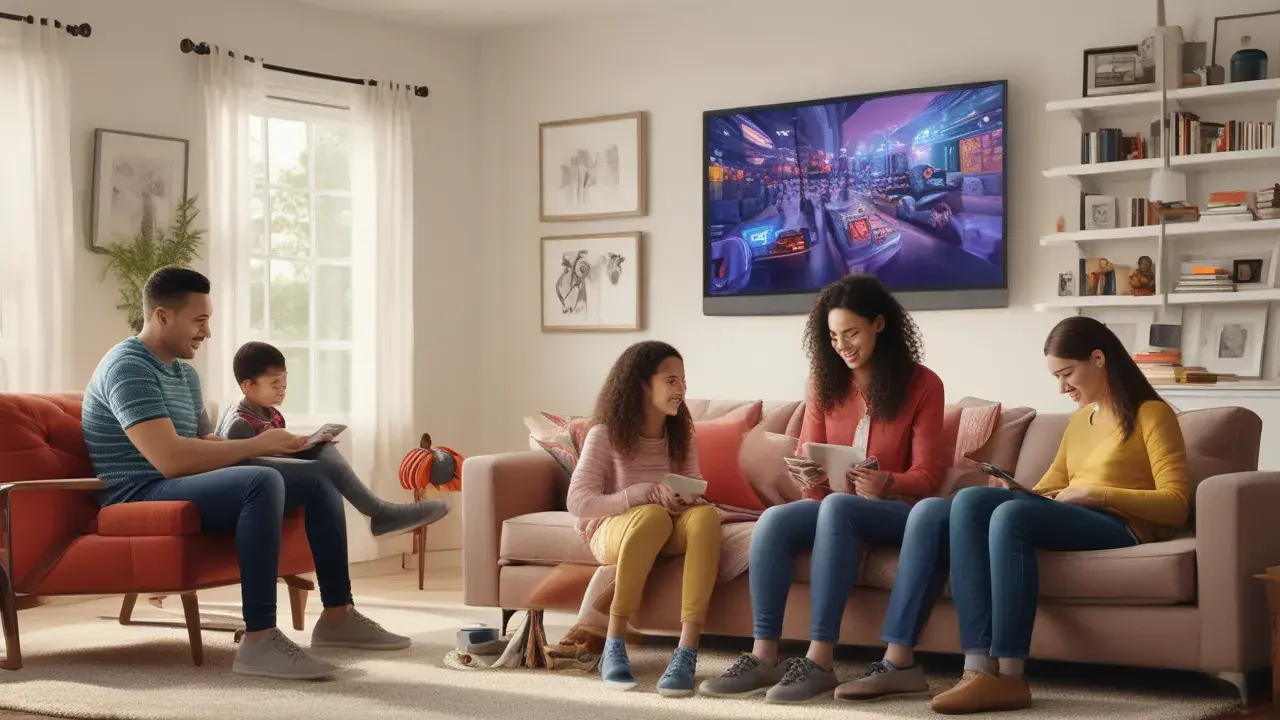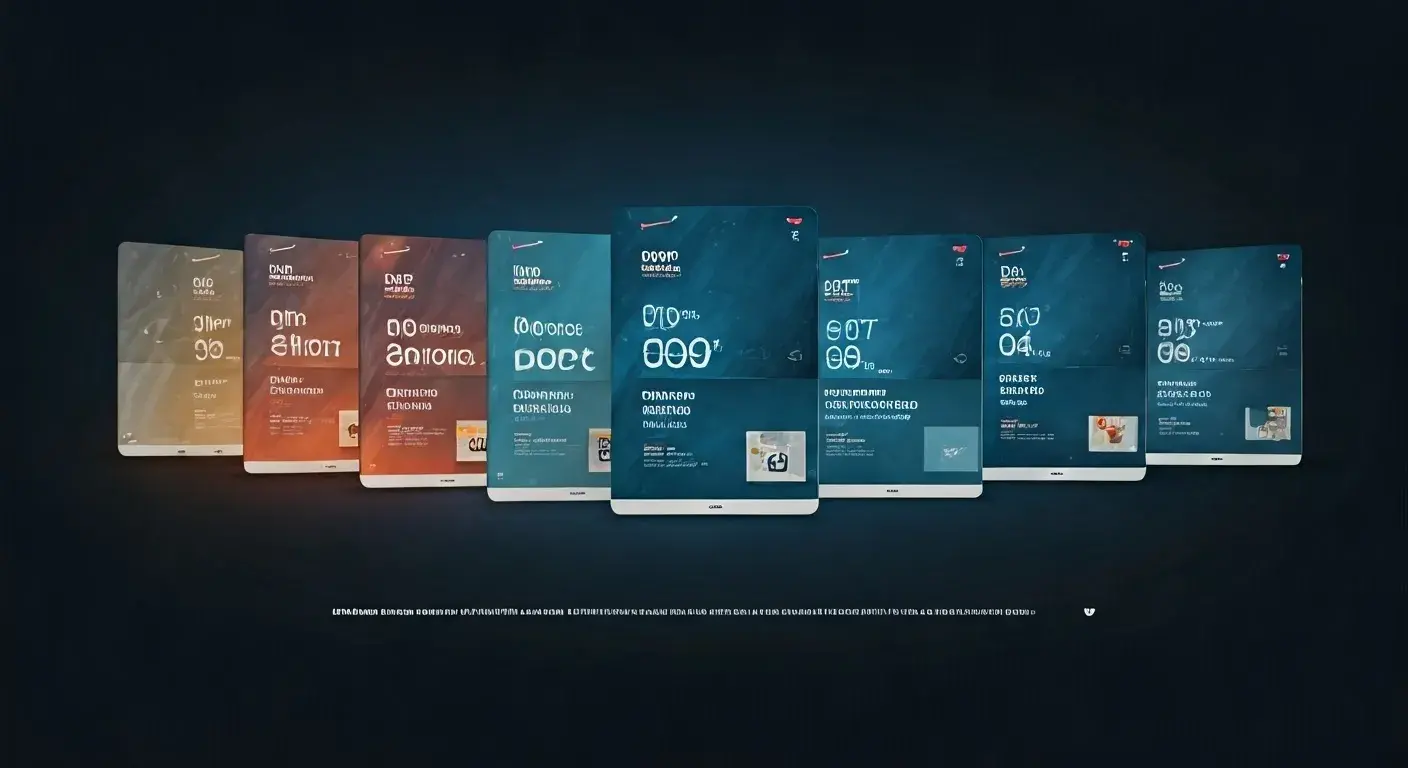Are you an owner of a new Verizon Fios service that comes with a remote control, but the control does not seem to function on your Television? To program or pair this Fios to the TV or any other device is relatively a very easy process that would not take more than 5 minutes. With a few simple steps, you can quickly get your Fios remote synchronized with the operation of your television. In this blog post, I will take you through the simple steps of programming a Verizon Fios remote to your television.
Things You’ll Need
Before we start the process of programming the Fios remote, you want to make sure you have the following on hand.
- Your Verizon Fios remote guide
- Taking batteries for the Fios remote
- Your television with powered on and tuned to the required input.
- Your Fios set-top box is now on
- A guide to the codes used on television
Step 1: Put Batteries in Fios Remote
The first process is to install proper batteries in your Fios remote control. This way the remote will have power, enabling it to function well with the television and the set-top box. Turn the Fios remote over to the back and look for the section that says battery compartment. Remove the cover of the battery compartment and replace the 2 AA batteries indicated by the diagram inside the compartment. Put back the battery compartment once done.
Step 2: Switch on the Television and Set-top Box
Your television and your Verizon set-top box should be on before you start to program your remote control. Punch the original TV remote or use the manual controls on the set to switch on the television. Ensure that the television set is on the right input depending on the set-top box you are using to get the signal.
Then power on your Verizon Fios set-top box and wait for several minutes until the device loads all the necessary content and shows video on the screen. This ensures all the devices in the Fios Home Networking are powered on and configured to accept commands from the Fios remote to be programmed.
Step 3: Locate Your TV Code
To program the Fios remote for a particular television brand, you are required to search for the particular programming code. This is normally a 3-5 digit number that you will find in your television user manual or the manufacturer’s website. If you don’t have them close to you locate the codes through Google using the search term “[Your TV brand] Fios remote codes” as this tends to pull up the codes almost instantly. Take note of the specific TV code that you will have to enter in the programming process.
Step 4: Enter the Fios remote into the programming mode
Fine, now let me guide you on how to program your Verizon Fios remote to work with your television. Follow these substeps:
- Press and hold the power button of the Fios remote and wait until the red light at the top begins blinking, which should happen in about 3 seconds. This red light is lit to give you a confirmation that you are now in programming mode.
- After that the red light blinks, let go of the power button.
Step 5: Enter Your TV Code
Now enter the 3, 4, or 5-digit code that is specific to your television brand.
- To enter your TV programming code using the Fios remote, press the number buttons and the red light on the device will blink once each time you make a selection.
- Ensure that the code number has been entered in full, then finally press and release the # button on the remote.
Step 6: The power button test
Your Verizon Fios remote should now work with your TV power & volume if you follow the instructions carefully. Let’s do a quick test.
- Point the Verizon remote at the television and turn the power button to check whether the television turns off or not.
- Turn the television back on by pressing the power button one more time when it is off. If power works, success! In case not, it may take you several attempts with different programming codes to arrive at the right one for your brand.
And that’s it! You should now be able to pair your Verizon Fios remote with your television for power, volume, input, etc so you can now use one remote for the Fios set-top box and television. If there is one thing that I have learned, it is really easy to get your devices in sync. So now relax and try channel lineup switching, adjusting volume, or even setting your program to record through your newly programmed Verizon Fios remote control.
Conclusion
It may seem that programming your Verizon Fios remote control is something complicated, but as you can see, it is a very quick process. As indicated above by entering the appropriate codes for your brand of TV, you can have your universal Fios remote working in minutes. Your remote is now set and ready to allow you to control your set-top box and television with ease from the comfort of your living room. Just as a reminder, it will be wise to consult your television’s user manual to get the correct codes or search for your brand online. However, if you have problems with the Fios remote and programming, you can call Verizon customer services as they can also guide you. Now, let’s brace ourselves and take the chill pill to have a relatively less stressful experience in TV watching and the much-despised channel surfing!
Call (844) 967-4555 to get a new Verizon Fios connection now!
Read More:
What Channel is CBS on Verizon Fios?
What Channel is Fox on Verizon Fios?
What Channel is FX on Verizon Fios?
What Channel is Lifetime on Verizon Fios?
What Channel is The Redzone on Verizon Fios?