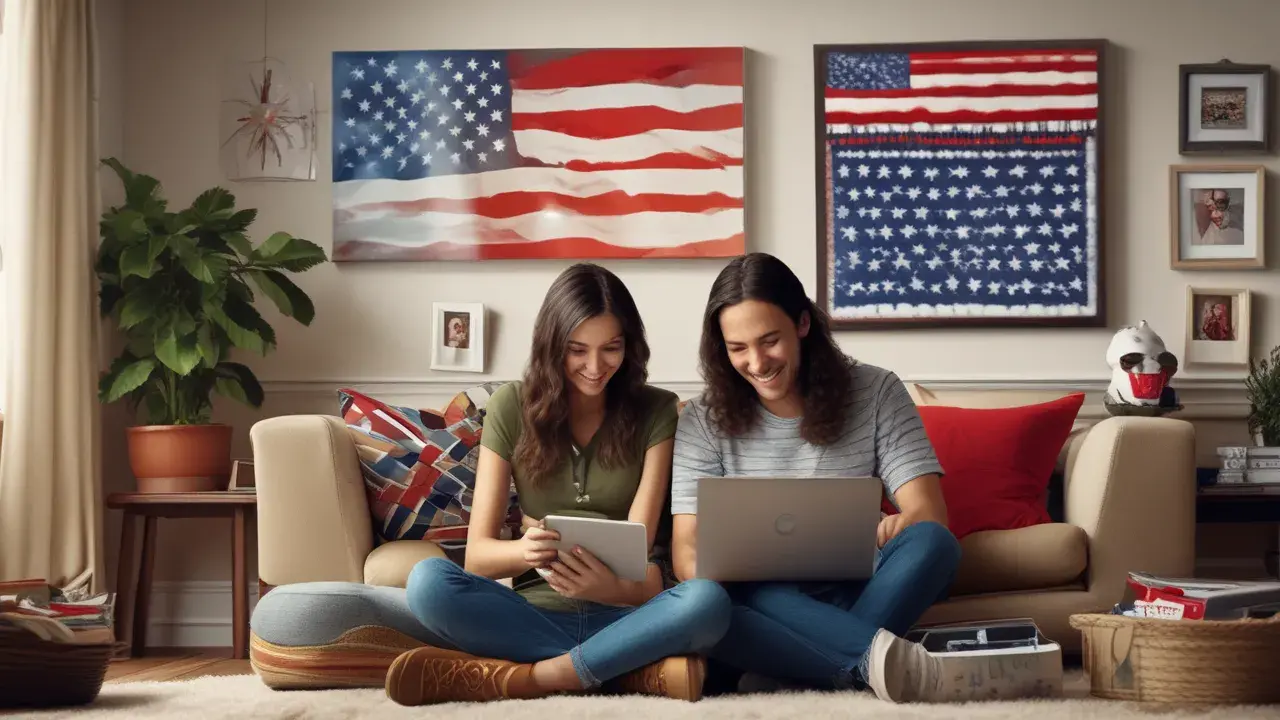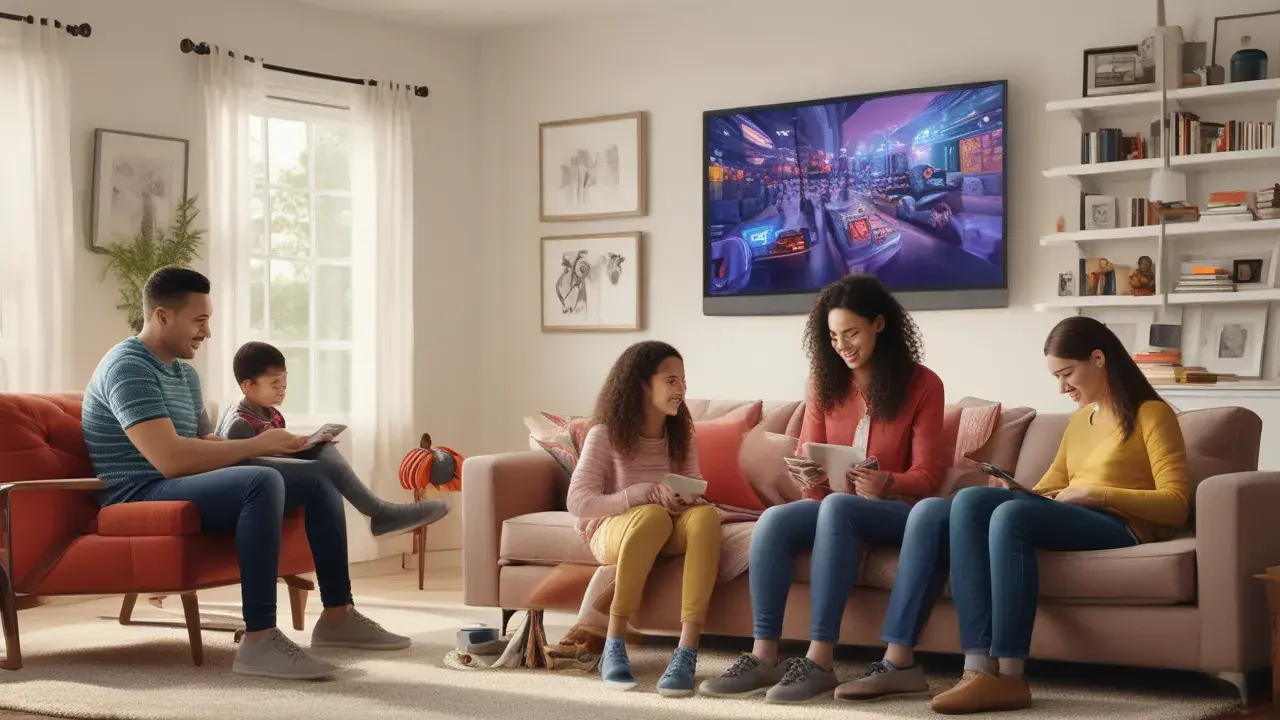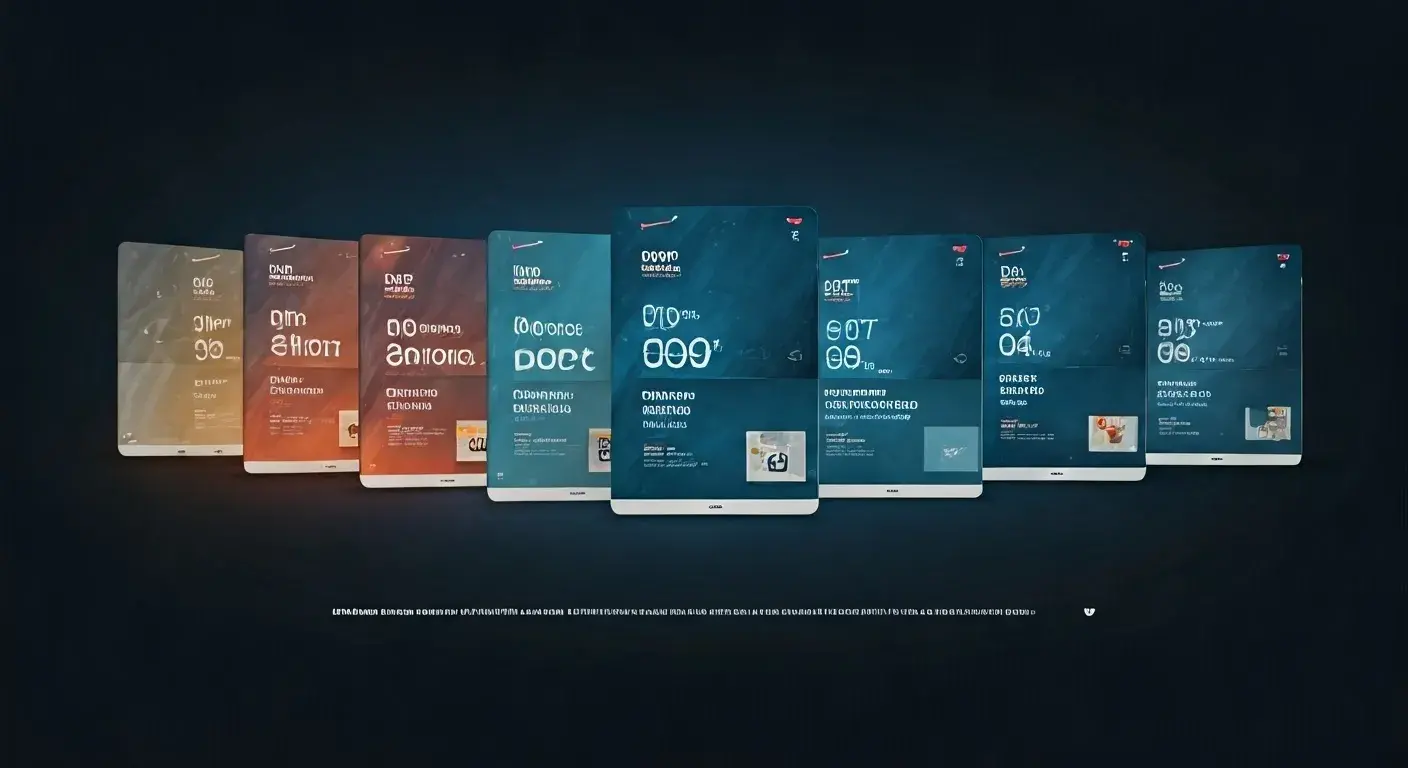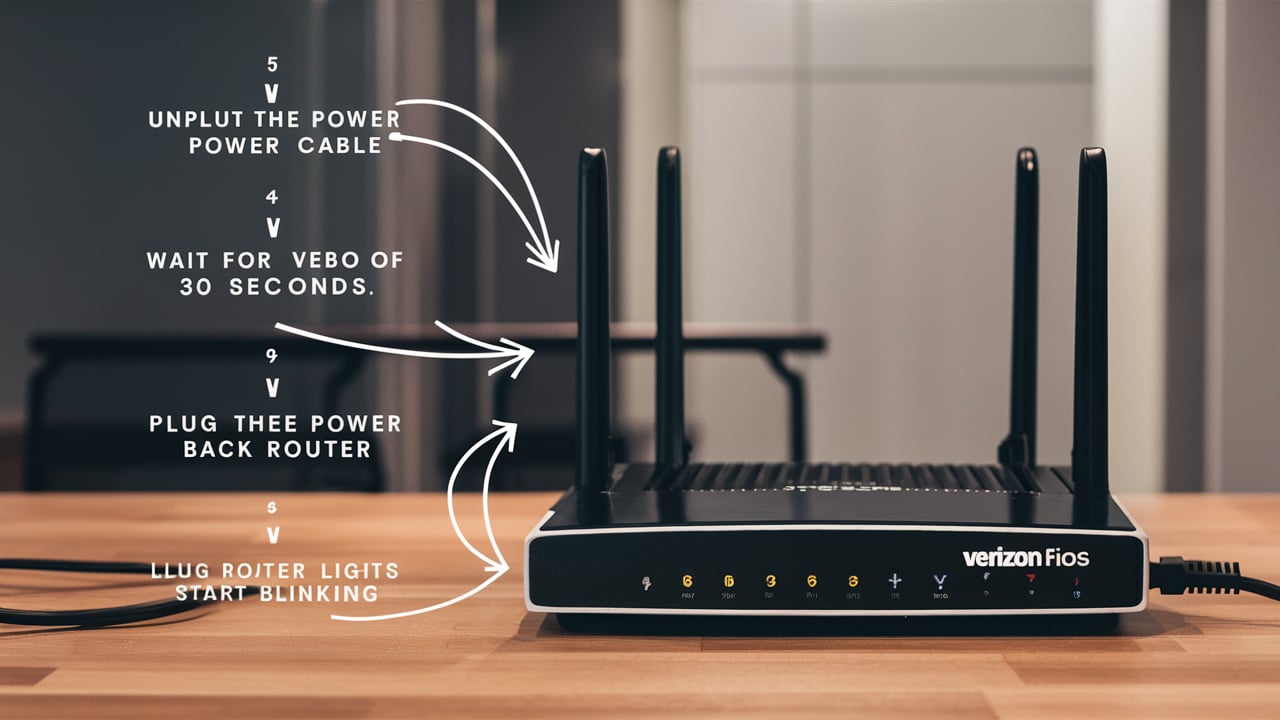
If you are experiencing a problem with your Verizon Fios TV service then you are in the right place. When it comes to the problem that you are experiencing, the first thing that you should do is restart the Fios router and the cable boxes. Merely rebooting your Fios equipment is usually adequate to solve minor issues that may occur from time to time. The following is a set of instructions to reboot Verizon Fios boxes.
In this article, you will understand why I am here to tell you that you need to reboot your Fios box.
Resetting your Fios cable box is similar to turning it off and on again, which helps to update the operating system of the device. It can remove short-term bugs, which release space in RAM and can also eliminate many types of errors which may have occurred in the system over a duration of time. Some reasons why rebooting your Verizon set-top box may help include.
- Resolving issues with playback, such as stopping or becoming stuck or lagging.
- Updating the guide and menus
- Resolving connectivity problems to the Internet
- Avoiding conflict-switching channel lineup
- Matching issues with audio sync or audio distortion
Restarting helps the box to start afresh, curing minor software glitches most of the time. It is fast, efficient, and often the first solution that Verizon support will advise.
Before Rebooting Your Fios Box
Before you reboot, keep a few things in mind
- Ensure your TV is on so that you can confirm if the reboot helped fix the problems.
- Make sure you know how to reboot your particular model of Fios TV box. The steps may vary depending on what hardware you are using.
- So, you may want to be ready for at least a 10-minute reboot on each box after following this process. Doing this will not allow the restart time to finish properly since everything is rushed.
Also, ensure that all cables attached to your Fios boxes are well plugged in. Although loose cables are not usually the kind of problem that would be solved by rebooting, it is worth checking this first.
As you can see, the rebooting process is relatively simple and can be completed without any issues on your Fios TV box through the following steps:
Here are the basic steps to reboot Common Verizon Fios set-top boxes.
Fios TV One (VMS1100)
Rebooting the Fios TV One takes only a few simple steps.
1. Make sure your television is ON this way you will confirm the results.
2. First, locate your Fios TV One box and then look at the right-side panel to find the power button.
3. Helps the power button for 10 seconds until the front panel light starts to blink rapidly.
4. Let go of the button and wait for the booting process to be completed. This takes about 10 minutes.
5. Ensure that all the channels have returned to normal and problems are cleared once the system is fully rebooted.
Cable Caja Wireless Verizon Fios
If you have a Fios wireless TV box (model CCB101, for example), follow these instructions.
1. To start with, ensure that your television is ON.
2. Find out the power button which is normally situated on the right edge of the wireless cable box.
3. Power on/off: Press the power button for 3 full seconds and the light will blink.
4. The cable box will shut down as soon as the command is inputted into the system.
5. Wait for roughly 10 minutes as the wireless box resets on its own accord.
6. Check whether the channel functionality has been restored once the rebooting process is complete.
Fios Multi-Room DVR (VZ005MIM)
To reboot this type of in-home DVR that can record multiple shows while distributing video to other set-tops, use these steps.
1. Make sure that your connected TV is ON before activating the Google Assistant.
2. This tiny reset button is located somewhere in the front part of the Motorola VZ005MIM.
3. Use a thin instrument such as a paper clip to press and then unpress the reset pinhole.
4. When you release, the front display should show that a reboot has been initiated.
5. Allow 10 full minutes for the restart process to go through.
6. Tune channels once again and see if your issues are resolved.
TiVo Verizon Fios Box
Customers using the TiVo Verizon set-top will reboot it a little differently.
1. First, you need to make sure that your TV is already in the ON state.
2. Select either your TiVo remote control or a Verizon Fios TV remote control.
3. Depressing the POWER button will clear the memory, but to switch it off completely, press the button down for approximately five seconds.
4. Keep holding the button for a total of 10 seconds of holding the button and the video will turn off.
5. Let go of the POWER button then and allow the automated rebooting to take place. At most, it takes about 10 minutes to fully do this.
6. Last of all, check the functionality of the channel once more to ensure that the troubleshooting done on your TiVo box was effective.
Troubleshooting Reboot Issues
As mentioned, most of the time, adherence to the correct reboot procedures will enable you to solve any issues you might be facing with Fios TV. However, in some circumstances, the reboot may not work or problems re-emerge shortly after the reboot has been done.
If your set-top box is not rebooting, won’t power back on, or is experiencing problems again soon after, then it is best to call Verizon support. It is recommended to seek help from a representative to get help with further advanced troubleshooting or even get a new box fixed if not available.
Preventing Future Issues
A few blips in your Fios service are very normal and can happen from time to time, and if you frequently experience issues then it may be necessary for Verizon to address certain problems. Other than equipment failure, the most frequent causes include improperly installed wires or wireless interferences for wireless TV boxes.
Verizon can come and check the wiring for damages, loose connections, and signal leakage among other problems that cause frequent troubles that would need rebooting and resetting. This may be useful to stabilize Fios service performance in the long term, by inspecting your home coaxial cables and splitters.
For wireless Fios TV boxes, it is advisable to position other electronics surrounding it away, switch off other WiFi, or even adjust the position of routers/WAPs to reduce interferences that affect media streams. It also helps to relocate the wireless box nearer to the point of access to the WiFi. A Fios extender can also be connected if required for enhanced signal amplification.
Ensure You Get Long-Term Reliability From Verizon Fios
This simple trick is very helpful if you want to learn how to reboot Fios boxes as you can do it yourself without having to call support for help. It will suffice to note that if stability does not increase through equipment reboots alone, techs should verify your overall Fios setup.
With high-quality wires and the least outside interference concerning the media equipment used, Verizon Fios provides the best fiber optic TV connectivity for the entire family.
Call (844) 967-4555 to get a new Verizon Fios connection now!
Read More:
How to Return Verizon Fios Equipment?
How to Sync Verizon Fios Remote to TV?
Is Verizon Fios Faster Than Comcast?
How to Reboot Verizon Fios Box?
How Much is Verizon Fios Internet Only?