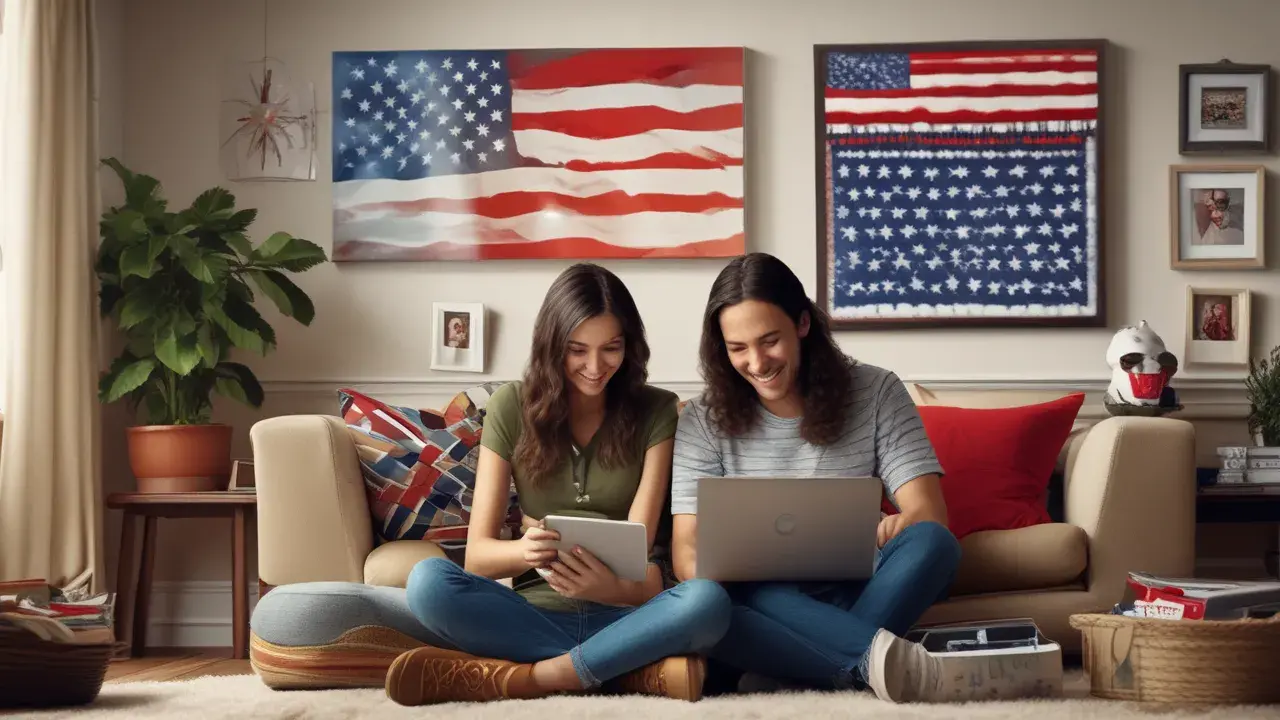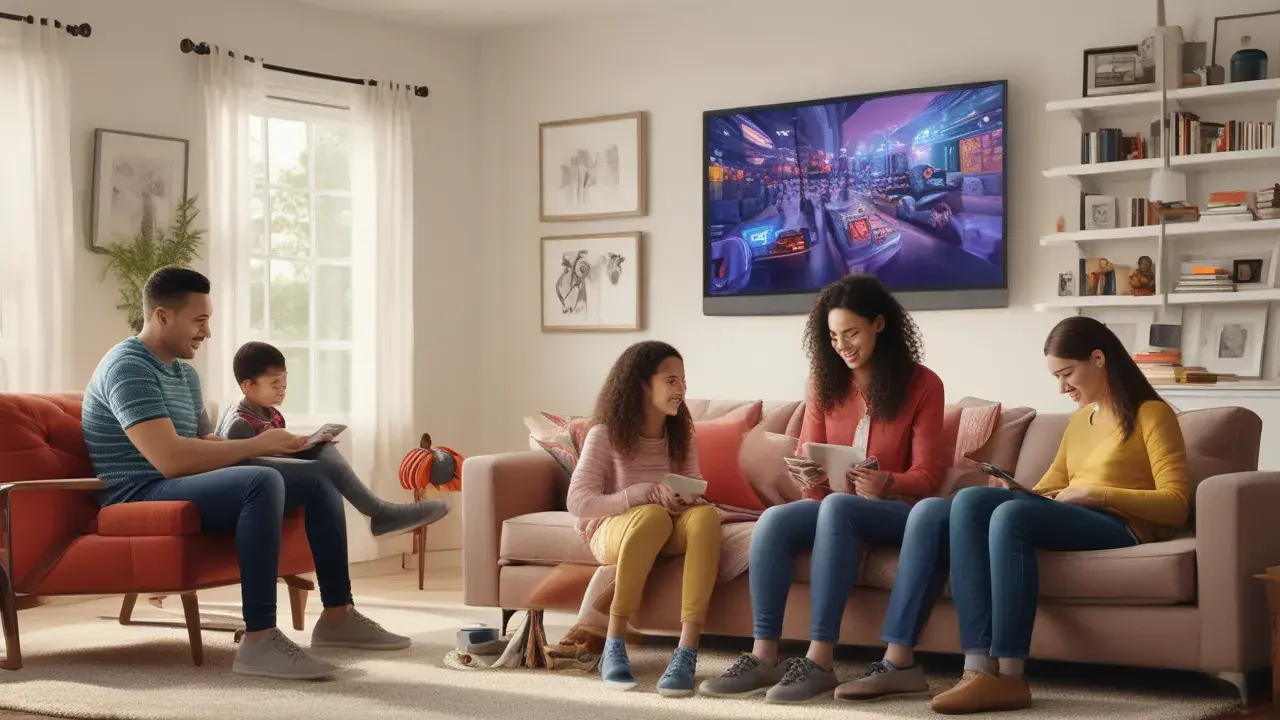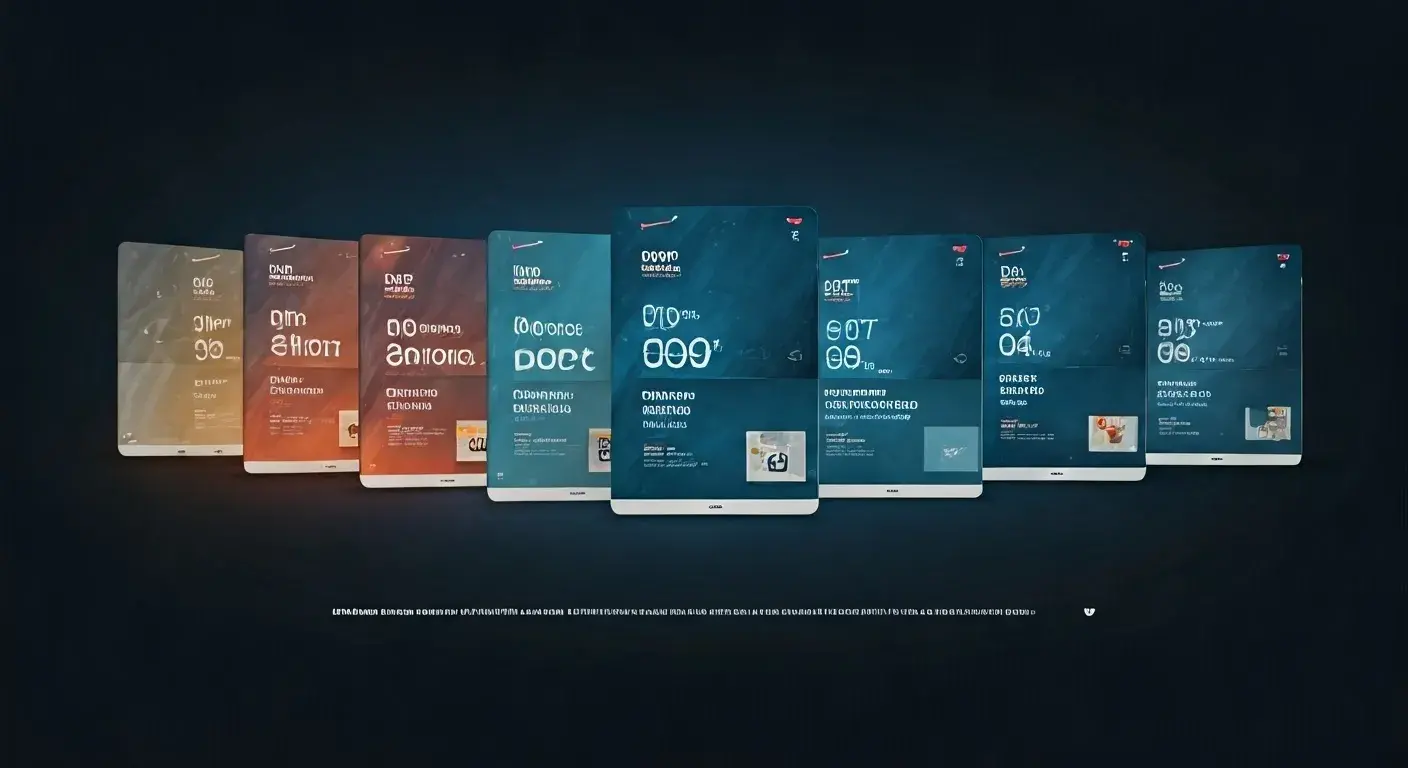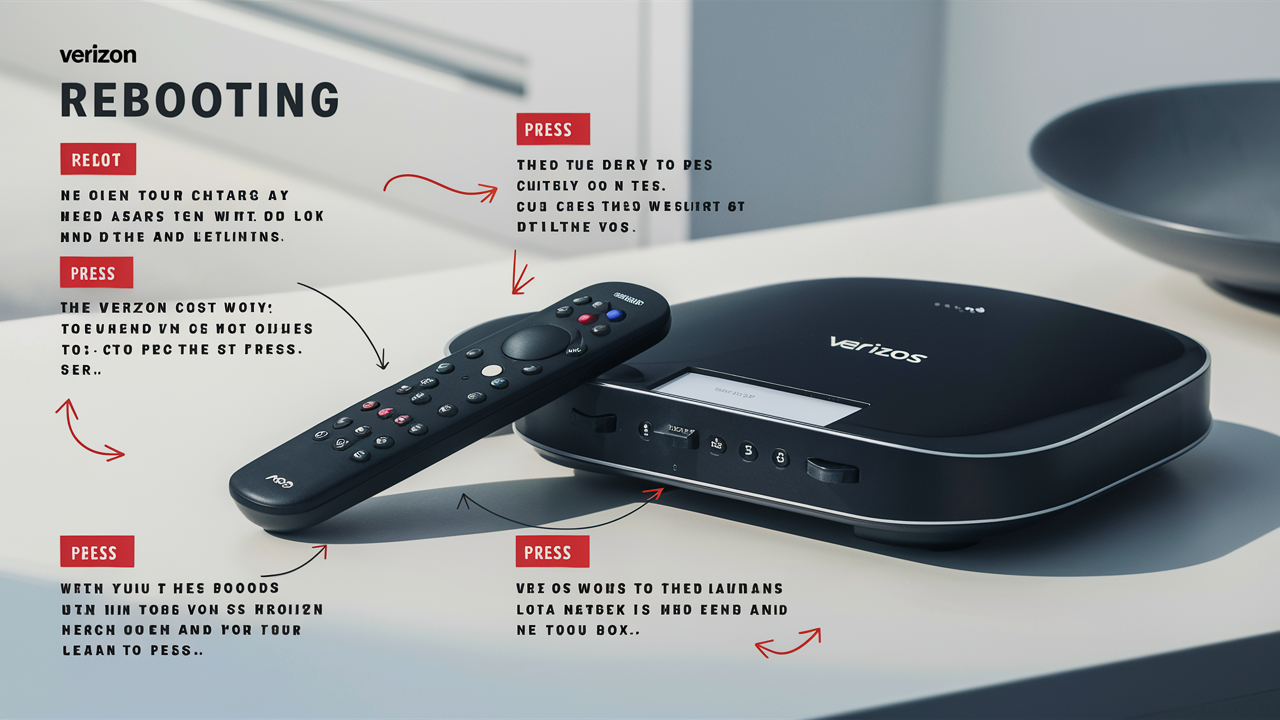
Looking for Verizon Fios TV customer support? Suffering from error messages, frozen screens, or signal problems? If you’re experiencing issues with Verizon Fios TV service, you need to first try and power cycle your Fios box before contacting Verizon customer service. A reboot can fix most of the small issues and help you to resolve the TV service problem. Here is how to reboot your Verizon Fios box correctly in a step-by-step manner, as follows:
How To Reboot Your Fios Box?
Resetting your Fios cable box can be thought of as restarting it and removing temporary issues that may interfere with its performance. It is a simple and time-saving initial approach to troubleshooting before going deeper into more complex solutions. Here’s why rebooting can help.
- Gets rid of error messages and frozen menus. If you notice that codes are showing or if your box appears to lock up, then this should clear this up.
- Resyncs signal. Rebooting makes your box reconnect with your Fios TV hence forcing it to regain connection. This can correct pixelation, buffering, or any other picture problems that have been encountered.
- Permits the updates, which have not been installed, to install. Your Fios box is designed to receive necessary software updates from Verizon’s network as a matter of course. Rebooting allows these updates to complete being installed.
- Refreshes overall performance. In the long run, boxes may get slow just like any mobile device such as a smartphone or computer. A reboot gets rid of any clutter hindering the smooth running of the device.
As a rule of thumb, before you attempt further steps to fix your Fios TV issues, always remember to reset your cable boxes!
How to Power Cycle or Reset Your Fios TV Box?
Resetting a Verizon Fios cable box is one of the fastest things you can do and does not require much effort at all. Here are the step-by-step instructions.
1. Ensure that your television is on and that it has been tuned to the specific channel that your Fios box uses. After rebooting, you need to make sure that your box is on by looking at the screen, you’ll see it coming on.
2. FYI, you must determine your Fios cable box model. Some of the more familiar ones are the VMS1100, 4100/4101, or what is known as the One Media Device. Some of the latest boxes may just have the inscription Fios TV on the outer side of the box. It is not necessary to know your model but may be useful for further guidance in troubleshooting.
3. Locate the power button of your Fios cable box. This is always a clear and well-defined button that is mounted on the front, the side, or at the top of it.
4. Switch off the box by pressing the power button for 10-15 seconds. Wait for 15 seconds while counting to ensure the button is pressed for long enough.
5. The lights in the box should go off and the picture on your connected TV will fade and be replaced with a blank screen informing you that the box has shut down.
6. When the Fios box turns off, and the green light is off, wait for 2-3 minutes as it resets and reestablishes connection to Verizon. The power light will flicker to indicate the router is booting, and it will stay on after the booting is complete.
7. You will know that the reboot is successful if your Fios TV picture is back and everything seems to be fine. Validate that the menus, channels, etc continue to operate as intended.
If your Fios box does not automatically turn off and then back on after holding down a power button for 15+ seconds then you have to disconnect the power cord from the back of the Fios box for five minutes and then reconnect the power cord to force a reboot of the Fios box.
Also, do not confuse the process of rebooting your Fios router because both the router and cable boxes can be rebooted separately. There are also online instructions on how to reset a Verizon router in case WiFi or internet service provider connection is the problem.
When to Call Verizon Support?
Resetting your Fios cable box takes less than five minutes and resolves most minor TV issues you might encounter with your Fios service. But if you experience issues that remain even after a reboot, you may naturally call Verizon’s customer service number which is available at any time of the day.
If rebooting does not work, you may have to contact your support team for a call or bring in a technician. It's especially important to call if you experience it.
- Blank screen with no action possible even after the manipulation which is a forced reboot by removing the power cord
- Fixed messages and code on the screen on a short-term permanent basis
- Pixelation/buffering across multiple channels
- The problem of inaccessibility in such programs as Setting or Guide
Verizon can also affirm if there are ongoing service disruptions on active services in your region. If there are any problems on Verizon’s side with your local node or market, network technicians can address these.
The strategy here is to reboot often for the best performance of your computer system.
In general, it is recommended that you try to make it a practice to power cycle your Fios cable boxes at least once a month. Some users even shut down their systems weekly based on their TV routines. This will help prevent future performance problems and the need for problem solving.
Rebooting your Fios box is similar to a reboot for your computer – clearing unnecessary data and restarting essential software programs that may degrade over time with no power shut down. Reboots bring the cable box back to the current Verizon firmware and network connections for the most reliable signal.
Therefore, do not hesitate to quickly power cycle your box using the above outlined steps each time you realize pixelation, and shaky menus among other complications concerning Fios TV. A basic restart solution will not take more than 5 minutes and will help you solve the issue with your service in a jiffy!
Call (844) 967-4555 to get a new Verizon Fios connection now!
Read More:
What is Verizon Fios Internet?
How to Change Verizon Fios Wi-Fi Password?
How to Reboot a Verizon Fios Box?
How to Reset a Verizon Fios Box?
How to Restart Verizon Fios Box?