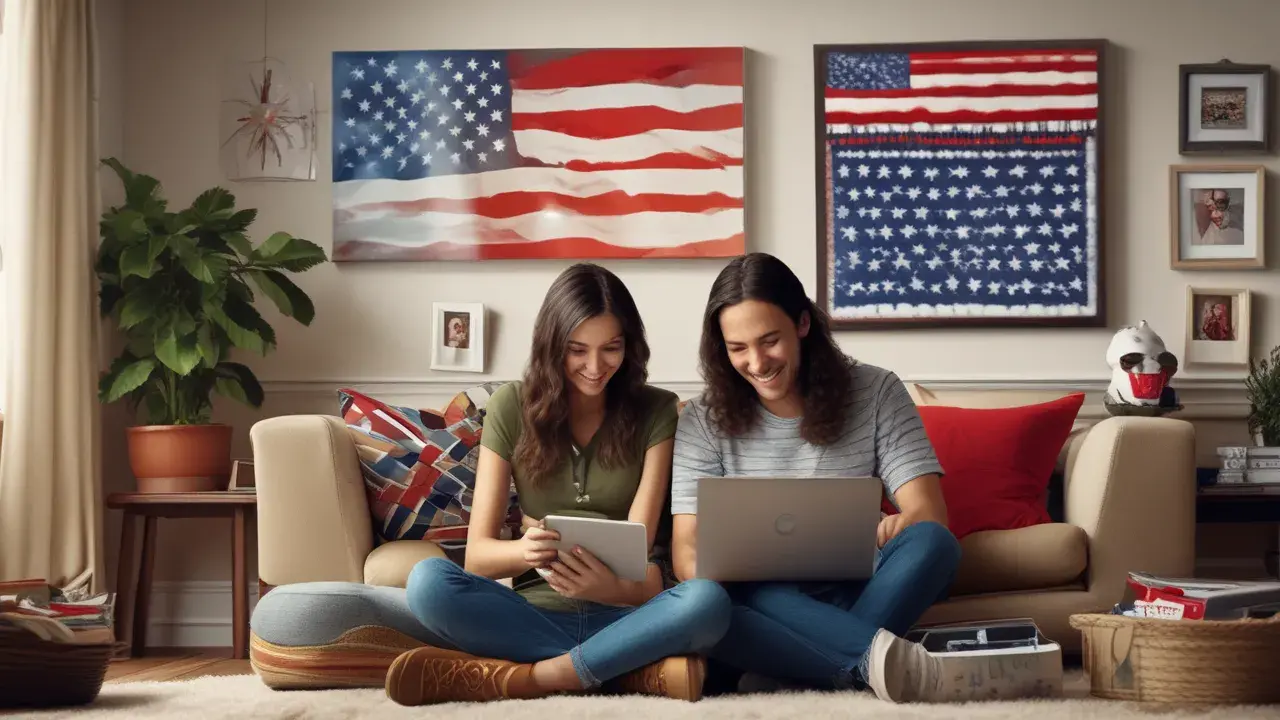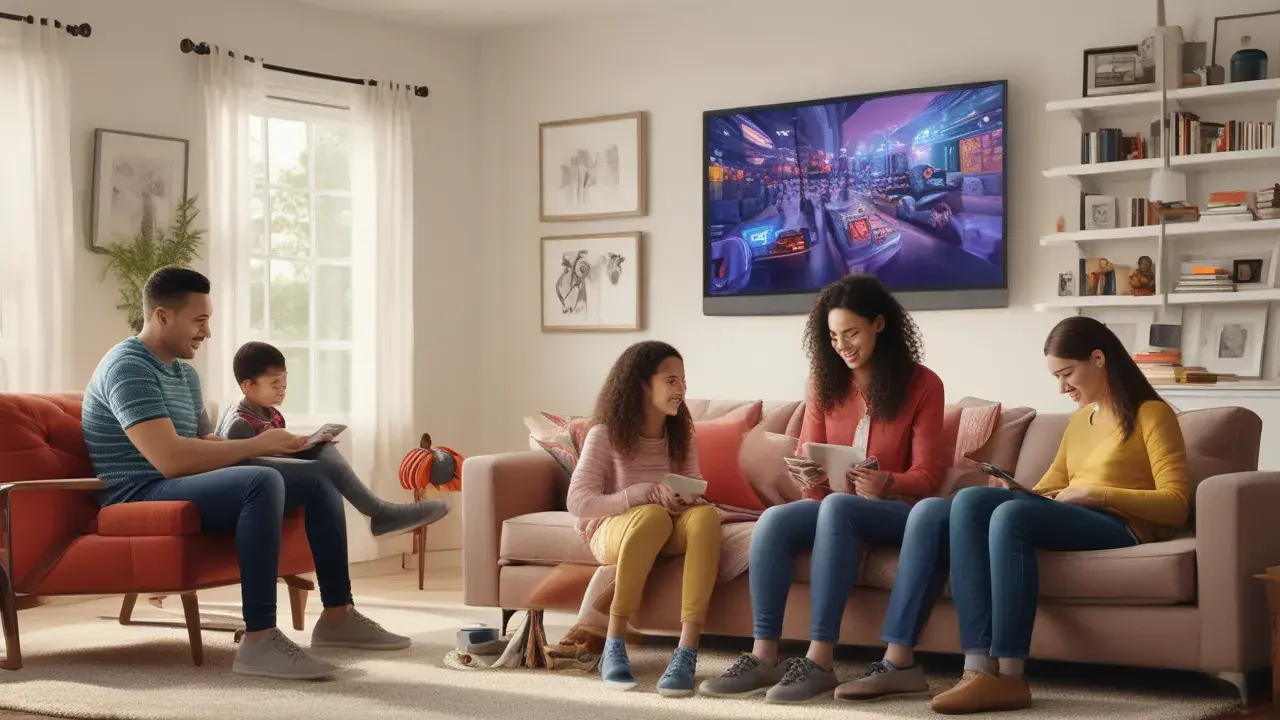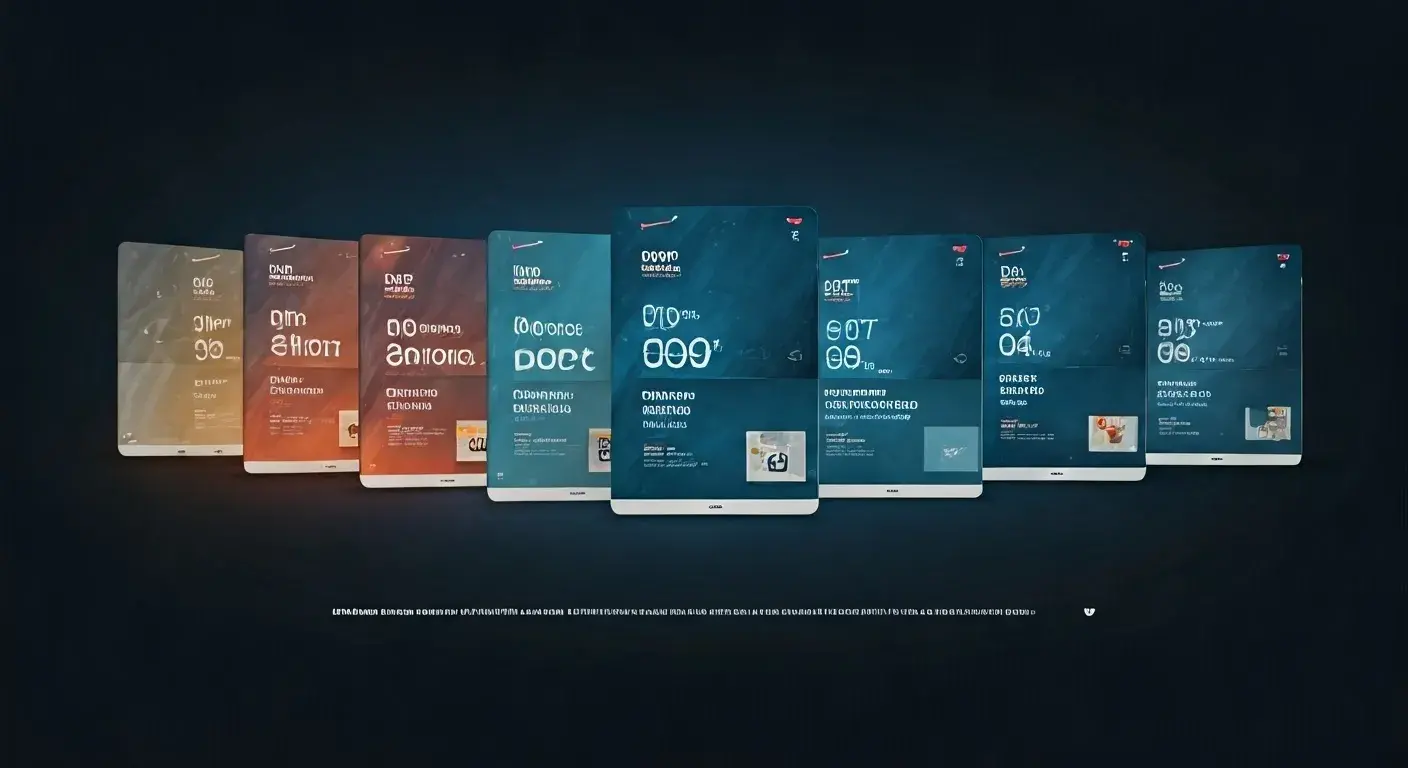By resetting your Verizon Fios set-top box, you can correct many of the problems you may encounter regarding your TV service. Problems like error messages appearing on your screen, your guide, or menus not working as they are supposed to can be solved by a simple reset. Erasing clears all the programs stored in the box and all the settings that have been adjusted. If there are some settings that you wish to retain after the reset, you may need to jot down the changes before proceeding with the process.
Why You Might Need to Reset Your Fios Box?
There are a few common reasons you may need to reset your Fios cable box.
- It is when you see technical issues such as error messages on the screen, there is a problem with the guide or the menus are not functioning correctly. Some of the temporary bugs that may arise in the software may be cleared through resetting.
- You need to ‘disconnect’ the cable box from the existing TV to connect it to another TV. A reset will make the box to be free from the information of a paired TV.
- You are removing an older box and replacing it with a new one. Resetting it erases all the personal information that may be stored in it before it is returned.
- There are signs of poor performance such as a command, slow, or a “frozen” box. A reset helps clear system bugs that can lead to freezing, crashes, and other related issues.
- For instance, recorded programs and settings must deleted when the used box is to be resold or donated. This is very useful since it erases everything thus helping you to maintain your privacy.
Fios set-top Box or Verizon FIOS set-top box requires a reset when it develops issues with its software or hardware.
Performing a Fios cable box is very easy and does not take a lot of time, it will only take a few minutes. Here are the basic steps.
1. To power off your TV and Fios set-top box, you need to use the power button that is located on the cable box.
2. Pull the power cable out of the cable box and the wall outlet. Wait 30 seconds.
3. Insert the power cord plug into the outlet first then into the cable box. Power the box back on and wait for it to warm up and reboot all the way. Depending on the software, this may take some time, even a few minutes as the application reloads.
4. Switch on your television and then go to the Fios channel lineup. You may need to repeat the TV setup process if the box was paired previously with another device or TV set. On the screen, you will be guided on how to connect the box to the television.
If you do not want to delete any data and just need to restart the box then you can just turn it off and then on again by pressing the power button that should be present on the box. However, if you want a factory reset that not only deletes all the content but also the settings, simply disconnect the device for 30 seconds.
Reset Using the Remote Instead
Some other Fios boxes also come with the capability of performing a reset using the remote control without having to remove the actual hardware.
Here are the steps if you have a voice remote or standard channel button remote:
Voice Remote Reset:
1. Turn on the round black microphone button at the center of the remote. Turn its lighted knob and hold it until the light for the remote blinks red.
2. Speak the words “Reset my box” loudly into the remote mic. The box will start a reinforcement learning process.
Standard Remote Reset:
1. This is done by pressing the power button while the light above it is green until the light changes to red.
2. Press the following sequence of buttons one after the other: Games, Start, Fast Forward, Play.
3. The cable box will start getting to the factory reset process.
The Consequences of Resetting
After the reboot is complete, you may have to start the TV setup process again depending on the situation. On the screen, you should see instructions on how to link the cable box to your TV. The first time you bring your cursor over a channel following a reset, the guide will be empty while it repopulates. In 10-15 minutes, your guide and channel list should return to the screen. All recordings and custom settings are lost in the device after the factory reset is done.
If problems remain after the Verizon Fios set-top box has been reset, then it is necessary to turn to the Verizon support service. It could be that there is an outage in your region or some technical problem with your service. It can also take you through some troubleshooting steps in case the reset did not fix your issues.
Another reason that one might reset the box to factory settings is that glitches, crashes, and other problems are most commonly solved with this action. However, if problems recur after clearing, jot down whatever flaws manifest themselves so you can explain them to the technical support team. However, if there are some basic issues affecting your Fios TV service, you will be able to solve them by simply troubleshooting and resetting your service.
Call (844) 967-4555 to get a new Verizon Fios connection now!
Read More:
How to Return Verizon Fios Equipment?
How to Sync Verizon Fios Remote to TV?
Is Verizon Fios Faster Than Comcast?
How to Reboot Verizon Fios Box?
How Much is Verizon Fios Internet Only?