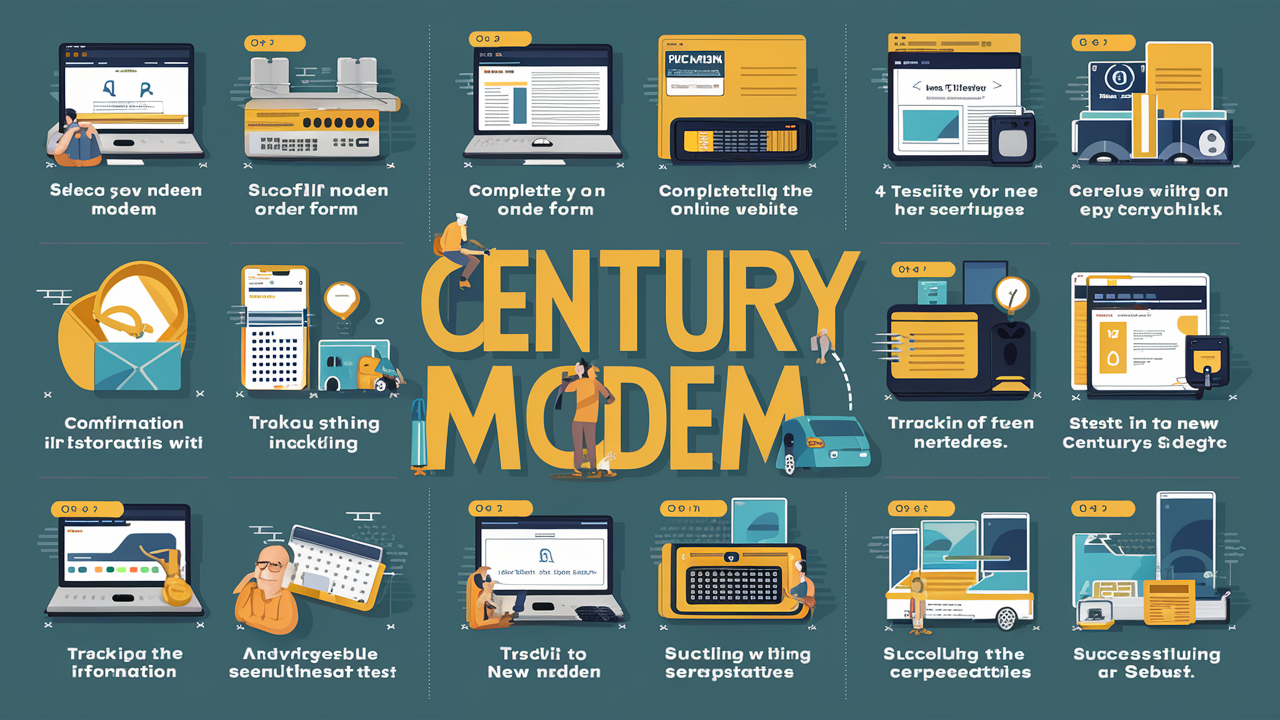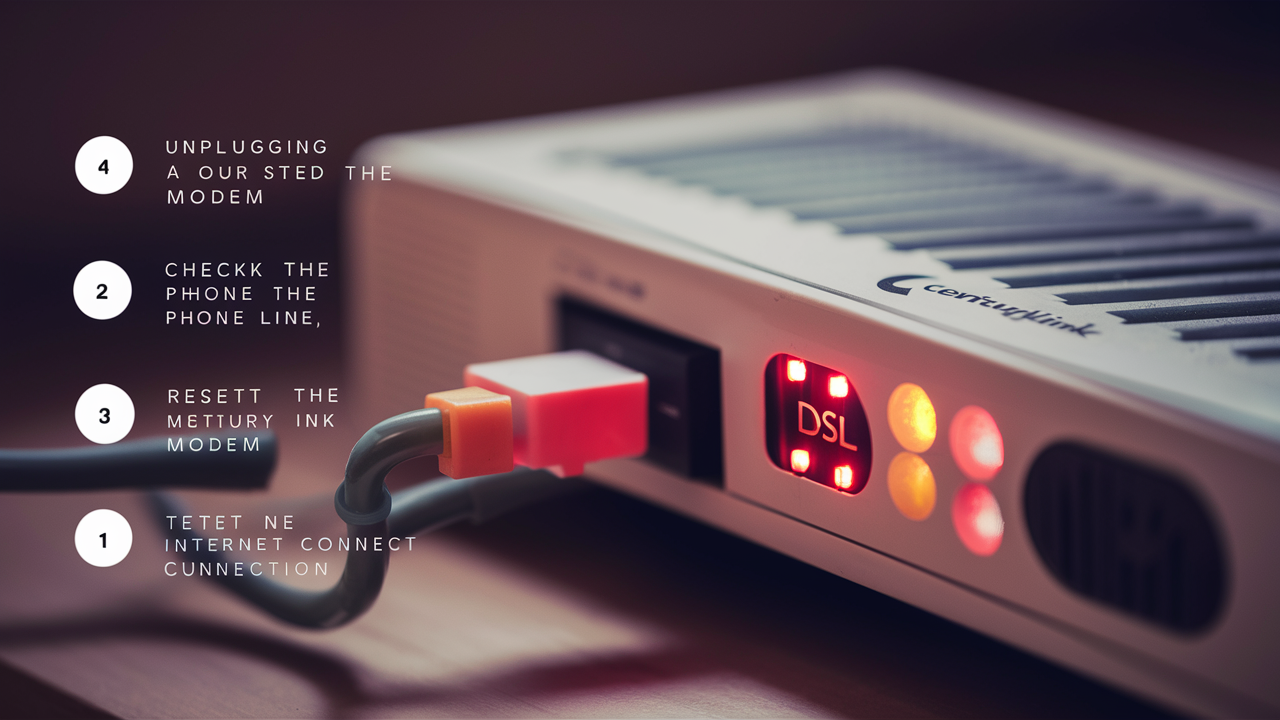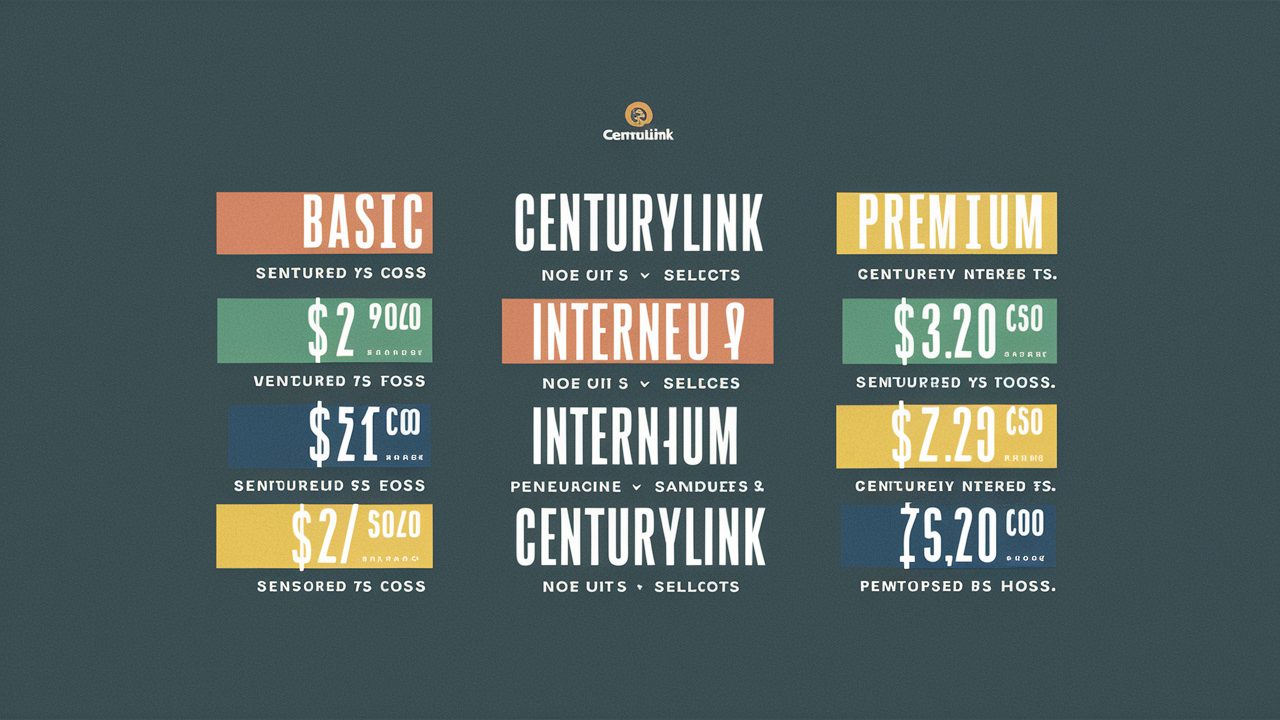The process of resetting the CenturyLink router is very effective in solving any problem related to internet service provider connection. A router reset is a process that brings the device to its default settings and eliminates any minor problems in the software or hardware. This is one of the easiest solutions that you can try when you encounter issues with your home network.
When Should You Reset Your CenturyLink Router?
There are a few common situations when resetting your CenturyLink router may help:
- You are facing slow internet connection speeds or frequent disconnections.
- You have an issue with the admin password and cannot access the router settings
- This is the case because, after a firmware update, the router is observed to behave differently than before.
- You would like to modify the network name or the password of the router
- As general troubleshooting if you are having problems with connecting devices to WiFi
Resetting usually only takes a couple of minutes and it is not permanent. It does not take any action that will cause it to remove any of your custom settings. But, you may have to change the settings later on such as the WiFi password.
The following is a guide on how to perform a soft reset on a CenturyLink router:
A soft reset (power cycle) is close to restarting a computer, or more specifically, rebooting a router. Here are the steps:
1. Find the power LED button placed at the rear or side of the CenturyLink router.
2. If there are any lights on the front, indicate which of them are on so that you can see the change when the unit is reset.
3. Find the power button on the router and hold it down for 10-15 seconds until the lights go out.
4. After the lights have been switched off, they should be released.
5. Let the router 1-2 minutes to power up automatically once the process of resetting is complete. The lights will flicker on and then go back off again.
6. In case of disruption, wait for a full 5 minutes to allow the connection to stabilize before reconnecting devices or checking internet speed.
If the router does not turn back on automatically after 2 minutes, you should then touch the button again to power the router on.
Unlike the total resetting, which comes with the disadvantage of erasing all the custom settings, this soft resetting will not have any adverse impact on the router settings in this regard belong to the CenturyLink routers. However, it may still help fix short-term software glitches or connectivity or speed concerns.
Guide on How to Perform a Hard Reset on CenturyLink Router
A hard reset removes all the settings on the router and sets it back to factory default mode. This deletes any settings you may have set on the router such as the name of the WiFi network and its password, parental control features, etc., It can be done when one wants to sell the router or in a case where all the above methods fail.
Here are the steps to factory reset a CenturyLink router:
1. Unplug the device and look for the small, hidden reset button on the back or bottom of the device. It may be called a “Factory reset”.
2. Look for an object that has a small end such as an unfolded paperclip to use to push the button with.
3. Press and release the factory reset button for about 20-30 seconds and wait until the lights begin blinking.
4. After the reset is finished, the router will automatically power down and will then turn back on, much like a soft reset.
5. Before you try to reset or connect to the wireless network, wait for a full 5 minutes for the connection to settle.
Thus, when performing a hard reset, all of the configurations that were made to the device will be lost, and you will need to configure your WiFi network all over again. If the above options are not selected otherwise, consult the CenturyLink router admin guide for network name, WiFi passwords, security settings, etc.
When the Router Reset is not Working
Most of the fundamental connectivity problems should be fixed by restarting the router. But if you are still having problems, here are some next steps to troubleshoot:
- Check all the cables that are connected to the router and also ensure they are properly connected to the device and modem. Lack of tight coupling can hinder rebooting.
- Before resetting the router, visit CenturyLink service status and determine if there are network disruptions in your region. You can also contact their technical support to ensure that there is no reported problem.
- Perform another hard reset if the soft reset fails to enhance the performance of the device. And vice versa.
- In case reboots do not work, contact CenturyLink customer service to request a new modem/router.
Resetting your CenturyLink router is one of the quickest and easiest fixes for solving internet connectivity issues around your house. It is always important though to have the admin password within reach when setting up the personalized wireless settings, since doing a factory reset will set it back to default.
Call (844) 340-6002 to get a new CenturyLink connection now!
Read More:
How to Cancel CenturyLink Internet?
How to Set Up CenturyLink Modem?
How to Connect CenturyLink Modem?