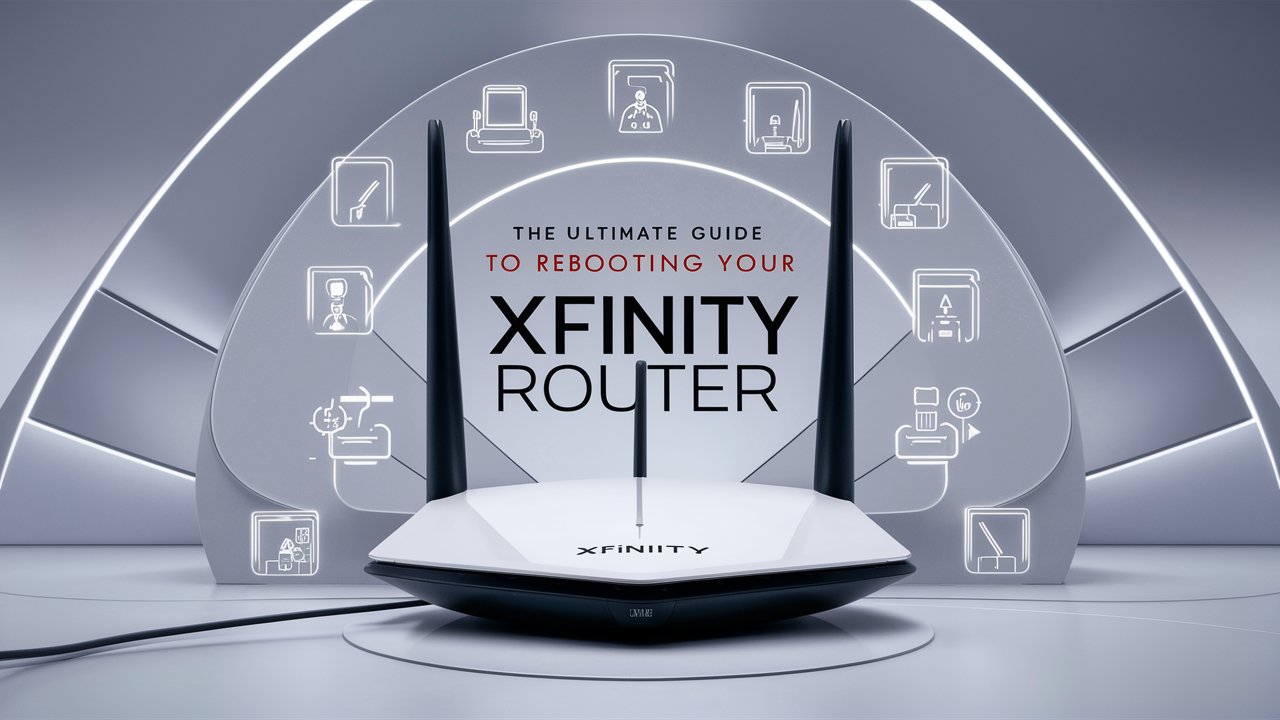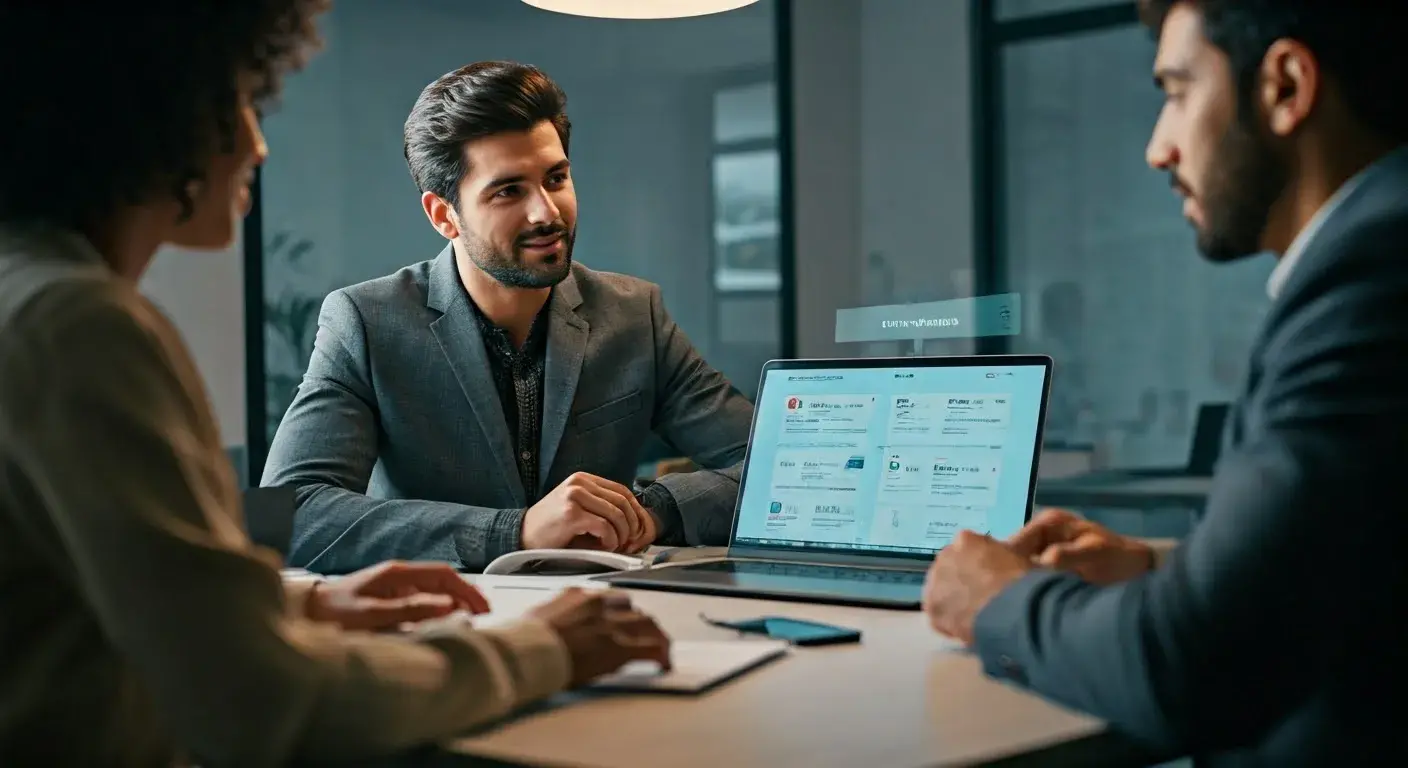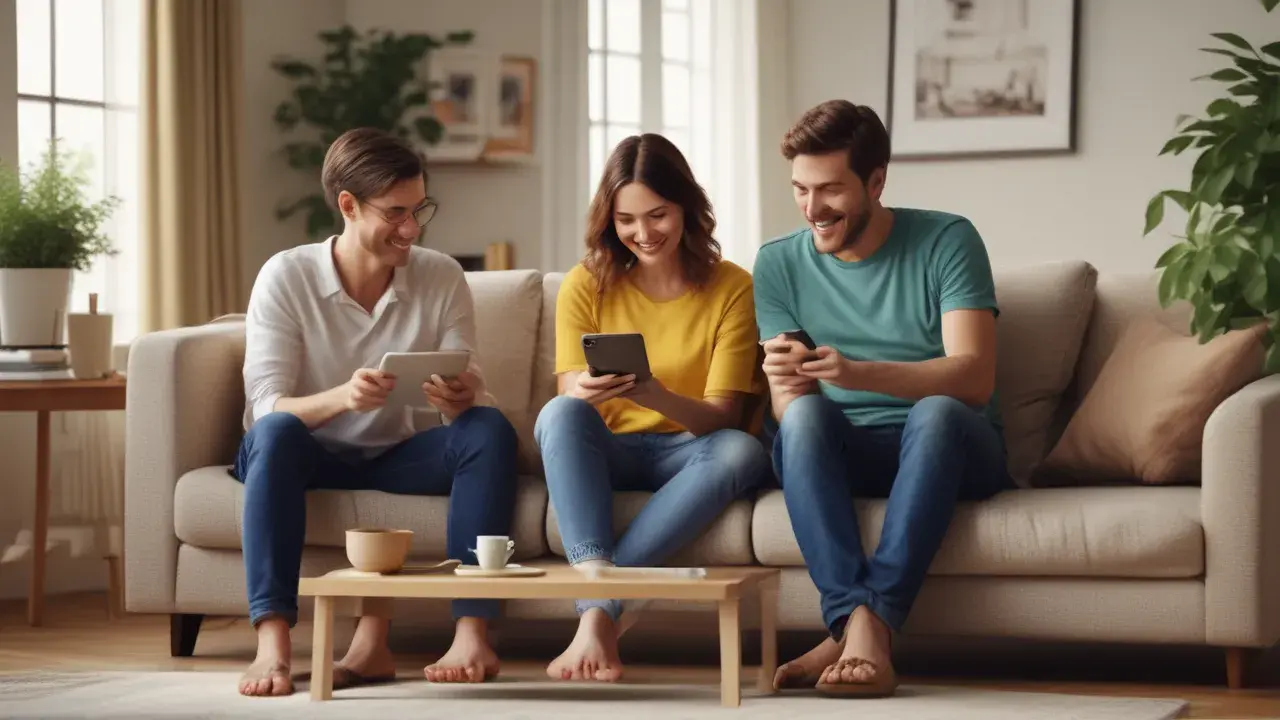Welcome to our comprehensive guide on setting up your Xfinity Cable Box. Whether you're a new Xfinity customer or you've recently upgraded your equipment, this guide will walk you through the entire process, step by step. Setting up your cable box correctly is crucial for an optimal viewing experience. In this article, we will cover everything from what you need to begin, to troubleshooting common issues.
Before You Begin: Preparing for Setup
Before diving into the setup process, it's essential to ensure you have all the necessary components. Here's what you'll need:
- Xfinity Cable Box: This is your primary equipment provided by Xfinity.
- Remote Control: Comes with your cable box for easy navigation.
- HDMI Cable: For high-definition video and audio output.
- Coaxial Cable: Needed if you're not using HDMI.
- Power Cord: To supply power to your cable box.
- TV or Monitor: Ensure it has HDMI or coaxial inputs.
Setting Up Your Xfinity Cable Box
Now that you have all your components ready, let's start the setup process:
- Connect to the TV:
- Using an HDMI cable, connect one end to your Xfinity box and the other to your TV. If you're using a coaxial cable, connect it to the 'Cable Out' port on your box and the 'Cable In' on your TV.
- Using an HDMI cable, connect one end to your Xfinity box and the other to your TV. If you're using a coaxial cable, connect it to the 'Cable Out' port on your box and the 'Cable In' on your TV.
- Power Connection:
- Plug the power cord into your cable box and connect it to a power outlet.
- Plug the power cord into your cable box and connect it to a power outlet.
- Activate Your Cable Box:
- Turn on your TV and cable box. If you’re a new customer or have a new box, you’ll need to activate it. Visit the activation website listed in your Xfinity start-up kit or call the activation phone number.
- Turn on your TV and cable box. If you’re a new customer or have a new box, you’ll need to activate it. Visit the activation website listed in your Xfinity start-up kit or call the activation phone number.
- Initial Setup:
- Follow the on-screen instructions to complete the initial setup. This will include selecting your language, setting up your remote, and configuring your TV's display settings.
- Follow the on-screen instructions to complete the initial setup. This will include selecting your language, setting up your remote, and configuring your TV's display settings.
- Connect to the Internet (if applicable):
- If your box has internet capabilities, connect it to your home Wi-Fi network following the on-screen prompts.
Customizing Your Viewing Experience
Once your box is set up, you can personalize your viewing experience:
- Guide Customization:
- Tailor your channel guide to show only your favorite channels or those included in your package.
- Tailor your channel guide to show only your favorite channels or those included in your package.
- Parental Controls:
- Set up parental controls to manage what content is accessible to children in the household.
- Set up parental controls to manage what content is accessible to children in the household.
- DVR Settings (if applicable):
- If you have a DVR-enabled box, explore the settings for recording shows and managing storage.
Troubleshooting Common Issues
Even with a smooth setup, you might encounter some issues. Here are solutions to common problems:
- No Signal Message:
- Ensure all cables are securely connected. Check if you’re on the right input/source on your TV.
- Ensure all cables are securely connected. Check if you’re on the right input/source on your TV.
- Remote Not Working:
- Check the batteries. Ensure the remote is paired with your box.
- Check the batteries. Ensure the remote is paired with your box.
- Poor Picture Quality:
- Check if your HDMI cable is properly connected. If you're using a coaxial cable, consider switching to HDMI for better quality.
- Check if your HDMI cable is properly connected. If you're using a coaxial cable, consider switching to HDMI for better quality.
- Box Not Responding:
- Try resetting your box by unplugging it, waiting for a minute, and plugging it back in.
Conclusion
Setting up your Xfinity Cable Box can be a simple process. By following these steps, you should be all set to enjoy your favorite shows and movies. If you encounter any issues that you can’t resolve, don’t hesitate to contact Xfinity customer support for assistance.
Call (844) 339-9555 to get an Xfinity Cable Box now!