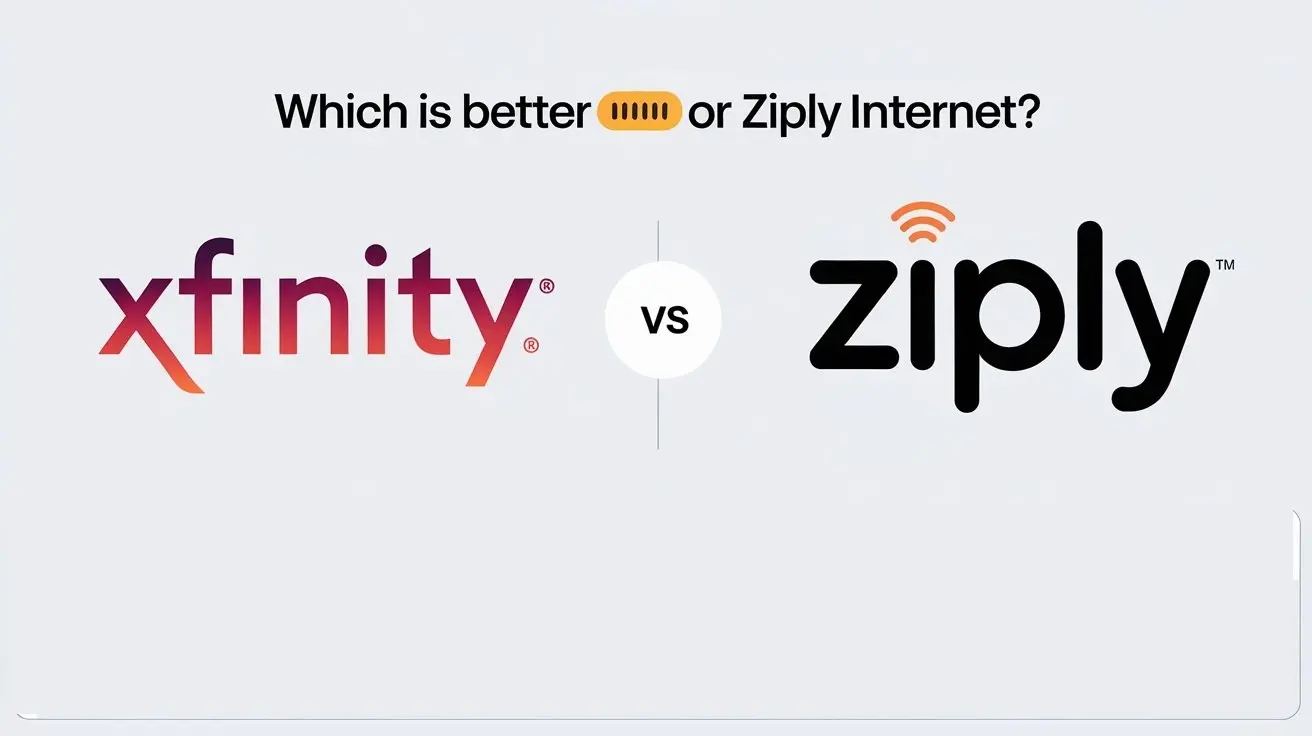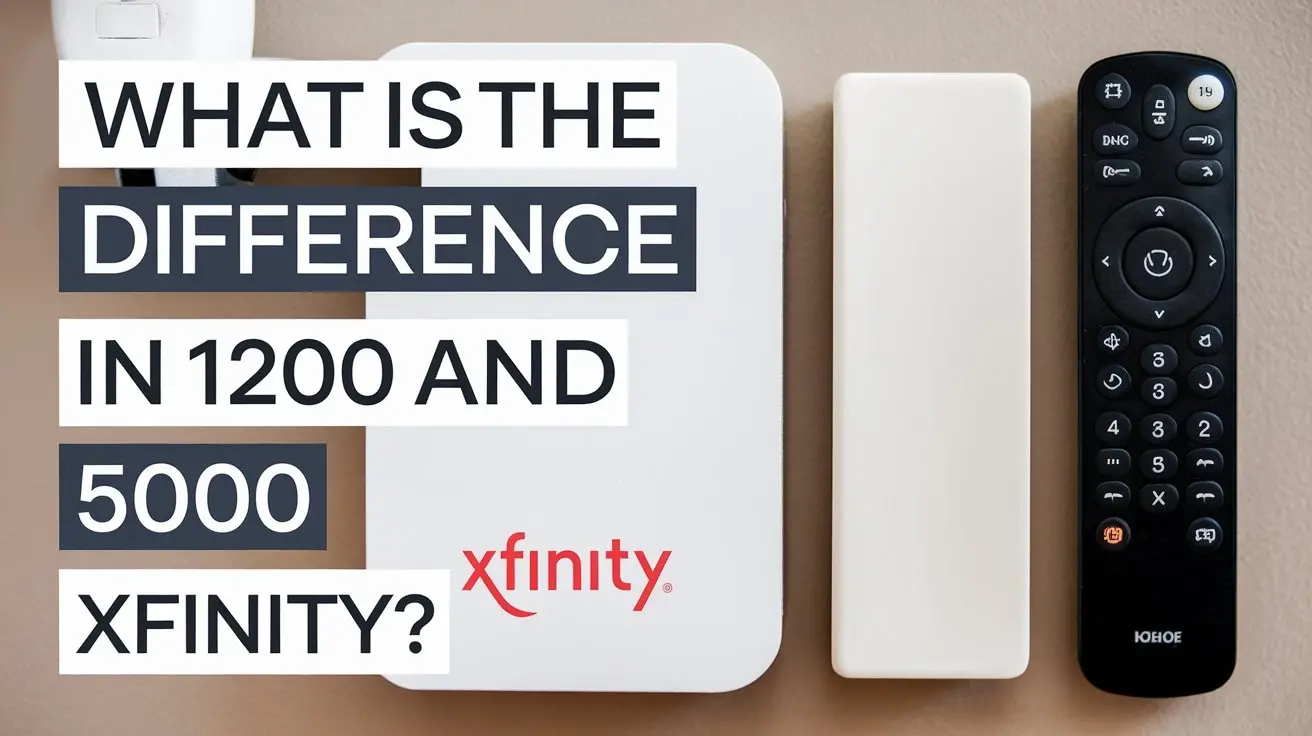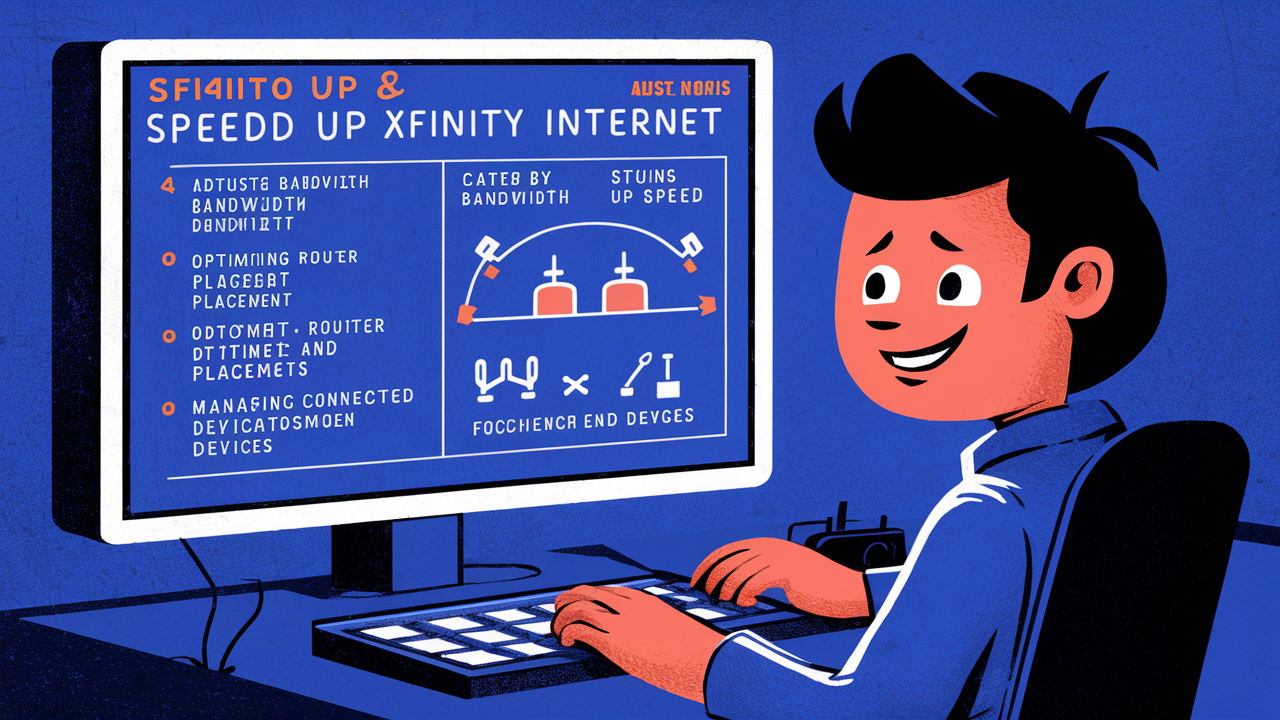
Today, internet connection is a must to have a fast connection for working, streaming movies, and other activities. It does not matter whether you are using Xfinity’s speedy Internet service Provider connection and realize that it is operating slower than what you desire, there are some things that you can do to make your internet faster. Read this guide to learn how you can maximise your Xfinity Wi-Fi.
Check Your Internet Speed
To begin with, using the internet connection, go to the site speedtest.net and let the site determine your current download and upload speeds. This will determine if your Internet is slow really, as compared to the plan you subscribe for with Xfinity. For instance, when one has subscribed for 200 Mbps download speed but is only receiving 50 Mbps, one can surely infer that there is still great potential for progress.
Resetting Your Modem and Router
This one is actually quite simple and straightforward and can be solved by simply rebooting your modem and router. This means that instead of improving over and over again, internet equipment may gradually deteriorate with connectivity problems over time. First, you need to turn off your modem and router by pulling out the power cord from the wall outlet and unplugging the cables from the device respectively for a period of thirty seconds before plugging the modem first then the router. After rebooting the devices, it is recommended to wait for 1 to 2 minutes for the devices to reach a stable state. Test your internet connection again – this can be of a good impact just by doing this one.
Update Your Firmware
It is important not to overlook firmware, which is software that operates networking devices; old firmware will slow down Wi-Fi. Connect to the modem and router settings and go to the firmware section to determine the most current updates from the makers. Read and understand steps to condition and update the firmware which only requires about five minutes. By updating your firmware, you get to enhance the efficiency of your connectivity.
As mentioned above, the coverage area of Wi-Fi is always a crucial factor to be considered.
If the modem router combo you currently have is old, it will not be able to deliver consistent powerful Wi-Fi signal across large houses. Collect Wi-Fi speed in different locations using an application in order to identify weak or inaccessible areas. In case of slow speed in particular regions, consider purchasing a mesh Wi-Fi system or Wi-Fi range extender. Enhanced coverage ensures that viewers can get faster and seamless internet speeds anywhere they browse in the comfort of their homes.
Change the Channel of Your Wireless Network
Your neighbor or other nearby devices like Bluetooth can easily interfere with Wi-Fi internet signals in your home. If you find that your device or connection slows down during high traffic hours during evening, attempt changing the network id through your routers panel. Other than locking a DFS channel from Xfinity to minimize disruption, tweaking the channels within the 1, 6 or 11 series would go a long way in enhancing the connection speed.
It allows prioritization of existing quality of service.
Most routers in the current market come with Quality of Service or QoS software settings that allow one to ensure that internet bandwidth is reserved for necessary devices or functions. For instance, providing priority for work video calls means that they are prioritized to be seamless when streaming movies in the background. Go to QoS settings in your Xfinity router to set this up, and assign bandwidths to certain applications or devices as required.
The use of separate frequency bands for Wi-Fi can help alleviate some of the current congestion.
All modern routers broadcast internet on two bands: It can also connect to two bands of wireless signals, 2.4 GHz and 5 GHz. 5GHz usually provides a quicker data rate but a shorter coverage area while 2.4GHz delivers a slower data rate but with extended coverage. You can try to divide the devices by the bands based on the distance they are between your room and the router. For instance, connect your smart TVs, gaming consoles on 5GHz for high performance while your mobile devices at 2.4GHz as you roam within your home.
Adjust Your Router Placement
Orientation of the router means how well Wi-Fi extends across the house including in density. Do not contain your router in media centers or closet to prevent it from interfering with other electronic devices. However, it is better to place it in a central area in the house such as a hallway, this way, there is little in the way of the router and the heavily used rooms. This helps to ensure that only the strongest signals are picked up by your devices for the best connection speeds.
Minimize Connection Congestion
Having many active devices connected to your home network can lead to internet traffic and cause the internet to be slow for the active users. Check connected devices on the router and unplug devices that don’t need frequently use such as guest devices and smart speakers. It follows that freeing up the router connection reduces the number of competing and conflicting traffic so that your principal Web use is given a larger slice of the available bandwidth pie.
Choose when to allow xFi Pods
Some people use xFi Pods to improve the Wi-Fi signal in their homes; they are Xfinity subscribers. However, it is disadvantageous to keep several pods active during lighter usage since this tends to slow down the speeds. As a default, pods should be turned off during the day when fewer members are at home and using the Internet; this can be done through the router app. To only switch pods off when some of the coverage is not needed and then turn pods back on again when more coverage is needed. Do not run unnecessary pods that only serve as extra connection or networking.
Check for Outside Interference
Trees and buildings on the outsides of your homes can also affect the Wi-Fi that is reaching your home. Ensure that modem and router are situated away from exterior walls near dense foliage or structures and if switches are available, it is advisable to move them further from those walls. This will reduce physical interference to your home network equipment from Xfinity outside internet lines. Just shifting it slightly closer to a window, or any other alteration increasing distances, aids in the transmission of signals without interference.
Upgrade Your Internet Plan
Even your most vigorous attempts at trying to solve connectivity problems, a stale and suboptimal Xfinity TV Packages internet plan remains the main constraint that will prevent your speeds from going further. Multiple heavy bandwidth usage such as streaming, video calls, gaming and other activities needed much higher plans than today even if it had been several years ago. Check for the new Xfinity deals in your area and explore upgrade options that bring you the necessary bandwidth. Consumers’ frustration over having to wait for ages just to access websites, download data or stream services can be addressed by paying for more speed.
Contact Xfinity Support
Other causes of Wi-Fi slowing down stem from the connections between your home network and other nearby Xfinity nodes. You don’t need to wait for your internet speed to suffer for days to learn that your cable service is down: check for service interruptions in the Xfinity app or on the website. If you do not receive the alert, you can call Xfinity technical support and they can scan and identify areas within the network that has issues. Engaging Xfinity engineers might help to reveal some equipment problems that are not easily recognizable to a common user.
Conclusion
To solve latency issues regarding your Xfinity Wi-Fi connection, you need to consider the diagnostic of internal as well as external perspectives of the home network. Doing things such as updating router firmware, changing the connections of the devices, scanning for interference, and even contacting Xfinity Support. Self-help fixes along with consulting Xfinity speeds up your internet, But with getting help from them. So be ahead of the game, and try to make sure that your home network and internet plan is arranged in a way that will not cause them in the future. The following tweaks will ensure that you use the Internet in a faster manner than before.