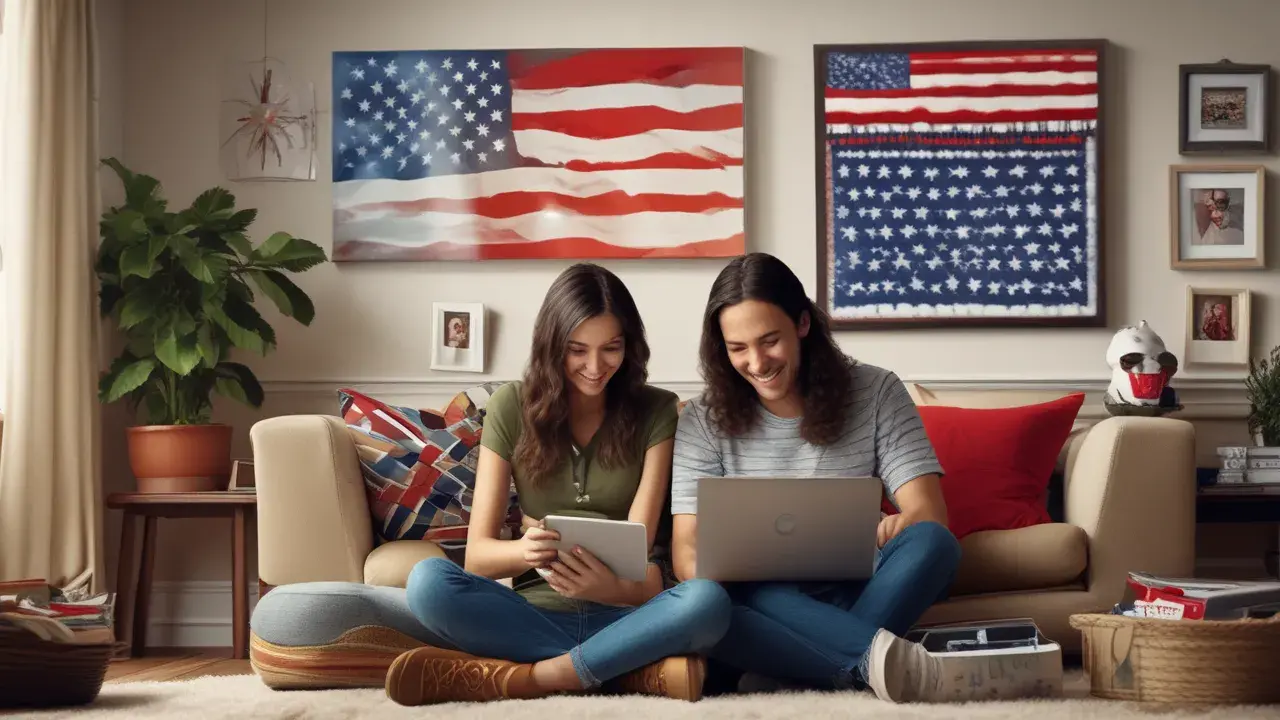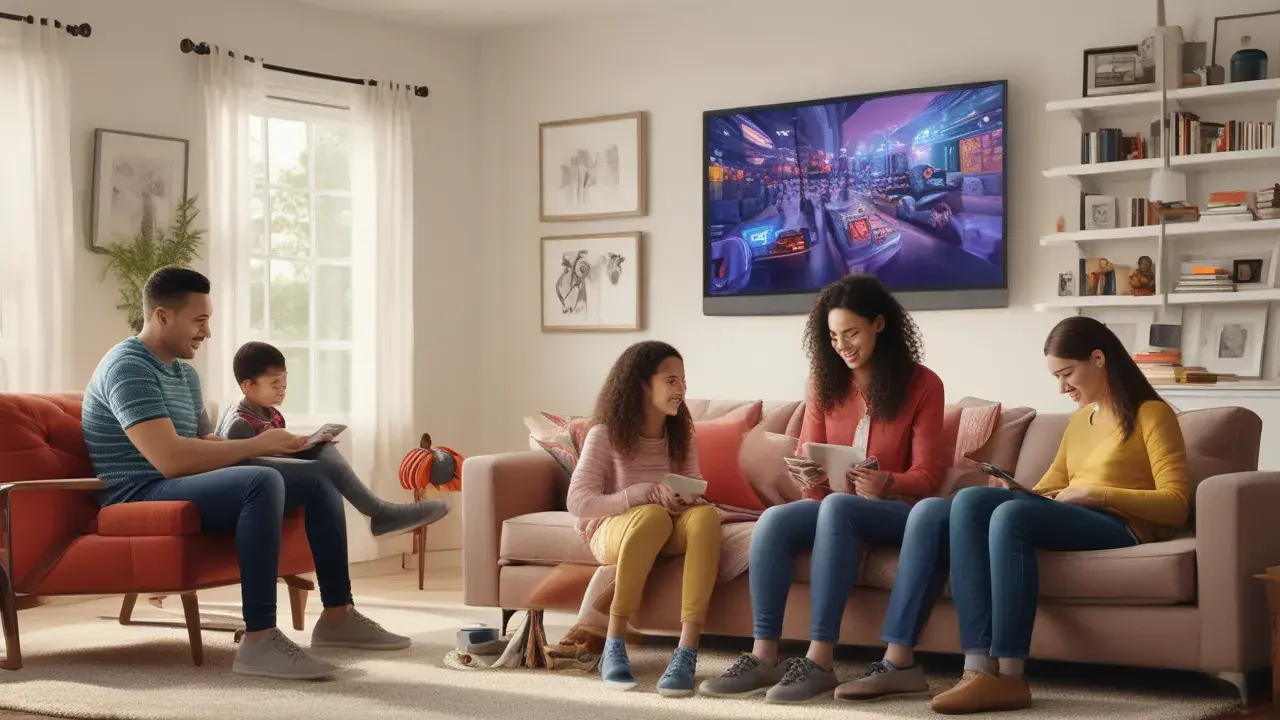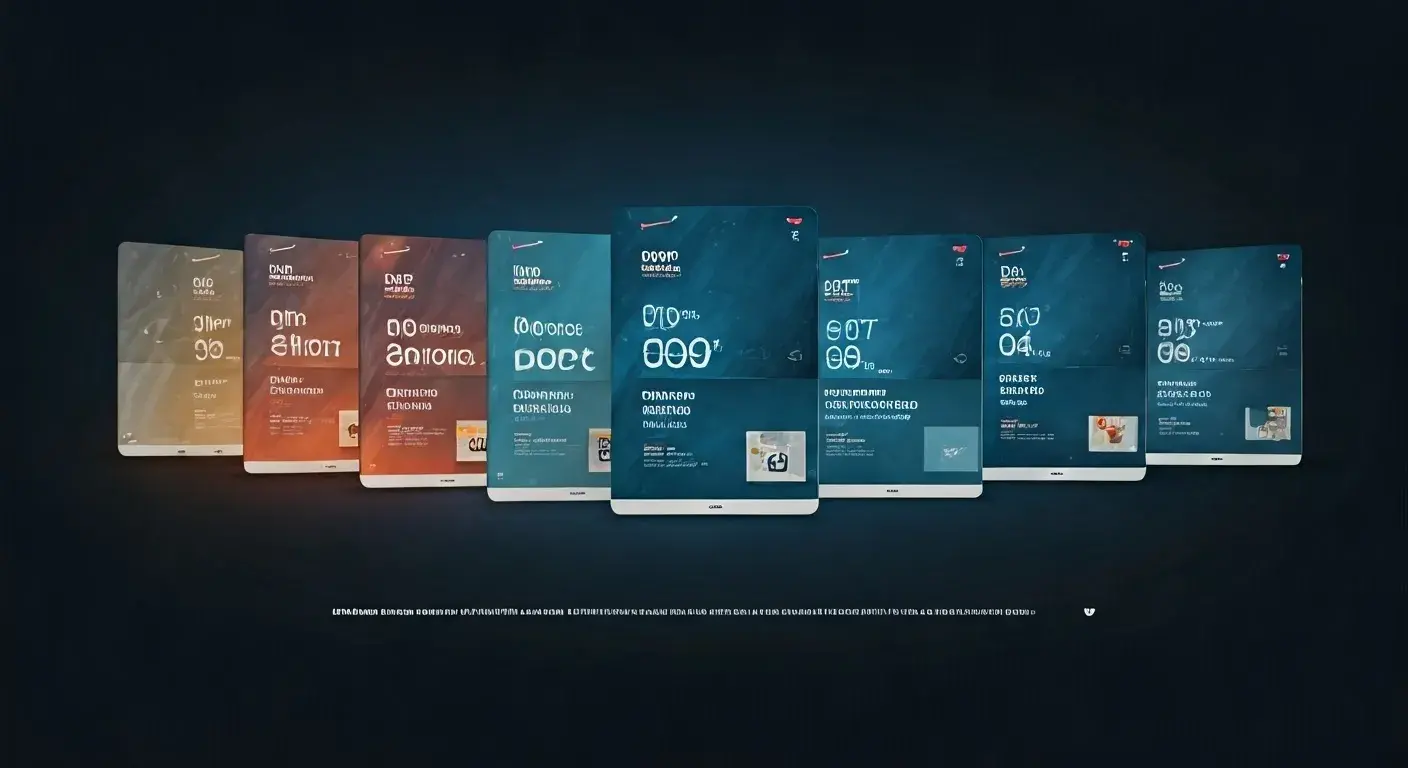If your Verizon Fios remote is not properly paired with your TV, you may not be able to carry out fundamental activities such as turning the power on or off or increasing or decreasing the volume of the TV. To sync your Fios remote, it is usually a brief and straightforward procedure to get the remote to respond to the TV. Here is a step-by-step guide to syncing your Verizon Fios remote to your TV.
Step 1 - Turn on the television
Ensure the TV set is on before synchronizing the remote control to it. The sync process involves the exchange of signals between the remote and the TV; thus, when the TV is on, the devices can be in proper communication.
Step 2 – Determine Your Fios Remote Model
Some of the remote models that Verizon has are Fios TV and Multi-Room DVR. Depending on the model, the sync method may be slightly different. There are some differences in buttons and the general appearance of Fios remotes, which will help to define its model. This will make you stick to the right procedure.
Step 3 – Search for the sync button
To simplify the synchronization process there is a sync button located at the back or the side of the remote depending on the model. On the Fios TV remote is located on the left side by the small plate which is easily pulled off. For a Multi-Room DVR remote an oval synchronization button is usually located at the back.
Step 4 – Press both the sync buttons
If you are directly pointing the remote at the TV, then press and hold the sync button for about 2-3 seconds with your thumb. An indicator light will generally blink several times which implies that it is trying to synchronize.
Step 5 - Test basic functions
With the remote still aimed at the TV, press some of the simplest buttons such as the power button, volume buttons, and channel lineup buttons to check if they function. As a rule, a successful sync will make it control the TV, so you can immediately understand this.
Step 6 – Sync again if necessary
If the buttons do not affect the TV then the devices did not connect as a pair. Go back to step 1 and work through the steps again at a slower rate. Ensure you press the sync button gently and ensure that the direction of the remote control is facing the TV.
Verizon Remote Synchronization Other Tips
If you continue having trouble syncing your Fios remote to the TV, there are a few extra tricks that may help.
- TV Source – This should be checked to ensure the TV accepts and displays from a cable box instead of other inputs like VHS.
- Examine cables - Ensure that all cables connecting the TV and the cable box components are properly connected from both ends. Weak coupling could cause interference with synchronization.
- Verify batteries – Pop out the battery compartment of the Fios remote to ensure that the batteries are fresh or newly charged. Some batteries may not deliver powerful signals.
- Reconnect – Disconnect all cable boxes and TV power cables for one minute then reconnect power cables then redo the synchronization processes from the start.
- Factory reset remote – Referencing the Fios user manual, perform a factory reset on the remote to eliminate old pairing associations in it before syncing.
- Contact Verizon – If you are still unable to get the Fios remote to sync, dial the Verizon Support number that is included on your monthly bill and talk to an agent who will help diagnose the problem or send new equipment if required.
Applying these troubleshooting techniques when syncing your telephone can assist address any problems that may be causing a hindered sync connection between the Fios remote and TV box. If you pay some attention to these procedures, signals, and device connections, you should be able to achieve that remote working wirelessly once more in no time. This can in turn allow you to return to enjoying the full benefits of your Verizon Fios television service.
Summary: The Key Steps For Synchronization of Verizon Fios Remote
To quickly recap, complete these key steps when you need to synchronize your Verizon Fios remote.
1. Turn the TV on
2. Identify remote model
3. Locate sync button
4. Turn on the TV and hold the sync button with the TV icon facing it.
5. Test remote button functions
6. Sync again if unsuccessful
With those core steps on how to initiate the sync connection between devices, you can now resynchronize the Fios remote in one or two minutes. Keep it close because you might have to redo it when switching remotes or the connection is intermittent at times.
Call (844) 967-4555 to get a new Verizon Fios connection now!
Read More:
What is Verizon Fios Internet?
How to Change Verizon Fios Wi-Fi Password?
How to Reboot a Verizon Fios Box?
How to Reset a Verizon Fios Box?
How to Restart Verizon Fios Box?