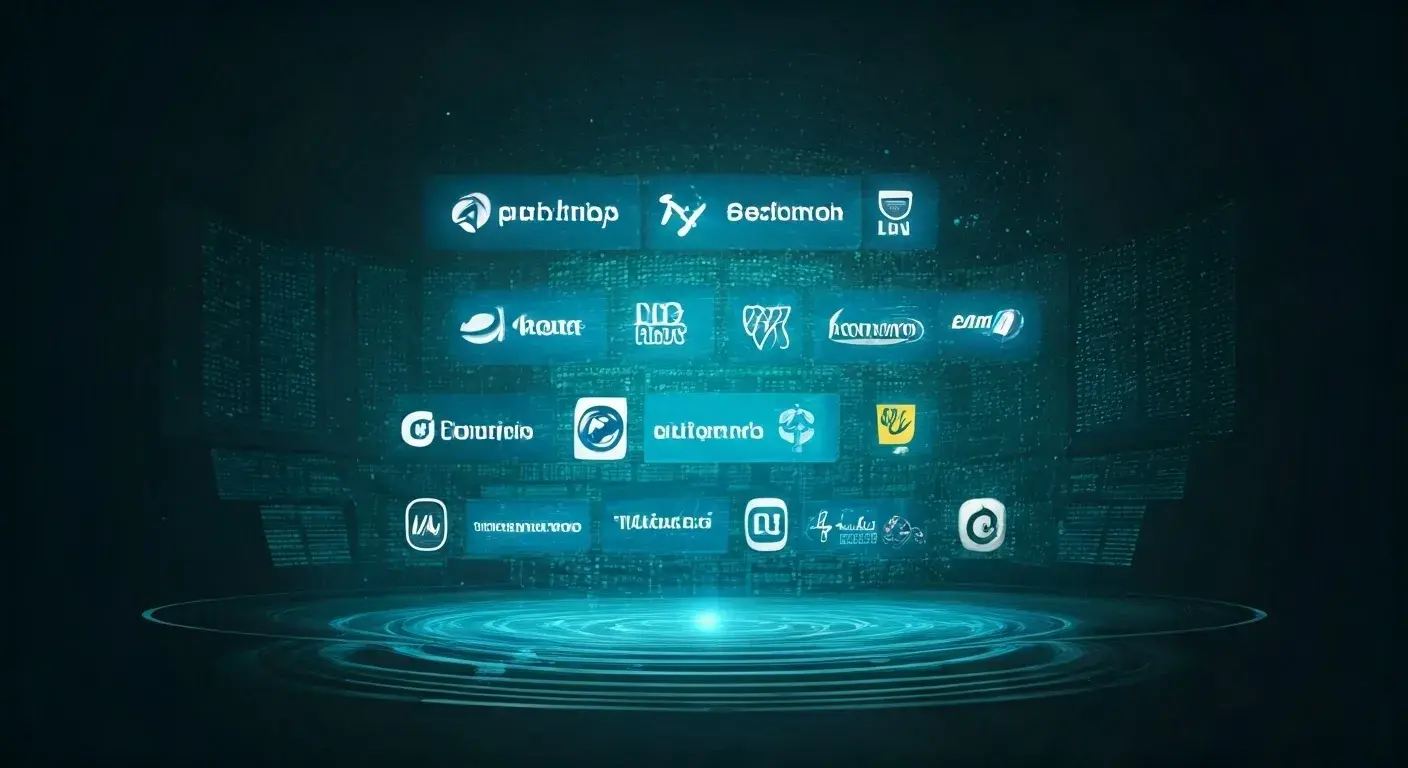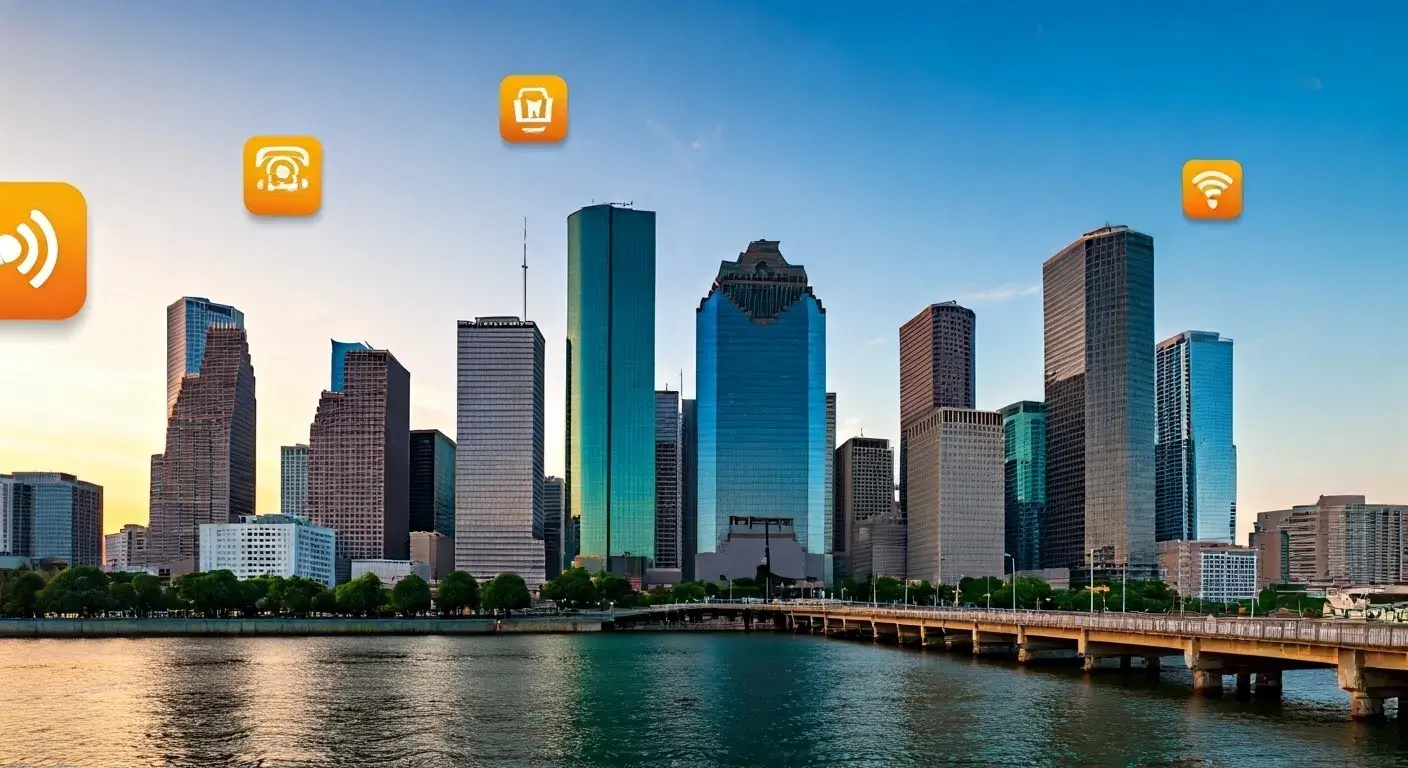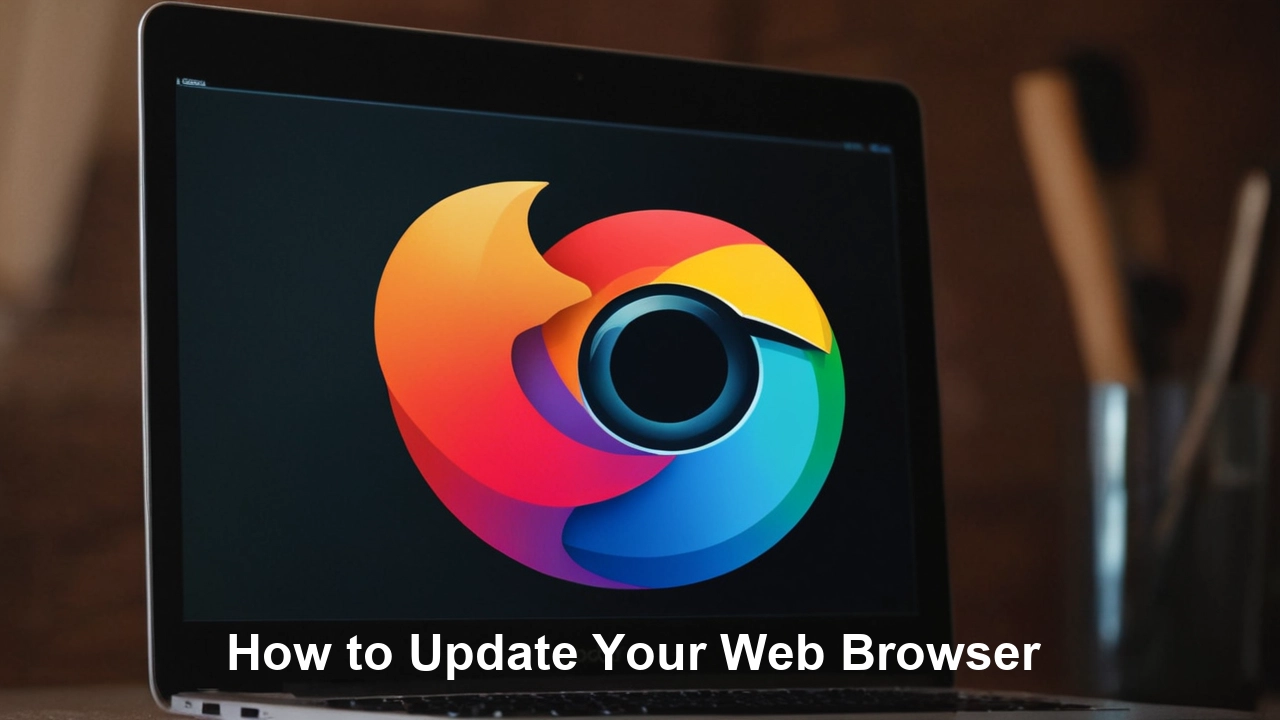
Web browsers are the fundamental interface through which we engage with the internet and interact with services like social networking, email, e-shopping, e-banking, and so on. To provide the user with the best experience and the possibility to use a more secure connection to the website, it is necessary to update the browser constantly regarding new features and also regarding the improvements of the bugs and security leaks.
In this guide, we will explain why it is crucial to update your web browser and how to do it as quickly as possible on Google Chrome, Mozilla Firefox, Microsoft Edge, and Apple Safari.
Why the Update of Your Web Browser is Necessary
- 1. Security: Another vital aspect of maintaining up-to-date browsers is to shield oneself from different online dangers like malware among other popular cons including phishing scams among others. The developers come up with new versions to fix these problems and to make the browser more secure in general.
- 2. Performance: Not only does the update fix security breaches and vulnerabilities but also updates enhance the configurations, performance, speed, and efficiency of the browser. The update is important in this aspect since it gives you faster loading times on the website, better battery life, and an improved browsing experience.
- 3. Compatibility: The dynamic nature inherent in other standards defines Internet standards and technologies. This is particularly true for supporting these advancements and ensuring that a browser can handle contemporary websites as well as web applications.
- 4. Features: With browser updates, new add-ons, advanced ad blocking, better privacy controls and a new look or feel to the interface are added features that make you're browsing a lot cooler and personalized to your liking.
Always Updated Browser
Google Chrome
- Step 1: Right next to it, click on the three lines in the top right of the browser window to open the Chrome menu.
- Step 2: Move the pointer on top of the word “Help” by the toolbar and then click the “About Google Chrome” option.
- Step 3: When the update is done it will also look for updates on its own and will thereafter notify you of the need to restart Chrome.
Mozilla Firefox
- Step 1: In the upper right of your browser, the Firefox window finds and clicks the three horizontal lines.
- Step 2: They simply move their cursor over the word “Help” and click on “About Firefox”.
- Step 3: Firefox will, on its own, look for new versions and inform the user that it has successfully updated.
Microsoft Edge
- Step 1: Load theogenic menu by clicking the three horizontal dots in the upper right corner of the browser window.
- Step 2: Click the help icon move over to help and feedback and then click on About Microsoft Edge.
- Step 3: When the update is complete, Edge will immediately check for updated components, and it will request that the browser is to be restarted.
Apple Safari
- Step 1: Finally, you click on “Safari” which is found in the menu bar directly at the top of your computer screen.
- Step 2: Hover the cursor over the user icon at the top right of the screen and click ‘Preferences’.
- Step 3: In this window, uncheck ‘general’ under the preferences tab and click on the ‘update’ button.
- Step 4: Safari does this for you, by checking for updates and asking for permission to download them.
More Useful Suggestions on How to Update Your Web Browser
1. Enable automatic updates: To be sure, all the contemporary browsers allow you to set your browser to update automatically every time a new update comes along. This can be done by accessing the browser settings or the preferences tab depending on the following steps shown above.
2. Keep an eye out for update notifications: Besides the above suggestions concerning automatic receiving of updates, it could be useful to look through the list of updates to your browser occasionally. I have noticed that browser manufacturers usually alert users when a new update on their browser is out.
3. Uninstall and reinstall your browser: The final solution for browser problems after an update or inability to update manually is uninstalling the program and fresh installation.
Conclusion
Using this guide, you should now understand why updating your web browser is important and how to update your browser to the latest version. Regularly updating not only contributes to unhampered browsing but also additional safety and opportunities to use new options created by the program.