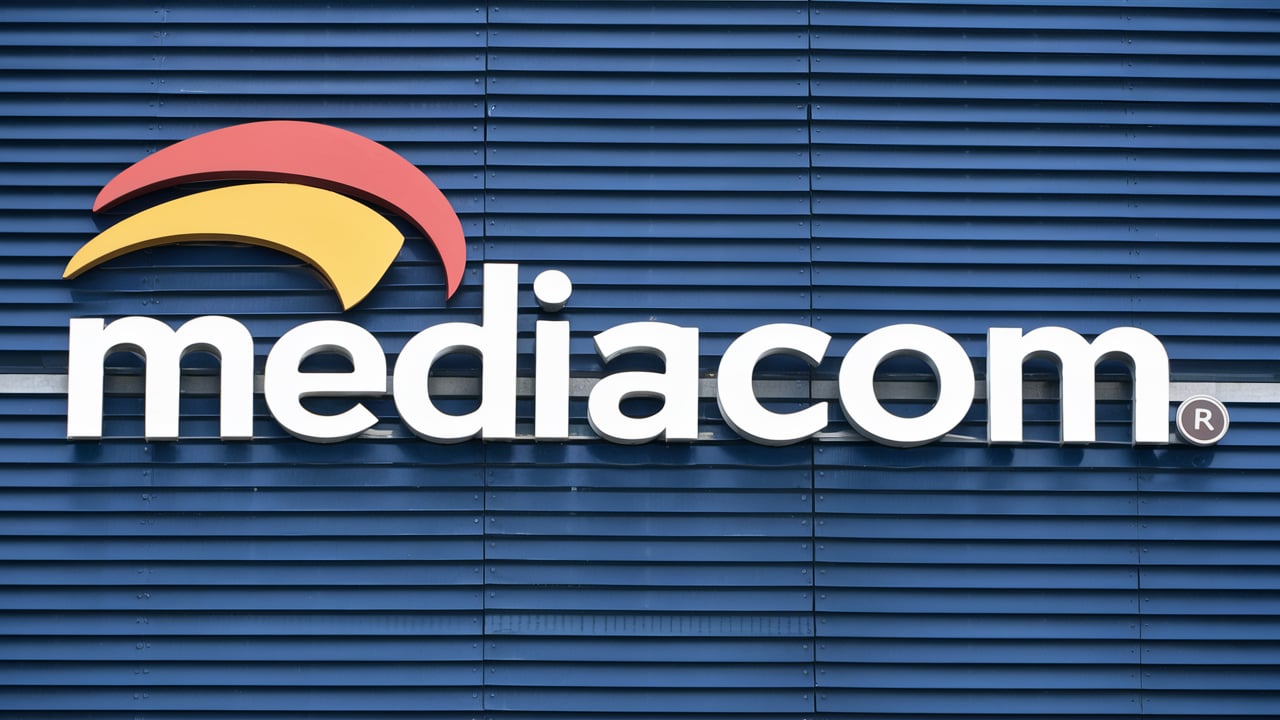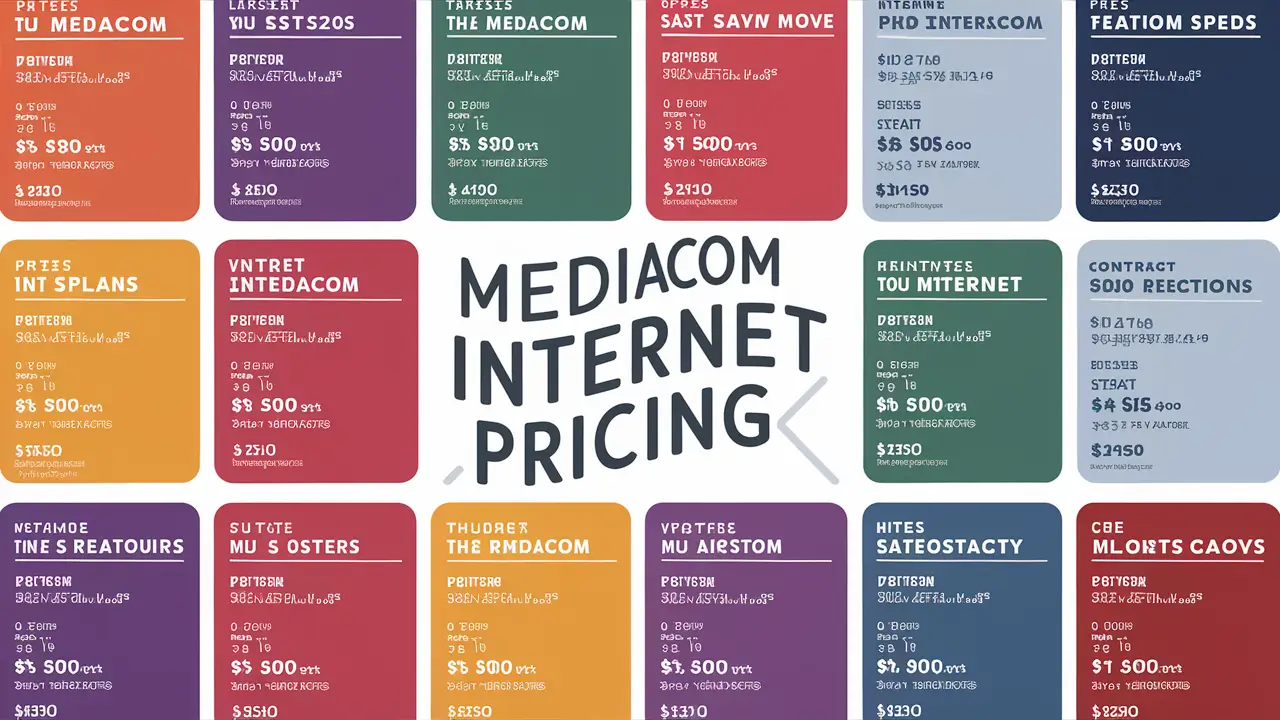A fast and reliable WiFi is crucial in today’s interconnected society. Given how much of our lives are spent connected to the internet and our many devices, having a good wireless connection in your home is essential. Mediacom is one of the biggest cable and internet providers in the United States providing its millions of customers with broadband and WiFi. However, to get the best out of your Mediacom WiFi network, you need to understand some of the settings and optimal practices. In this guide, you’ll learn how to take control of your Mediacom wireless network to get the best speed, range, and device support. Here are the tips that will help you get the most out of your Mediacom Internet plan:
Check Your WiFi Equipment
The first way of improving the strength of your Mediacom WiFi is to make sure that you have strong and up-to-date wireless networking equipment. Mediacom offers a bundled modem/WiFi router with their Xtream internet packages mostly in most cases. These units offer rudimentary connectivity and may offer less range and bandwidth than standalone consumer routers. As many users have noted, switching from a standard dual or tri-band wireless router to a high-quality model will increase connectivity speed and signal range. Mesh networking WiFi systems are another great choice, providing a uniform and powerful WiFi signal throughout your house by connecting multiple access points.
Strategically Place Your Router
First of all, the physical location of the WiFi router or the access points that are used does matter for getting the full signal strength. To optimize your router you should locate your Mediacom router in the middle of your house whereby it will act as the central source of the signal. Do not put it in a corner, behind other furniture, or any kind of barrier that can slow down or interfere with WiFi signals. Install the access points in the open central locations of each floor for those who have the mesh networks. Wireless devices are in a better position when they are closer to the router or access points that are used in the computer. Certain houses may require repositioning the equipment to the central corridors or on the first floor to minimize interference.
Update Router Firmware
One of the most frequently neglected aspects of a device is the router’s operating system firmware; it is essential to ensure that it receives the latest update for the best wireless connectivity. Many routers nowadays come with firmware, which is updated by the manufacturers from time to time to enhance the routers’ efficiency, eliminate some glitches, and add security measures against various threats. These updates are important to provide regular maintenance and ensure that everything is fine. To get the best of what the equipment has to offer, make sure to update the Mediacom or router vendor firmware as appropriate. Most routers for easy use have automatic update options for their firmware from the GUI to eliminate the need for the user to determine whether updates are available.
Optimize Network Settings
Modifying and adjusting several network settings within the router interface panel can enhance the wireless local area network services suited for your home usage and requirements. These customizable options enable some extra fine-tuning to get rid of dead spots, increase signal reception, and minimize problems with wireless interference. For Mediacom users, begin by ensuring your wireless network is set to auto 20/40 MHz for optimal performance and at least congestion between several WiFi networks. Make sure that your security standard is WPA2 to avoid other people getting into your network using the password that Mediacom has set. First of all, change the network channel of the 2.4GHz and dual-band 5GHz WiFi bands to avoid signal interference with your neighbors. Identifying the right channel for one’s environment creates a big difference, especially for those living in congested areas.
Manage Connected Devices
Avoiding Wireless congestion which occurs when several devices are connected to your Mediacom network can greatly help in achieving the fastest and most reliable speeds needed for active usage purposes. Having multiple internet-connected devices in our homes competing for limited bandwidth can be a nightmare for WiFi, particularly for streaming. Prioritization can be as every day as putting restrictions on access to Wi-Fi for gadgets that are not in use to make room for other critical tasks. The low-bandwidth devices like smart home gadgets and other IoT devices should also be moved to the 5GHz channel while high-bandwidth devices like video streaming devices should remain on the 2.4GHz channel as recommended. For the most important devices, plug them in directly with an Ethernet cable to mitigate additional WiFi load.
Upgrade Your Mediacom Plan
Another simple solution to improve the home wireless signals is to switch to a better Mediacom WiFi internet package. Those who feel that their package supply is inadequate to support the number of connected devices and streaming activities that can occur should consider upgrading to the next level of speed. Mediacom has multiple Xtream packages of high-capacity with download speeds ranging from 100Mbps to 1 Gigabit (1000Mbps). Moving on to the next tier adds more throughput to accommodate the higher speeds and concurrent usage. If one finds that they are lacking wireless speed and reliability, it is recommended to run a broadband speed test at certain intervals and determine whether it would make sense to upgrade if needed.
Integrate a WiFi Range Extender
Secondary networked access through WiFi repeaters, extenders, or powerline adapters is also useful for increasing your coverage and Mediacom connectivity in dead spots. WiFi boosters work by receiving the signal from your router and amplifying it to cover difficult-to-reach areas. This is a cheap way to add coverage to get rid of dead zones in spare bedrooms, backyard offices, or other marginal areas. Powerline WiFi adapters help to transmit the network through the internal electrical wiring and outlets of the home. This is especially good for solid signals in the construction types that interfere with the wireless signals. Extenders and powerline units enable the devices in the fringe areas to connect to a robust, dedicated local area signal.
Conclusion
Fast and stable internet connectivity is a crucial factor in today’s homes given the increased use of internet-connected devices and resource-intensive streaming media. Mediacom is one of the largest cable and cable broadband service providers that provide network connectivity to our homes. To get the best out of your Mediacom Home WiFi, it is imperative to ensure that your wireless router settings are updated correctly and placed strategically. Moreover, taking some measures towards the control of connected devices and service enhancements where necessary is not a bad idea at all. Including extenders such as WiFi repeaters and powerline adapters also helps to guarantee powerful connectivity to all the corners of your house. Use the following Mediacom wireless tips and tricks to get the best from your home network. With a few modifications and the most effective practices, you can have a streaming and web flawless experience regardless of your location.
Call (855) 213-0399 to get a new Mediacom connection now!
Read More:
Xtream Mediacom: The Ultimate Guide to Enhanced Streaming and Connectivity
Mediacom Internet: What You Need to Know Before Signing Up
Mediacom Internet Plans: Finding the Perfect Fit for Your Needs
Mediacom Internet Speed Test: How to Check and Improve Your Connection
Mediacom Internet Package: Choosing the Best Option for Your Home or Business