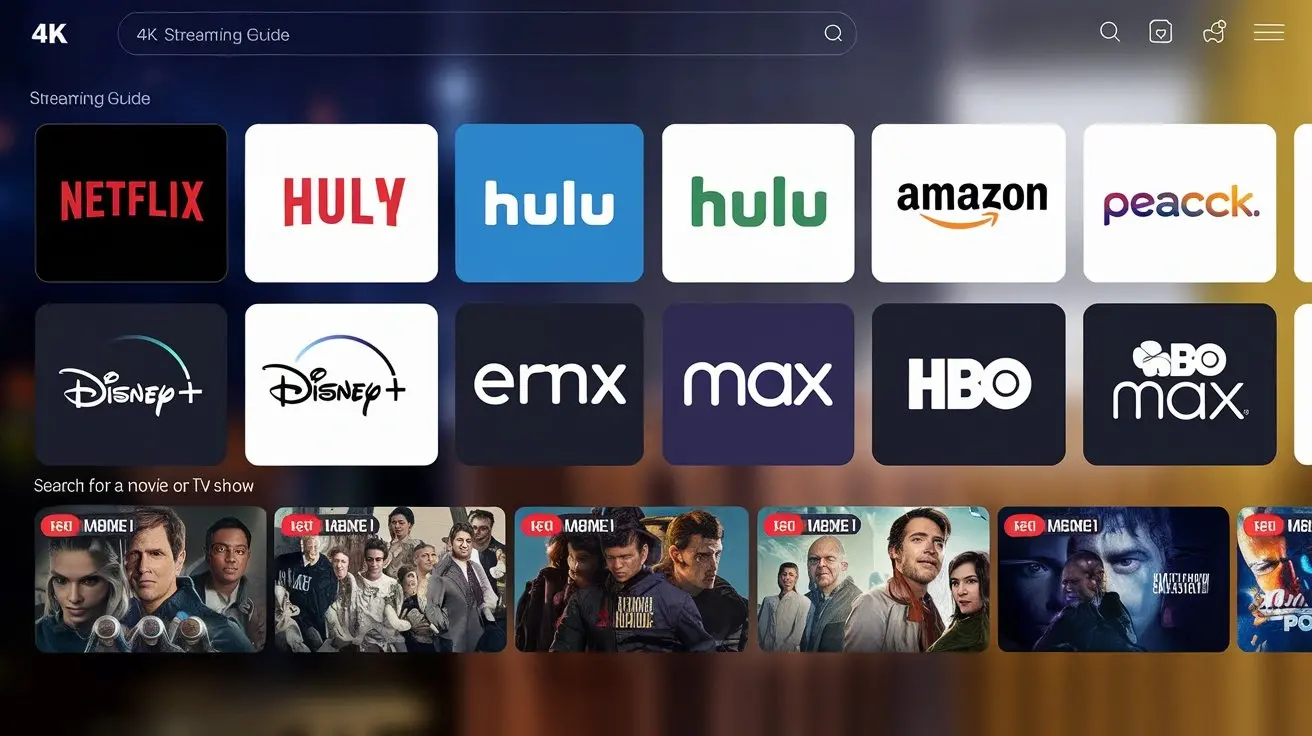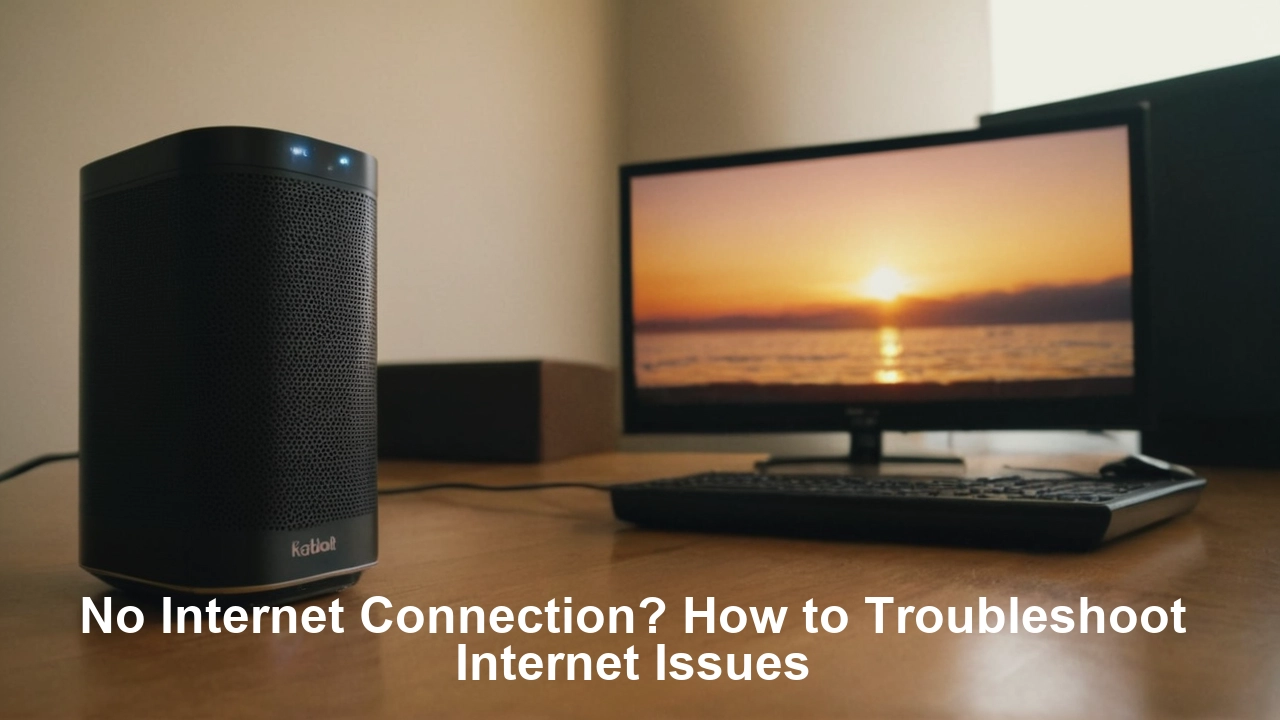
No Internet Connection? That said, let’s learn how to troubleshoot internet issues in the following flowchart.
We can now say that being connected to the internet has seemed to be an everyday necessity. You use it in your workplace, for communication, for entertainment, and many other aspects of life. And so, when you lose connection suddenly, you feel the pinch, and it is quite irritating. Nevertheless, there are some tips you may try out as the process to address the potential cause before contacting your ISP. Here is a guide for fixing the primary internet issues and getting your crucial Internet connection back.
Ensure that your router and modem are compatible with the new device you are planning to connect.
First, ensure that your router and modem are functioning correctly, as they are the primary tools required for the test. Start by checking the power indicator lights on both devices: Start by checking the power indicator lights on both devices:
Indicator Lights – Most routers have four or five light indicators, these include power, internet, and WLAN lights. If you wish to see that the switch is on, you should observe a steady power light and the Internet light to be either constant or blinking. If the WiFi light is off, then there will be no wireless signal and thus there can be no wireless connection.
Power Lights: On a cable modem, the available power lights are the power light, the send light the receive light, and the online light. Check that the power light turns on and is solid green. The ‘on light’ should also be on to show that your modem is well connected to your internet service provider's network. In case either of the send or receive lights are out, it points to several problems with your ISP.
The little lights on your router or modem should be on; if you notice that any of them are off, try resetting the devices by turning them off and then on again after thirty seconds. This might also help, as it could automatically adjust the equipment and correct any temporary software problems.
To ensure you do not use a slow internet connection, check on your Internet Service Provider for any interruptions.
It is possible to suffer a connectivity loss even if your modem and router are functioning correctly because of issues with your ISP or your cable/phone lines. Look for the latest information concerning any disruptions in your region on the Website and social networks of your ISP. In addition to the aforementioned search options, if you are a customer of Comcast/Xfinity AT&T, Verizon, or Charter Spectrum, you can also search for internet Providers to get real-time outage details.
Identify which Devices are involved
Your internet issue may be that only one device or some few are affected while others are still hooked onto the internet. To help determine the root cause, check what devices are being affected: To help determine the root cause, check what devices are being affected:
Check connectivity - Get online and start with speedtest.net and fast.com on multiple devices.
Connect on different operating systems - Use different connection options such as Wifi, direct Ethernet wire, or mobile data to see if any helps.
Try switching to modem – Switch a laptop or computer directly with the modem ignoring the router to confirm the source signal.
Check network icon in PCs – Right-click click network icon on computers running on Windows to ensure that they are connected to the internet by verifying that a valid IP address has been assigned.
These steps will assist in determining whether you are facing a local router/network problem or a general internet problem with your service provider.
This is a self-evaluation of the kinds of things one does to determine whether others nearby have internet access.
Ask your neighbors or search for information online on social media platforms such as Nextdoor to find out if internet connectivity is currently down in your locality. If the outage is restricted specifically to the property then this suggests some problem between the modem and the ISP. However, if it is also affecting other houses nearby, then that means it is a general power blackout that requires contacting your power company.
Inspect Physical Cable Connections
Loose or damaged cables are among the typical problems that may suddenly interrupt the internet connection. Check the coaxial cable that connects the cable wall outlet to the cable modem and another cable that connects your router to your modem. Always check that the connectors are screwed in properly and the cables are not twisted or damaged in any way. Replace cables if necessary, or contact an electrician for concealed wiring if a structured cabling problem is behind the walls.
Ensure Viruses, Malware, and Other Software Interference are Not Present
Over time and especially when a virus or malware is present, critical browser, network, and system files would have been changed leading to loss of internet connection. The most recommended step is to conduct a full system antivirus scan to confirm if there is the presence of any malicious programs. You will also need to look for other nasty stuff such as spyware and viruses including trojans, worms, and hijackers among others. Set your browser settings to default, as ill-constructed plugins and extensions can also hinder Internet connection.
Maintenance: For every network and operating system to function properly, it is vital to update the network and system software.
I am failing to keep routers, modems, and devices updated with the latest firmware, drive, and software thus a sudden change in connectivity standards renders them incompatible. Again, most of the router's administrative interfaces have a button labeled ‘check for updates’ which will update and install the fixes when necessary. For the PC and laptops remove the latest patches in Windows Update. Smartphone and tablet users should update their devices to the latest iOS or Android operating system through the settings application.
Reset Your Network
As a last measure if you have attempted all the above remedies and still cannot go online, then the last option should be to reset your network which is usually common when the internet connection is erratic.
On the router, you find a small hole, you insert the paperclip into the recessed reset button and hold it for 30 seconds or so until the lights start blinking and the router shuts down. Next have to connect again to your ISP you have to power cycle the modem and router. Change router settings such as changing the wireless network name or password if needed.
For other blinking problems like constant disconnecting or slow internet, access the router's admin page, and try to reset the router's settings instead of resetting the physical device. This clears up any unwanted configurations without affecting compatibility. Take note of additional router settings before performing the reset so that one’s network can be retrieved quickly.
Contact Your Internet Provider
In the last case, you should ask your internet provider to help, after you have tried to fix the problem on your own. Know how to explain the connectivity problem you are experiencing; actions already taken to remedy the situation; information about the equipment you are using; and details about the internet plan. This will assist the ISP agent to identify the probable cause more quickly whether it may be congestion problems, home equipment malfunction, or even barriers like cables and phone poles which might have been pulled down and may need to be fixed to restore the service.
If following this complete troubleshooting guide will not solve your internet problems of stopping you from accessing the web, then you are endowed with iron-clad patience. Once you work through all the steps above, you either regain full connectivity or identify an issue that your internet service provider should address with you. Staying mindful of the error messages and light patterns displayed on the modem and router while performing these steps also tells you what has gone wrong exactly and can help hasten the restoration of this important service that is so vital in our day-to-day existence. Oh, and if all else fails, well, we still have the lovely cellular data to fall back on!