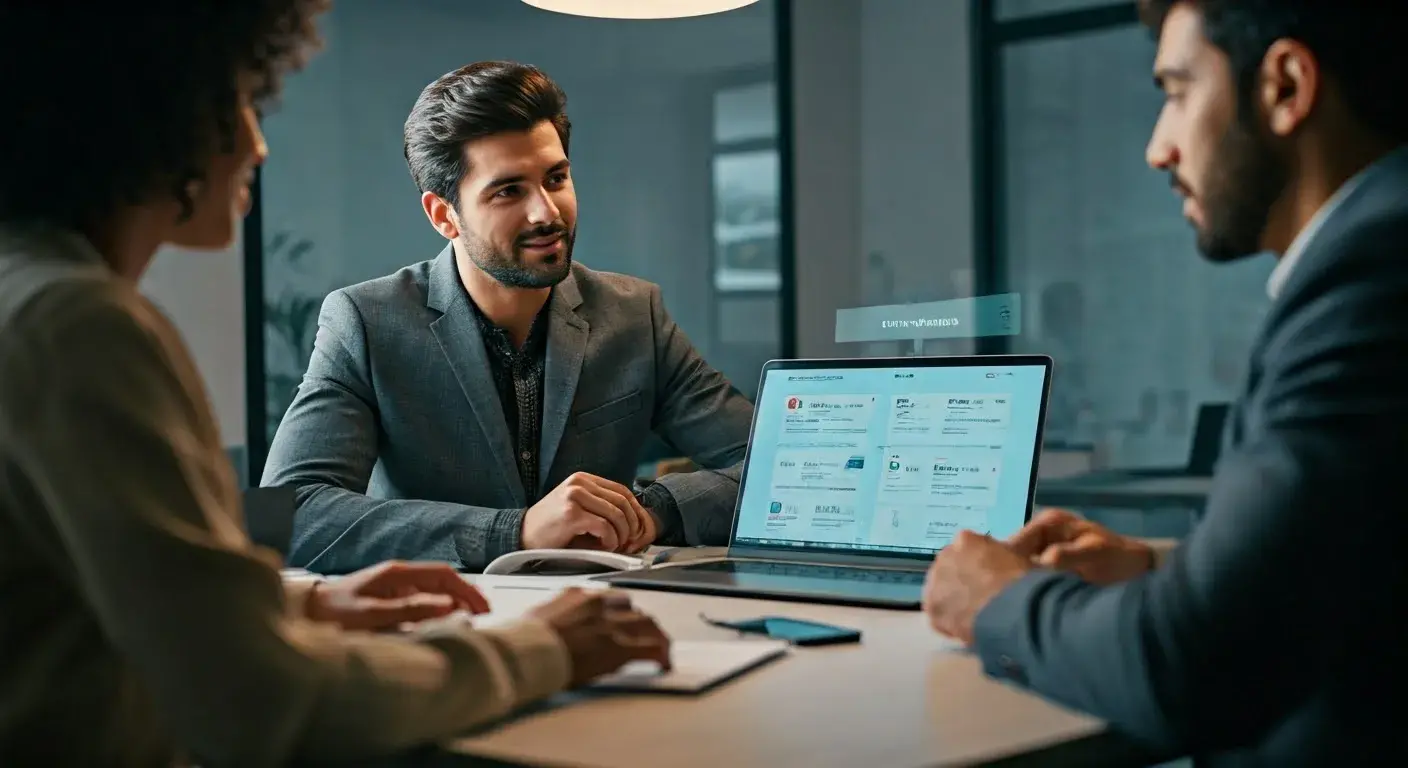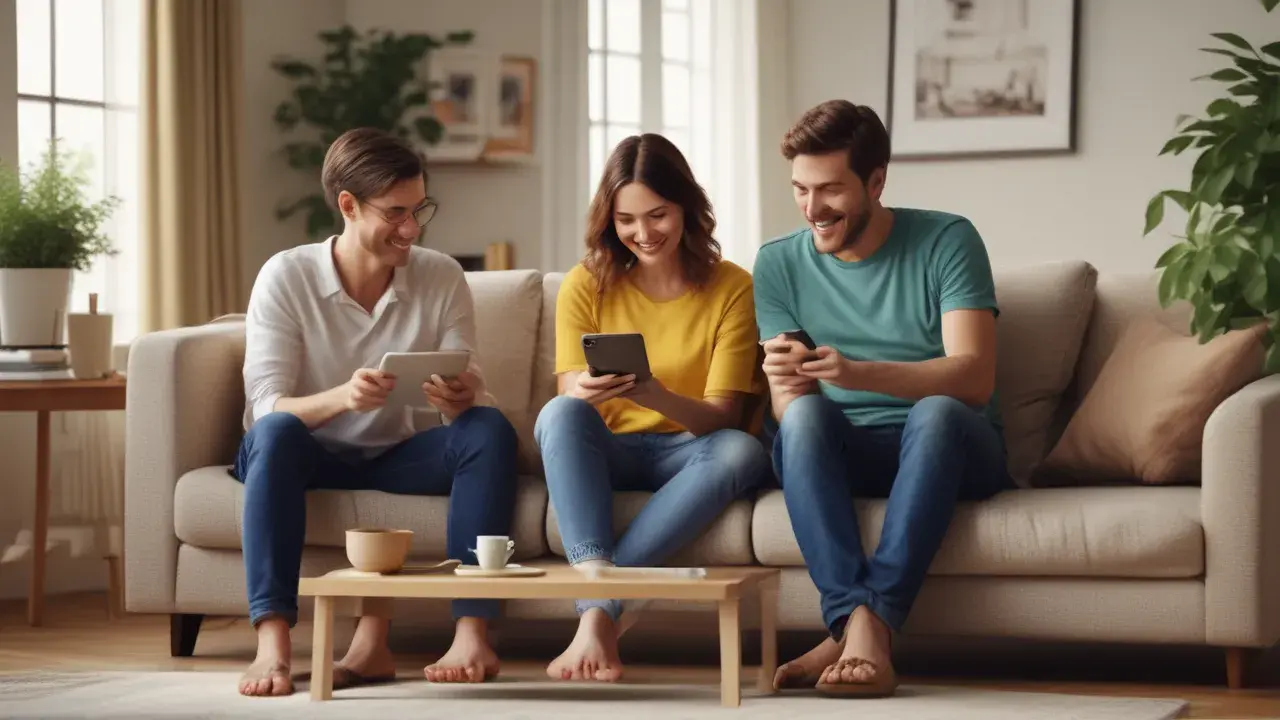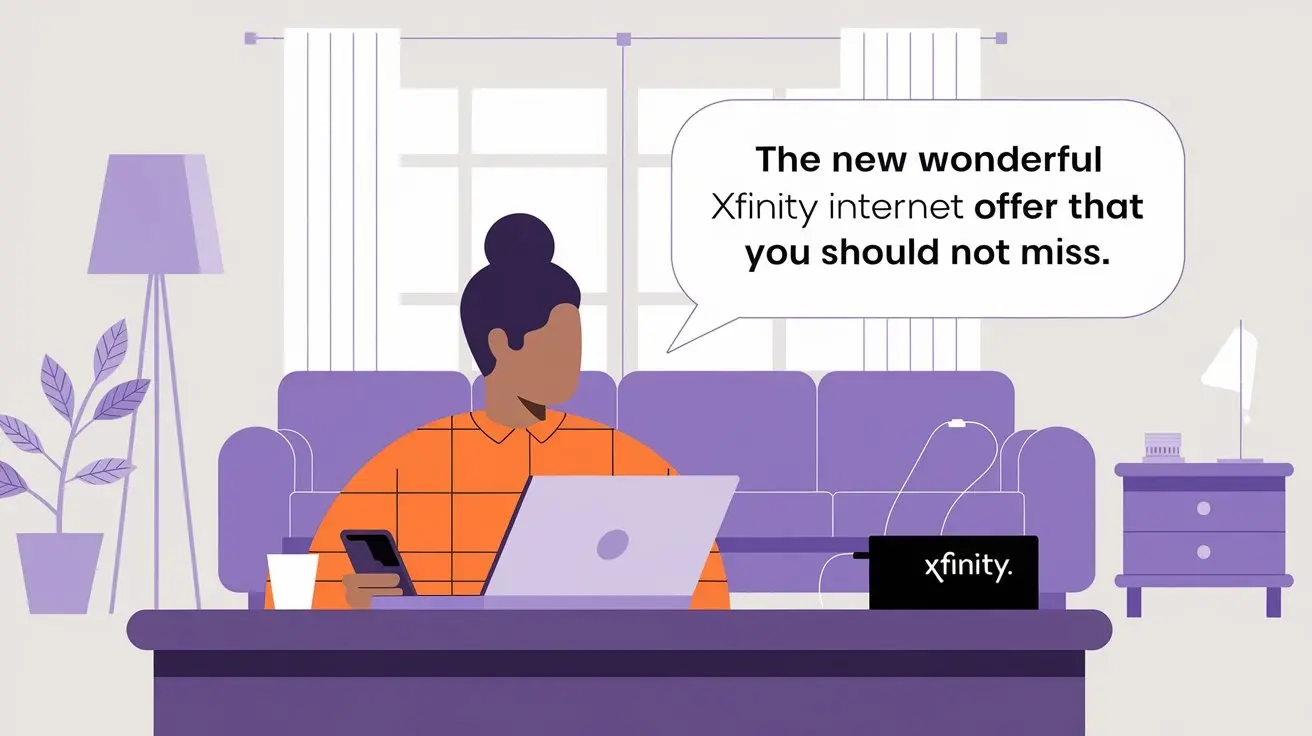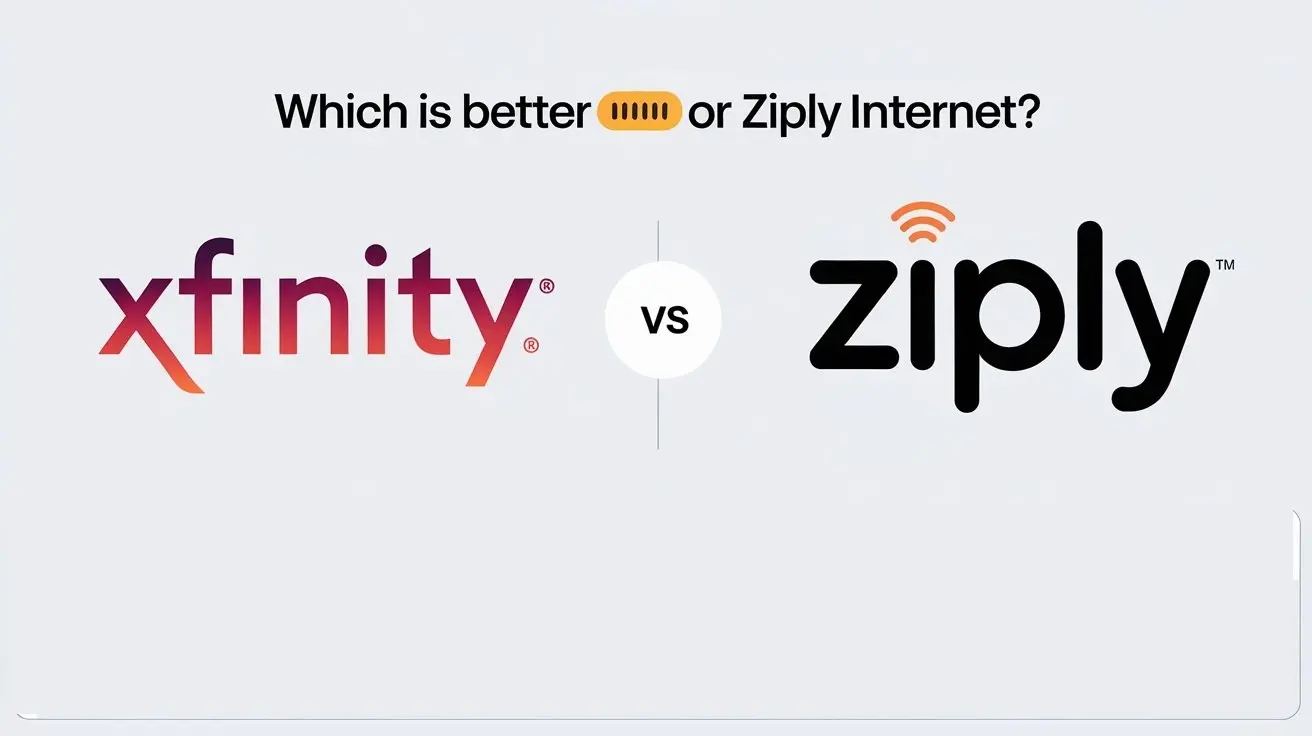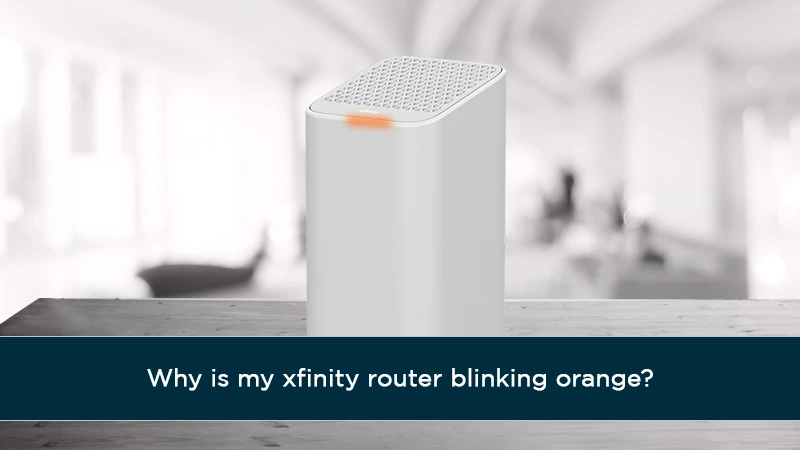
In today's digital age, a stable internet connection is crucial for our daily activities. However, at times, we encounter issues with our Xfinity routers, leaving us puzzled and frustrated, especially when the router starts blinking orange. This article aims to shed light on the reasons behind this blinking orange light and provide troubleshooting solutions to help you get back online smoothly. You can get an Xfinity internet connection now!
Understanding the Xfinity Router
Before delving into the reasons behind the blinking orange light, let's briefly understand what an Xfinity router is. Xfinity routers are essential devices that provide us with access to the internet through our service provider, Comcast. They serve as the gateway between our devices and the internet, allowing us to browse, stream, and communicate online.
Why is the Xfinity Router Blinking Orange?
The blinking orange light on your Xfinity router indicates that there might be an issue with your internet connection. Several factors could contribute to this problem, and we will explore them below:
Possible Reasons for the Orange Light
1. Internet Service Disruption: The most common reason for the blinking orange light is an interruption in your internet service. This could be due to maintenance work by your service provider or an outage in your area.
2. Router Firmware Update: Sometimes, the router itself is undergoing a firmware update, which can cause the orange light to blink temporarily. Firmware updates are crucial for enhancing router performance and security.
3. Loose Connections: Check all the cables and connections leading to your Xfinity router. A loose or damaged cable might be the culprit behind the blinking orange light.
4. Overheating Router: Routers are electronic devices that generate heat during operation. An overheating router might automatically trigger the orange light to avoid damage.
Troubleshooting Steps
Here are some steps you can take to resolve the issue of your Xfinity router blinking orange:
1. Check Internet Status: Verify if there's an internet service disruption in your area. Contact your service provider for updates and estimated restoration times.
2. Wait for Firmware Update: If your router is updating its firmware, be patient, as the process might take a few minutes to complete. Avoid turning off the router during this time.
3. Inspect Connections: Ensure all cables are securely plugged into their respective ports. Replace any damaged cables.
4. Cool Down the Router: If your router feels unusually hot, switch it off and let it cool down for a while. Place it in a well-ventilated area to prevent overheating in the future.
The Importance of a Stable Internet Connection
A stable internet connection is essential for various reasons:
1. Work Productivity: A reliable internet connection is crucial for professionals who work from home. It ensures uninterrupted communication and access to vital online resources.
2. Entertainment: Streaming movies, TV shows, or gaming requires a consistent internet connection to avoid buffering and interruptions.
3. Online Learning: Students rely on the internet for research and online classes, making a stable connection vital for their education.
Tips to Maintain a Reliable Router
To maintain a stable internet connection and prevent your Xfinity router from blinking orange, consider the following tips:
1. Regular Reboots: Restart your router occasionally to clear the cache and improve performance.
2. Keep Firmware Updated: Check for firmware updates regularly and install them to enhance router functionality.
3. Secure Your Network: Set up a strong password for your Wi-Fi network to prevent unauthorized access and potential security breaches.
4. Router Placement: Place your router in a central location away from obstacles and electronic devices that may interfere with the signal.
Upgrading Your Xfinity Router
If you frequently experience issues with your current Xfinity router or find that it no longer meets your internet needs, consider upgrading to a newer model. Upgraded routers often offer better performance, increased coverage, and improved security features.
Conclusion
A blinking orange light on your Xfinity router can be frustrating, but it's essential to understand the reasons behind it. In this article, we explored the possible causes of the blinking orange light and provided troubleshooting steps to help you resolve the issue. Remember the importance of a stable internet connection in today's connected world, and consider implementing the tips to maintain a reliable router. Upgrading your Xfinity router is also an option if you seek enhanced performance and features. Keep your internet connection strong, and enjoy seamless online experiences!
Call on (844) 339-9555 to get an Xfinity internet connection now!
Frequently Asked Questions (FAQs)
1. How do I access the router settings?
A: You can access the router settings by typing the router's IP address into your web browser.
2. Can a blinking orange light indicate a failing router?
A: While it's possible, a blinking orange light is more commonly related to an internet connection issue.
3. Should I contact my service provider if the orange light persists?
A: Yes, if the issue continues after troubleshooting, reaching out to your service provider is advisable.
4. Is it normal for my router to get warm during operation?
A: Yes, routers generate heat during use, but if it becomes excessively hot, it could indicate a problem.
5. How often should I update my router's firmware?
A: Check for updates every few months or as recommended by the router manufacturer.