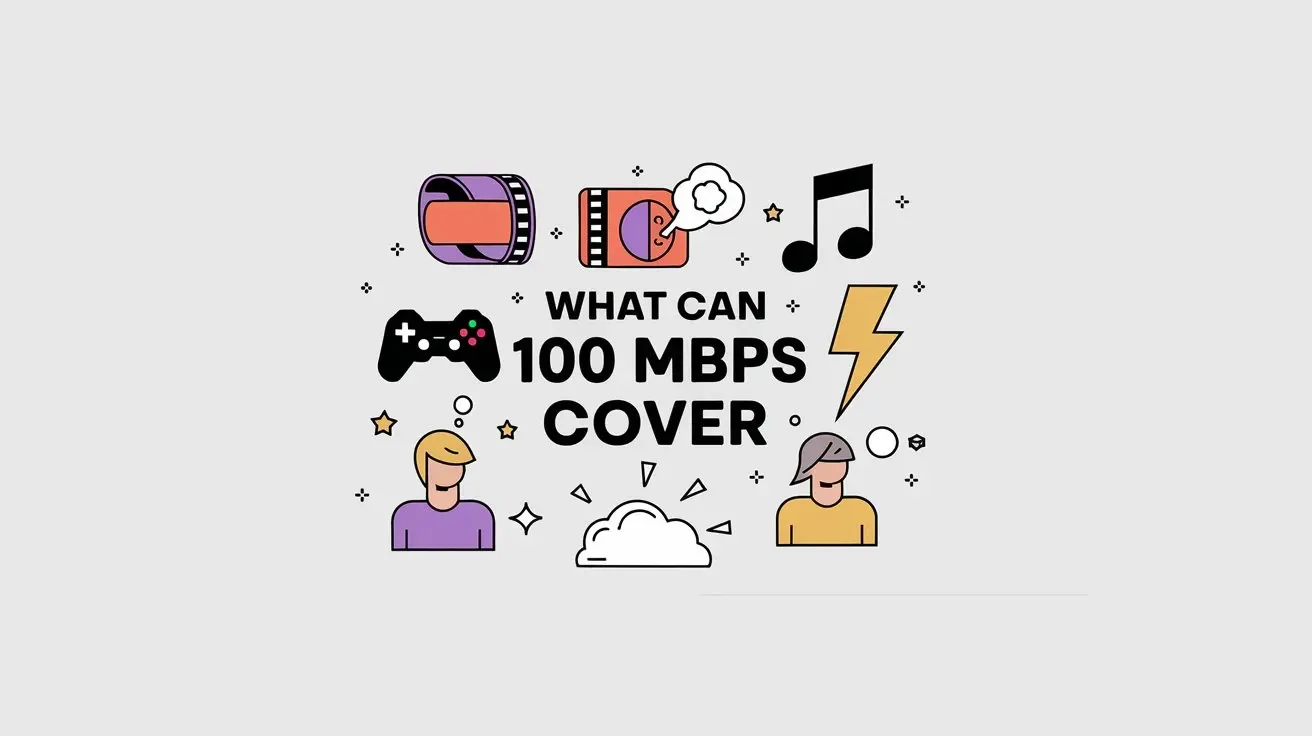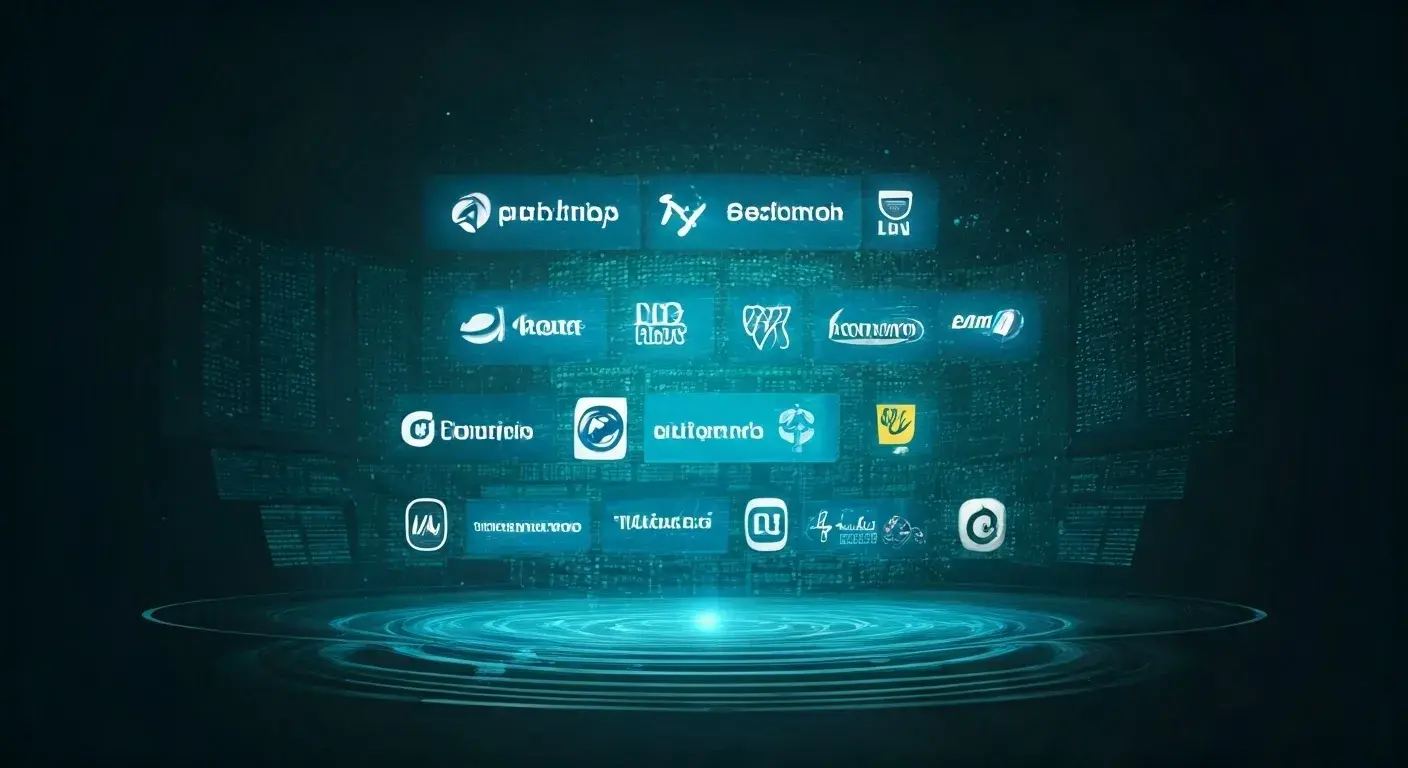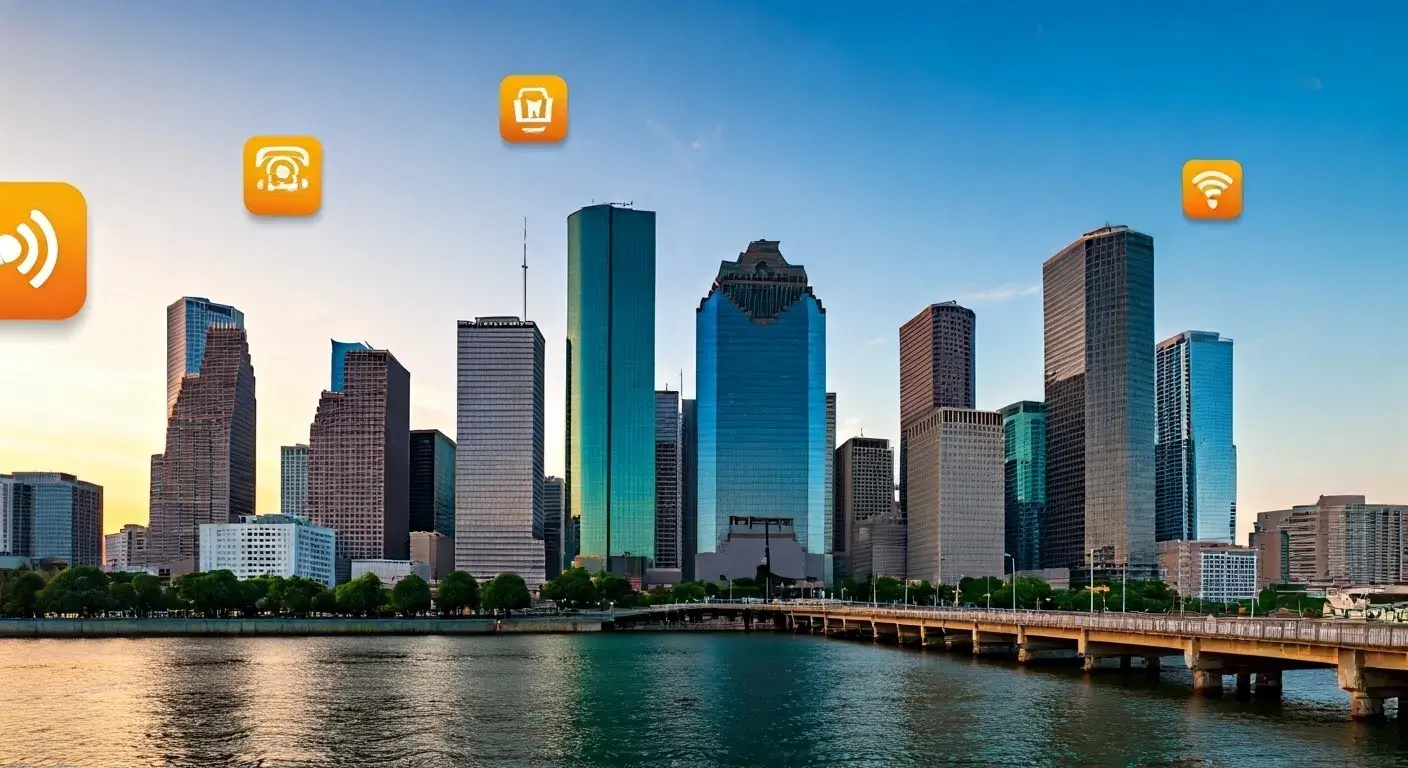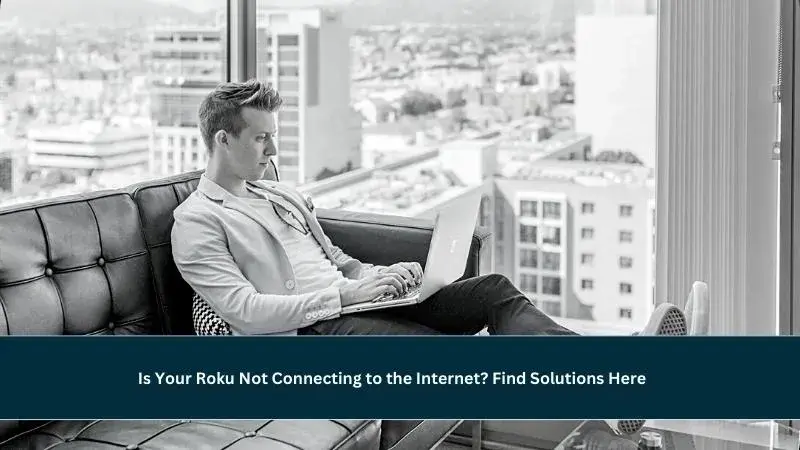
Are you experiencing the frustrating issue of your Roku not connecting to the internet? Don't worry; you're not alone. Many Roku users face this problem from time to time. In this article, we'll explore the most common reasons behind this issue and provide you with practical solutions to get your Roku device back online. You can trust our expert insights and real-world experiences to help you resolve this problem efficiently.
Troubleshooting Roku Internet Connection
Is Your Roku Not Connecting to the Internet? Find Solutions Here is the question on your mind, and we've got the answers. Let's dive into troubleshooting:
1. Check Your Wi-Fi Network
The first step in resolving Roku connectivity issues is to ensure your Wi-Fi network is functioning correctly. Check if other devices can connect to it without any problems. If not, reboot your router and modem. Often, this simple step can resolve connectivity issues.
2. Roku Positioning
The placement of your Roku device can affect its ability to connect to the internet. Make sure it's not obstructed by objects or placed too far from your router. Try relocating it to a more central position for a stronger signal.
3. Update Your Roku
Outdated software can lead to connectivity problems. Go to your Roku's settings and ensure it's running the latest firmware. If not, update it. This can often resolve many issues and improve your device's performance.
4. Wi-Fi Signal Strength
Weak Wi-Fi signals can result in your Roku not connecting. Check the signal strength on your Roku device. If it's weak, consider using a Wi-Fi extender or a mesh network to improve coverage.
5. Reconnect to Wi-Fi
Sometimes, the simplest solution is the most effective. Try disconnecting your Roku from the Wi-Fi network and then reconnecting it. This can often resolve minor connectivity issues.
6. Ethernet Connection
For a more stable connection, consider using an Ethernet cable to connect your Roku to your router directly. This can be especially helpful if your Wi-Fi signal is weak or unreliable.
Frequently Asked Questions
How do I reset my Roku device to factory settings?
To reset your Roku, go to the settings menu, select "System," then "Advanced System Settings," and choose "Factory Reset." Follow the on-screen instructions.
Why does my Roku keep losing Wi-Fi connection?
Roku devices can lose Wi-Fi connection due to various reasons, including signal interference, outdated software, or network issues. Refer to the troubleshooting steps in this article to resolve the problem.
Can I use a VPN with my Roku?
Yes, you can use a VPN with Roku by configuring it on your router. This allows all devices on your network, including your Roku, to use the VPN.
What should I do if my Roku device still won't connect to Wi-Fi after trying these solutions?
If you've tried all the solutions in this article and your Roku still won't connect to Wi-Fi, contact Roku customer support for further assistance.
Is it possible to connect my Roku to a mobile hotspot?
Yes, you can connect your Roku to a mobile hotspot. However, be aware that streaming content can consume a significant amount of data.
Why does my Roku work fine with one Wi-Fi network but not another?
Incompatibility issues between your Roku device and certain Wi-Fi networks can occur. Try the troubleshooting steps listed here, and if the problem persists, consult your network provider.
Conclusion
Is Your Roku Not Connecting to the Internet? Find Solutions Here - we hope this article has been instrumental in helping you get your Roku device back online. Remember, connectivity issues can be frustrating, but with the right knowledge and a bit of troubleshooting, you can enjoy uninterrupted streaming once again.
Don't hesitate to reach out to Roku's customer support if you've tried everything and the problem persists. They can provide you with additional assistance tailored to your specific situation.
Now you have the tools to solve Roku connectivity problems, and we're confident that you'll be back to enjoying your favorite shows and movies in no time.