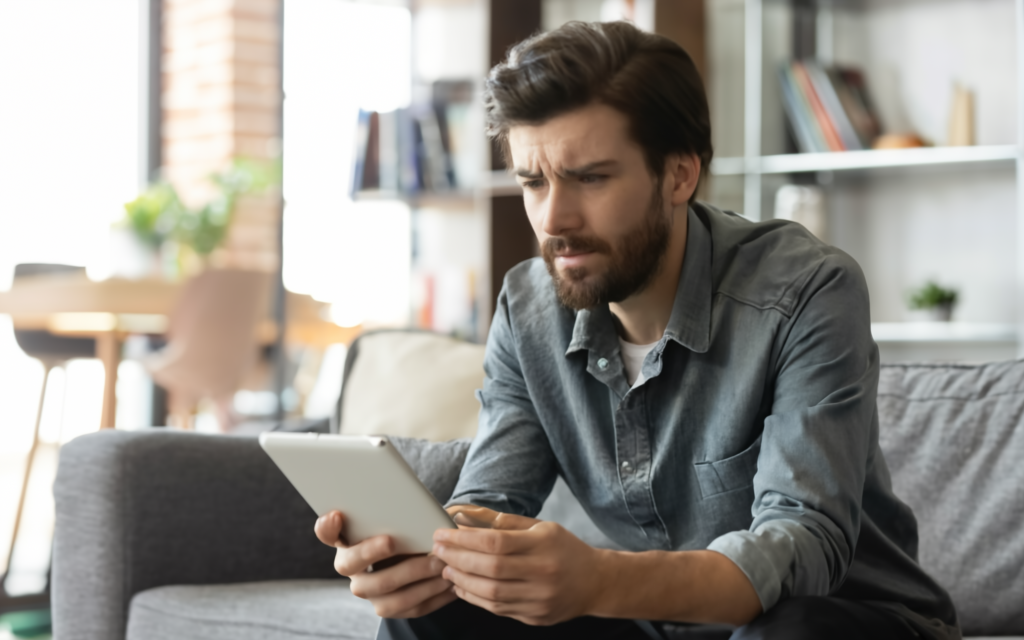
What to do if your Xfinity TV or Internet is not Working?
Overall, the value derived from Xfinity services mainly depends on a consistent and reliable fiber optic internet connection as well as the ability to watch cable programs without interruption. However, it is not out of the question to experience some technical problems that will interfere with your show or internet browsing. If you are having issues with your Xfinity TV or having an issue with your internet not functioning as it should, then there are some things you can do before calling Comcast Xfinity customer service.
Internet speed test
This is one of the initial places to look if you suspect that the issues you are experiencing are related to internet speeds or web page loading problems. Other ways include visiting a third-party speed testing site such as Speedtest.net to determine the download and/or upload rates. Compare these outcomes to the speeds that you signed up to pay Xfinity to deliver based on the plan. If you are receiving speeds that are less than the general speeds mentioned in the plan you have bought from Xfinity, then there might be problems such as congestion on the network or else. If you continue to operate at low speeds compared to the plan you have subscribed to, then you should contact Xfinity support.
Private Network Address – Check Connections and Restart Devices
A loose connection between the modems, routers, set-top boxes, and other equipment interrupts TV and internet signals to cause service interruptions. Ensure that all cables connecting the Xfinity network such as modems, routers, and so forth are well connected at both ends. Reestablish connectivity if present: Tighten most of the loose jacks and screw-on connections of the network. Also, another maneuver to employ is to unplug devices from the sources of power for at least 30 seconds before reconnecting the devices to power them again. This makes devices refresh apps and reconnect the Xfinity network which often clears small issues.
Switch off Airplane Mode on Televisions
Sometimes, your WiFi internet connection fails or works slowly on portable devices like smartphones or laptops but the airplane modes on/off may help to update the WiFi association. Turn off and on airplane mode so that the device can search for and connect to the WiFi signal associated with the gateway registered with Xfinity to help restore internet connection if other wired networked devices are still connected online.
See when your Account was disrupted or had an interruption
This means that weather, technical, or maintenance issues may cause network outages which in turn disrupts Xfinity’s signals for TV or internet connection. You can identify service interruptions based on your geographic location by signing onto your My Account or the Xfinity Mobile app and looking for alert banners that mention outages. The app and the account tools include the time of estimated restoration so that you can tell whether or not the technicians are trying to solve larger issues affecting your region. When service is restored, reinitialize the modem and/or routers if there are internet or WiFi issues at your place.
Inspect Cables for Damage
Cables that convey Xfinity TV and Internet to your house can get damaged and this could result in signal leakage that can lower the speeds of the internet or even cause connectivity issues. Check on cables that connect exterior lines to the interior equipment such as the modem, router, and cable box, and ensure that there are no cracks or crimps in them as they twist. If these ailments are present, switch off the equipment involved and contact Xfinity service providers to fix or replace the equipment. Only clean and working cables without any sign of damage should be used to achieve maximum speed and stability of a connection.
Here is What You Should Know about Xfinity Internet Speed Requirements
In the case of Xfinity, the type of internet plan provided gives different downloading and uploading speeds for light or heavy usage. If your internet is below your expectation then it is very much possible to have subscribed to a package that is far from providing your household with the required bandwidth. Intensive traffic usage such as HD streaming, gaming, or having multiple connected devices applies pressure on underperforming plans. Check on more information about your Xfinity plan to find out if the speeds and data usage provided can suit your home’s usage. If you are struggling with slower speeds, changing to a higher-tier plan could solve your problems.
Refresh Your Browser
At times, internet connection and speed issues may not be entirely associated with the Xfinity network but can be due to problems within web browsers that are loaded on your computer or mobile gadgets. If while reading web pages or watching videos, the activity slows down, this is a sign that all browser windows and tabs should be closed, and the browser application should be closed and reopened. Sometimes, the problem lies in the browser, and clicking on the refresh button can eliminate other stored data and cookies that can slow down the page loading or hamper the internet performance - this is especially so if browser problems arise once new extensions or add-ons are installed.
Look for WiFi Interference
Wireless networks and devices are common in homes and this can lead to competition for the wireless spectrum and hence lead to issues of WiFi connectivity or slower connections. Ensure that your Xfinity wireless gateway is placed as far from the microwave ovens, wireless speakers, and Bluetooth devices that also use radio waves in your house and place it at the center of the residential area. One should move the devices that could be connected within the same local area as the router or the gateway to wired ethernet connections if possible to cut down on the load on the WiFi network. While WiFi 6 may not be necessary for everyone right now, you should also get equipment that supports WiFi 6 mesh networking for improved coverage and data throughput.
If problems continue persisting, the user should contact Xfinity Customer Service.
The steps outlined below can help Xfinity TV or internet users have better chances that technicians can isolate and fix the issue without a physical visit. However, if you find that you experience frequent service interruptions, missing channels or recordings, drastically lowered internet speeds or complete and utter loss of connection that does not reconnect when turning off and reconnecting all devices and rechecking cables and connections, you need to contact Xfinity support. Technical representatives at Xfinity can perform complicated diagnostic tests from their network operation center to identify the root cause of the problem and return the services to function as soon as possible.
Using this step-by-step process when your Xfinity TV or internet is acting up can help fix any issue with services and provide technicians with clearer information if calling support becomes unavoidable. Of course, sometimes it is annoying to experience a network problem but waiting for a proper connection before continuing the browsing is a perfect strategy to make sure you do not have to stop in between an interesting article or video. Despite this, account status alerts and service notifications are other aspects that help to keep you informed if issues occur that require quick intervention from Xfinity in your service territory. Most of all, make sure all the related hardware, cables, network settings, etc are properly configured on your end to ensure Xfinity’s TV and internet service is delivered as reliably as possible in the house.
