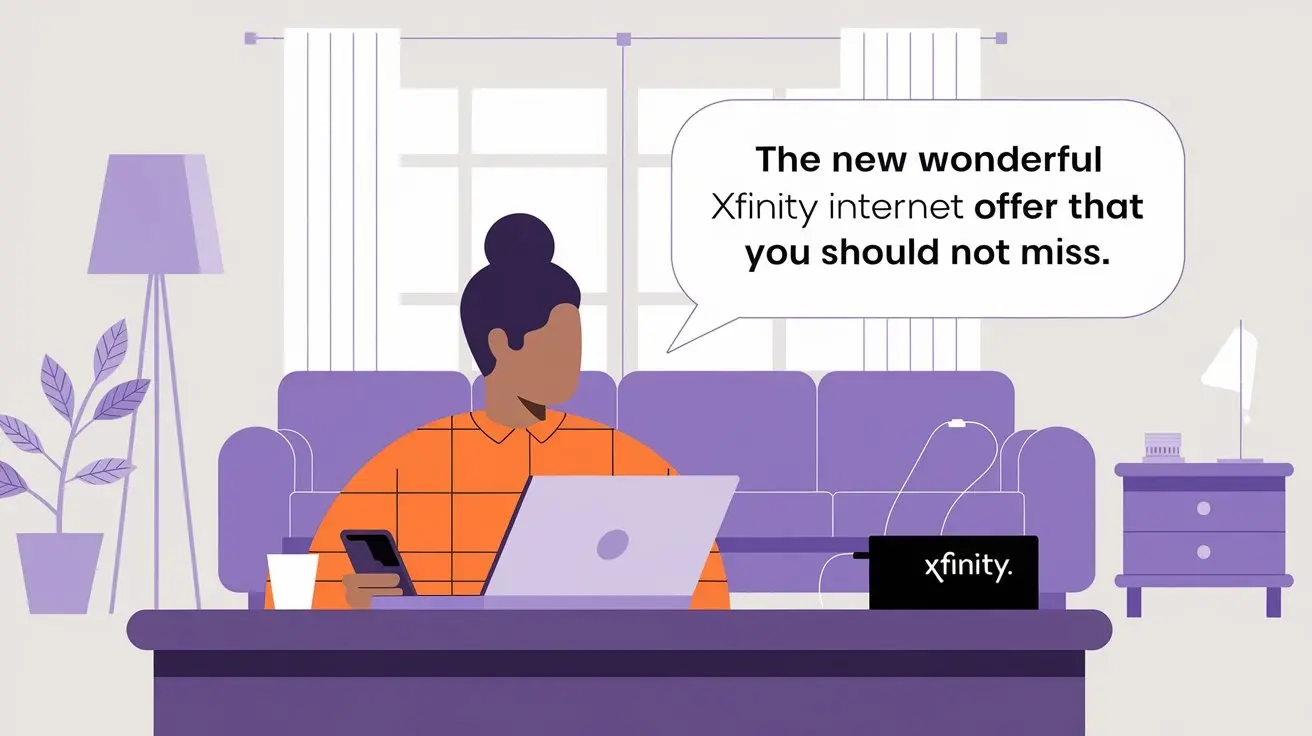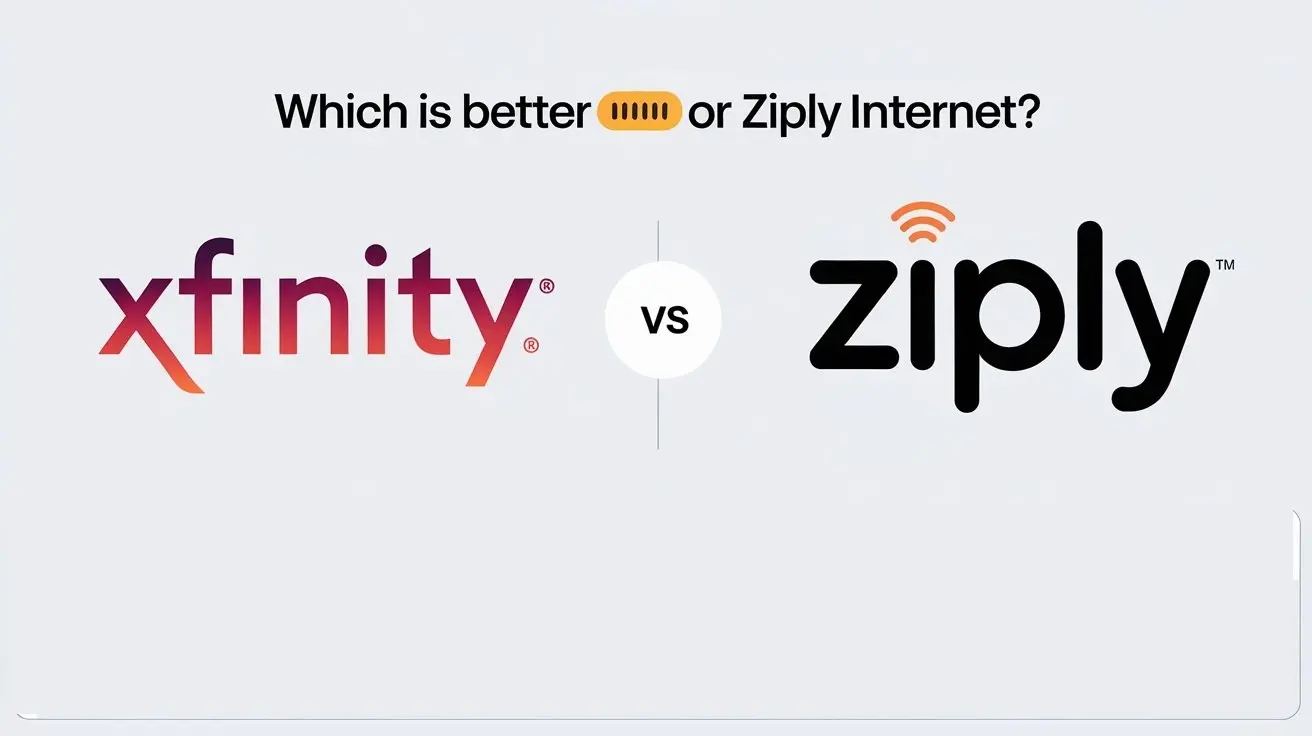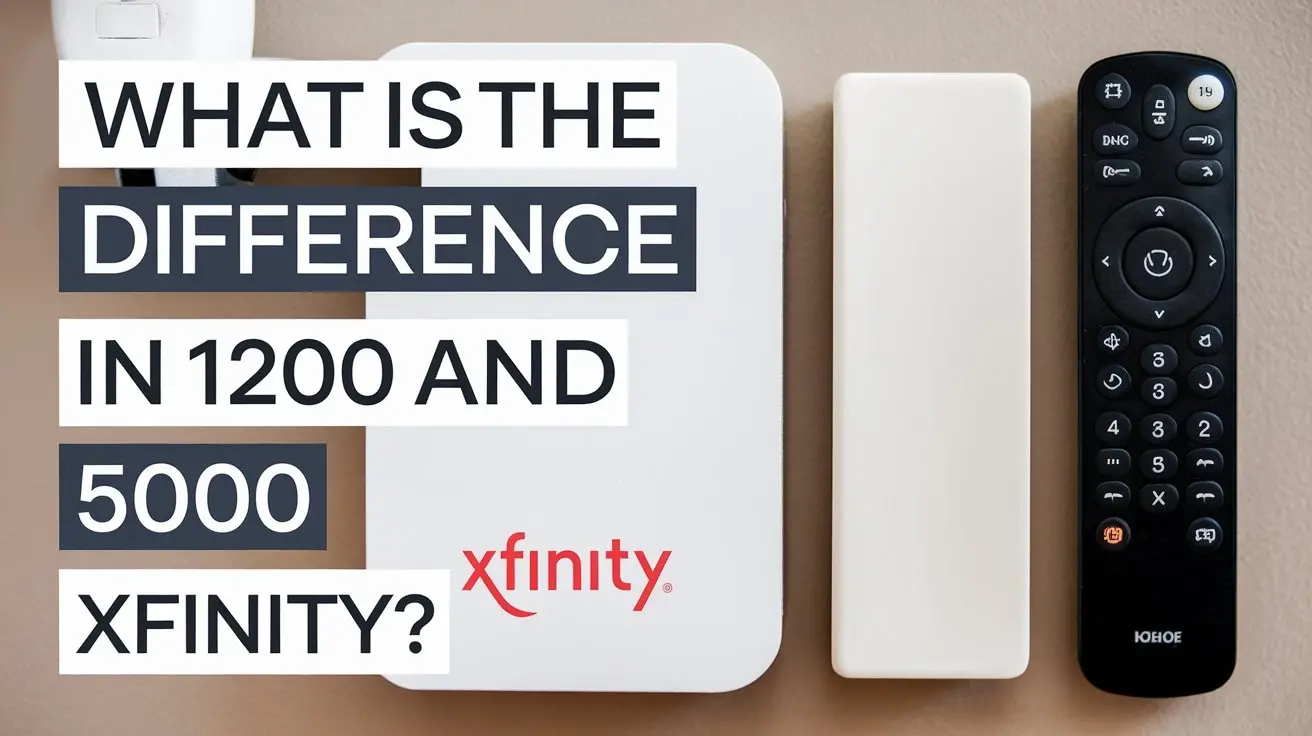How to restart your Xfinity modem in 10 seconds flat?
Resetting your Xfinity modem is one of the simplest ways that you can apply when you are dealing with internet connection problems. Generic modem reset works wonders in cases such as slow or limited Internet connection or when the modem disconnects you abruptly. The whole process takes only one to two minutes, as a rule. Here is a step-by-step guide on how to quickly reboot your Xfinity modem in seconds:
Locate Your Modem
The first stage of the process is to find the Xfinity modem that you have. It is typically a small rectangular box with a light cover on the face containing a few lights. Some of the well-known Xfinity modem options are the Arris TG1682G, the Technicolor TC8305C, and the XB6. If you are using Xfinity’s modem, it will be labeled on the front with an XFINITY insignia if you rented your modem from Xfinity.
If you can’t locate your modem, follow the Ethernet cable back to the router if you have one or locate cables connected straight to the telephone line jack or cable port. The modem is typically placed in a closet, utility room, basement, or even an office space.
Press the Power Button
After you have identified the location of your modem, take your time and look at the back/side panel where there is usually a small red button. To turn it off, press this button and hold it for 3-5 seconds and the lights on the modem will go off.
This switches off power to restart the modem. It will make a very light sound when pressed, like a clicking sound. Some of the models do not come with a power switch, you will have to physically disconnect them from the wall outlet.
Wait 30 Seconds
After the modem has already been switched off, it is advisable to wait for approximately 30 seconds before turning on the modem again. It allows the components to release as required The body is allowed to release as required. Take time to count to a number thirty or focus on the wall clock.
Generally, it does not take more than 30 seconds, so you can expect your results right after the period. All you need to do is wait for the modem to restart itself to its proper function as it may take time to fully reboot.
Power On Your Modem
If you do not need the Xfinity modem off any longer, wait for 30 seconds to pass and then press the power button to turn it on again. Or if you unplug it, plug it well into the electrical outlet so that it can remain securely connected.
It will take about the modem 1-2 minutes to fully reboot as the lights come back and synchronize with your ISP. A large number of modems use green/amber flashing or glowing status. This is normal.
Wait for a solid light The nurse must wait until the light has turned completely solid before proceeding.
It is advisable to observe the front lights of the modem as it reboots. The battery charge indicator is only ready when the lights stop blinking and are showing a steady color. Common final light patterns are:
- Solid green light
- Breathing apparatus emits blue or white glowing light
- Have the green light on top while having multiple solid lights beneath it.
If the light is steady green, this means that your Xfinity modem has rebooted and is connected to the Xfinity network. The lights show that it works fine after the process I did to rectify the problem.
Test Your Connection
When your modem has fully rebooted, check your internet connectivity to confirm whether the reboot has effectively solved the problem.
Plug a computer or a laptop directly into your modem through an Ethernet cable and open a browser. Let me have an attempt to open a couple of websites. If they load properly then your modem is back to working order.
Or through Wlan to the modem or a router/gateway that is connected to the modem. Watch a video or listen to a song and then attempt to repeat the activity after rebooting the device to see whether or not there are faster connections available.
However, if you experience connectivity challenges even after rebooting the modem, then consider contacting the Xfinity team. Perhaps there is a problem with the hardware at your location or the connection has been interrupted in some way.
Troubleshooting Tips
Here are some helpful modem rebooting tips to ensure the process goes smoothly:
- If the modem is designed to have a battery backup then you should remove the battery first before rebooting.
- You should never change anything concerning your connection or test it before waiting for a full 2 minutes after rebooting. This will help the modem to power up so that it can be ready to function as soon as the computer is connected to the internet.
- If the lights never turn solid after 5 minutes, bring up the reboot boot command again OR unplug and replug the power.
- When rebooting a modem, refrain from interference with any coaxial or Ethernet cables linked to the modem.
- Remember the current light pattern, possibly if you’re going to troubleshoot in the future you have to start rebooting.
- If you’re still having problems after doing this, try doing 2-3 quick reboots consecutively to help eliminate any problems.
- Some of the modems come with battery components that are detachable and when rebooting, you should first remove the battery and press the power button several times to erase all the energy.
To reset your Xfinity modem fast follow the following procedures below:
It usually only takes about 1 minute and 40 seconds to restart the Xfinity cable modem when following the process. Simply find the modem, turn it off using the power button, wait for 30 seconds, and power the modem back on, then wait until the lights are solid and check if the connection is good. This simple process usually solves the modem issues in the shortest time possible, enabling you to get back online.