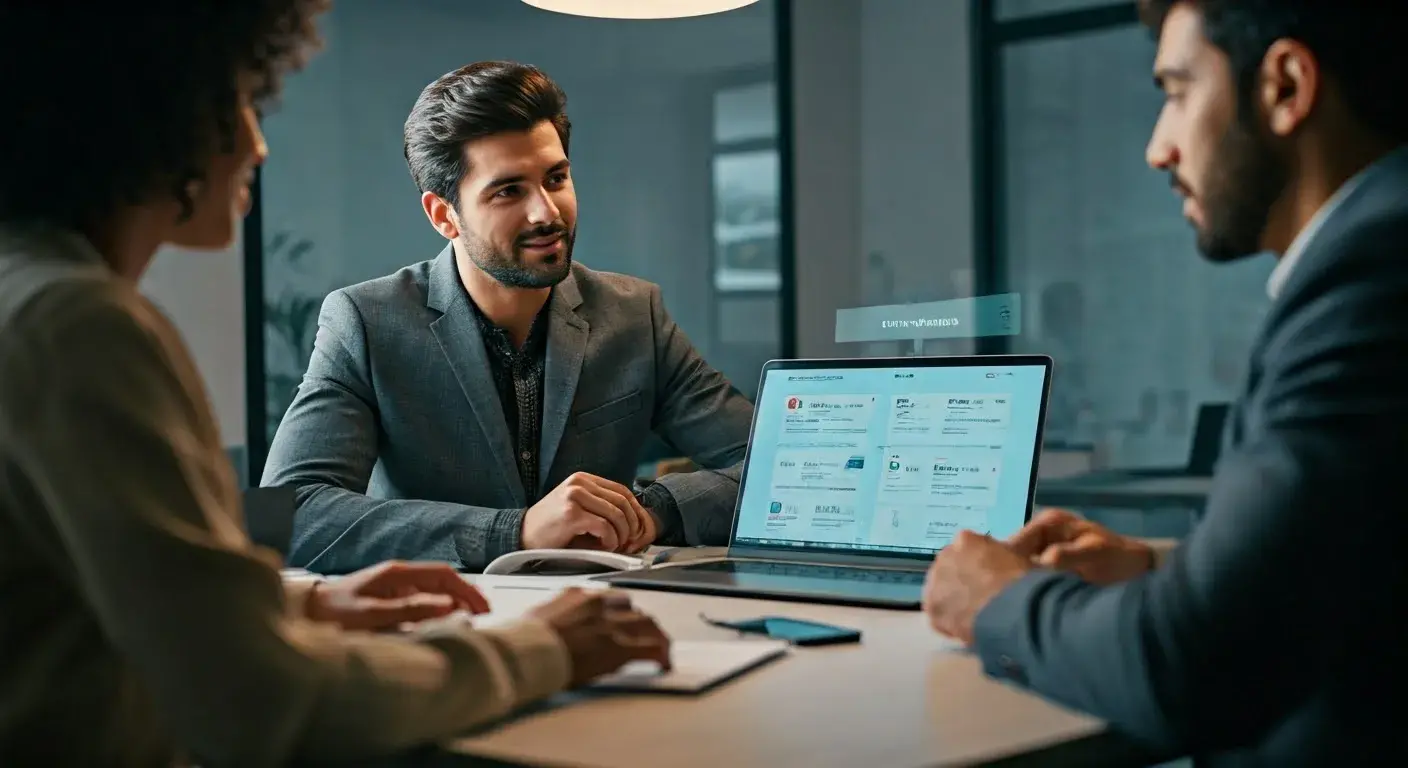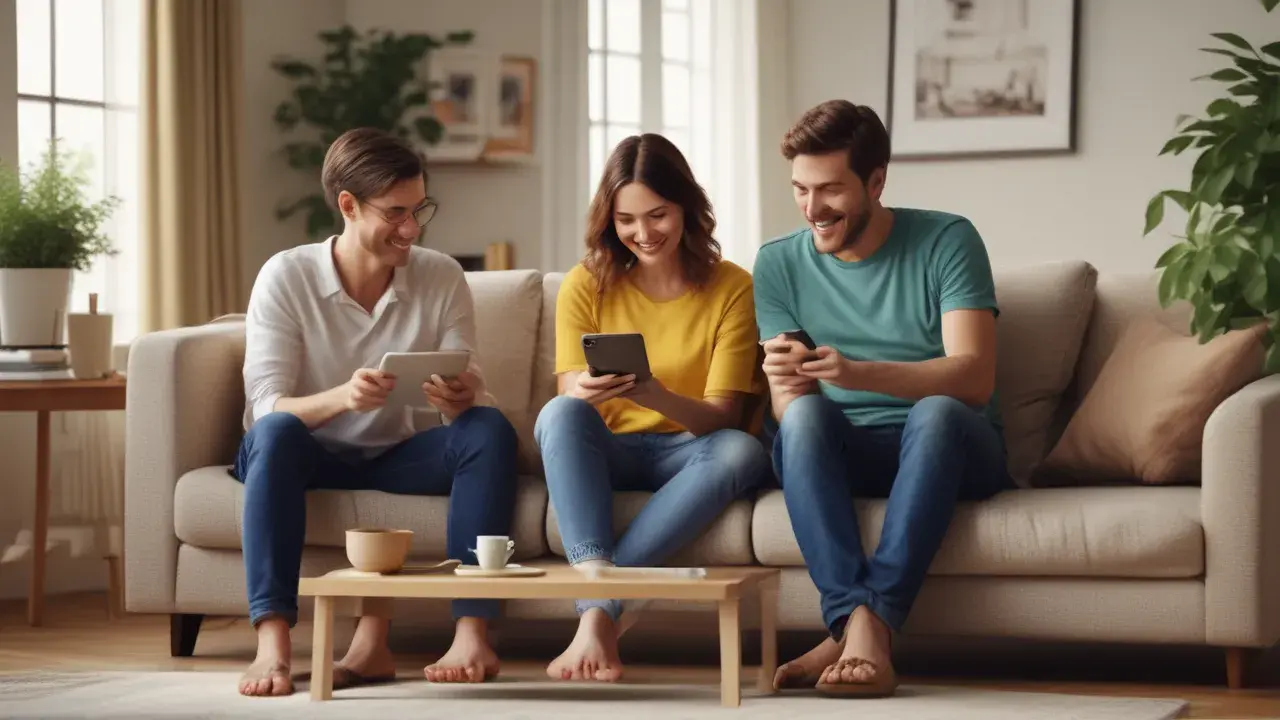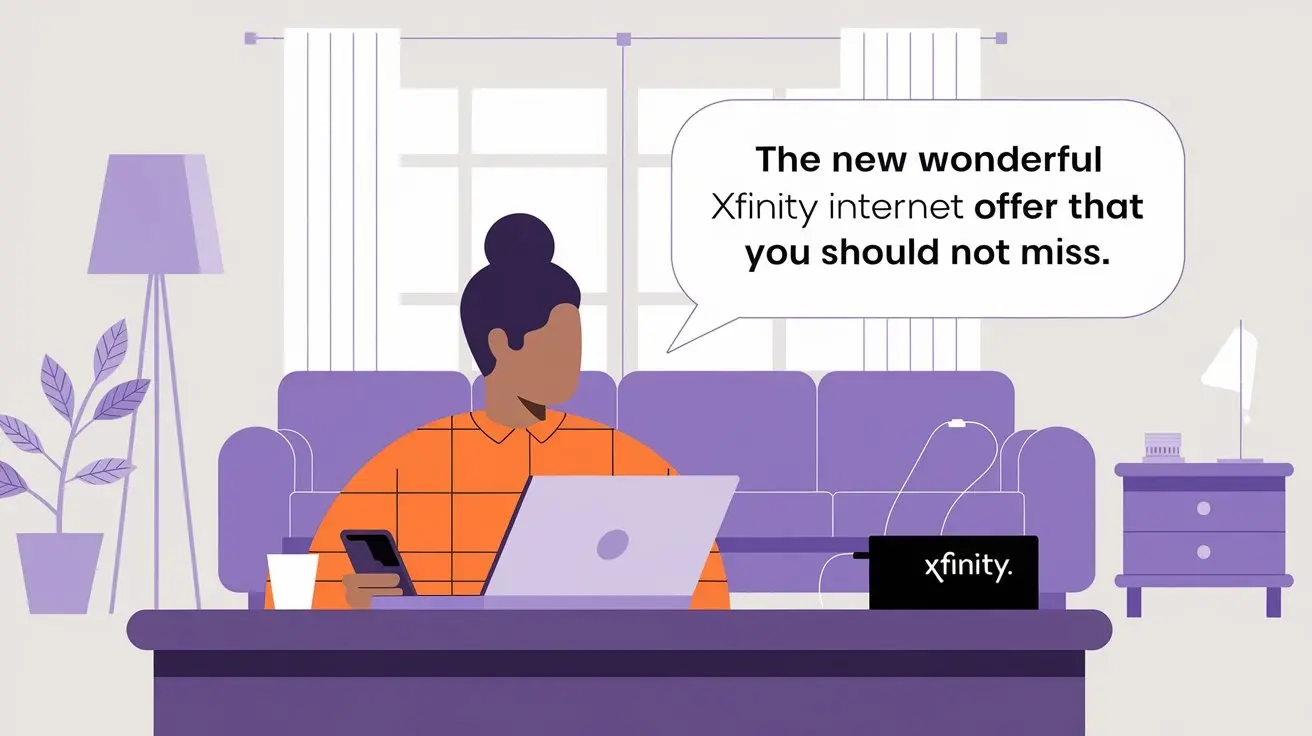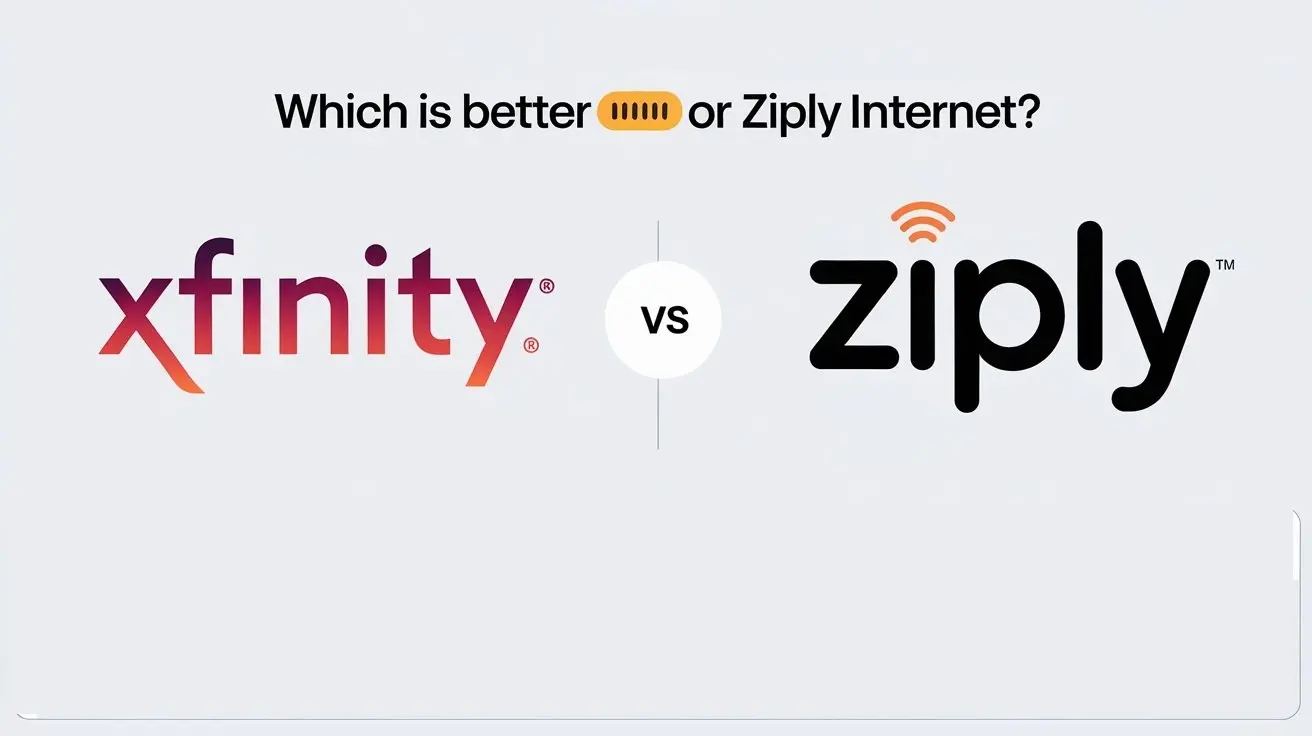Xfinity Stream Troubleshooting: The Ultimate Study Guide for The Year 2024
Introduction
Xfinity Stream is a TV streaming service of Comcast for Xfinity internet subscribers which lets them watch live television and on-demand content at any place. Despite how convenient and enjoyable Xfinity Stream can be, it doesn’t differ from other streaming platforms and can encounter issues that may interfere with your streaming. This definitive guide on how to fix Xfinity Stream in 2024 will provide you with the necessary information on the most frequent problems of this service and their solutions.
Checking Your Internet Connection
The first thing that should be verified every time you face issues with Xfinity Stream is the internet connection. Therefore, it is crucial to understand that Xfinity Stream only works efficiently when supported by a stable and uninterrupted broadband connection. Make sure that your Wi-Fi router is set to broadcast the network and is properly connected to the internet. First, attempt to power cycle your cable modem and router by disconnecting the power cord and waiting for half a minute before reconnecting it. Use a cable connection instead of Wi-Fi if the network is poor; ensure your streaming device is connected to the router directly. Perform the internet speed test to ensure the broadcasting speeds are within the plan limits and restart or reset your streaming appliance if needed.
Investigating Error Messages
When using the Xfinity Stream, there can be error messages that are presented to the user; searching for the error number or the message that is displayed can help understand what is going wrong. Some common Xfinity Stream error messages include:
Error 2000 is an authorization error informing you that you have signed in with incorrect Xfinity logins and the correct login details should be used to re-authenticate.
The error 4000 is a temporary failure in playback and the problem can be solved by restarting the stream.
Error: Error 21300 – issues with connection to Xfinity which points towards a network connectivity problem.
There might be others who have experienced the same problem with their Xfinity device and have some recommendations on how to fix it, and this can be found with a simple Google search using the error message. It can also mean that the Xfinity service in your area may be down momentarily so make sure to visit Xfinity’s community forums and Xfinity status page.
Updating and Restarting Devices
New firmware, applications, and software releases can fix problems on your net stream player, smart television, smartphone, or tablet as well as improve their performance. Manufacturers release updates very frequently, therefore, ensure that the one you are using is the latest on all the devices you use. Some of the changes may prompt you to restart your gadget. Another common solution members suggest when the last restart was a long time ago will be a power off and on to address Xfinity Stream difficulties. Afterward, be sure to log out from Xfinity Stream and log in again to ensure re-authentication is complete.
Graphics, Body Paint, and Cameras Restrictions
If Xfinity Stream indicates to you that you cannot view any given content, it could be that your account has restrictions applied. One can visit the Xfinity My Account app or the website to look for any restrictions or filters regarding content that people of a certain age cannot watch. It is suggested that, if the restrictions are too strict, these should be removed. Some episodes and programs are also restricted for certain regions due to programming rights such as blackouts during sporting events.
Contacting Xfinity Support
The following steps can be followed if you are still unable to have Xfinity Stream working properly: You might need to refer to Xfinity Support to assist you in solving issues that remain elusive. Xfinity reps can quickly identify the issues on the spot, determine if there are service interruptions in your area, manage device authorization, verify account and billing information, change the settings related to PIN for the usage of streaming platforms and services, as well as explain further actions based on your settings. It is possible to contact the Xfinity Customer Service through the live online chat or you can schedule a call through the Xfinity mobile application. The support agents may request from you certain details like your internet speeds when the problems started if you received any error messages, what measures you undertook previously to resolve the problem, and the devices through which you want to stream Xfinity Stream shows that will assist the support agents to diagnose the root cause of problems and the solutions you need to follow to have access to the Xfinity Stream programming.
Replacing Faulty Streaming Devices
If troubleshooting tells you that there are similar issues with several content and error messages pointing to streaming authorization issues, your actual streaming device may require a replacement. Applications freezing and restarting, videos taking too long to load, and channels not connecting on previous-generation streaming devices may suggest a hardware issue apart from connectivity concerns. Actualizing power cycling and factory resetting devices, which are like the Xfinity Flex or Roku can elongate their life span. However, if you have a device that is more than a few years old, it may be necessary to upgrade to newer ones in case your firmware updates are not available. It is suggested to replace it with newer 4K capable sticks, Android/Google TV boxes, or smart TVs for a much better streaming experience.
Addressing Slow Buffering and Interim Playback
Suffering through slow buffering, sluggish or jerky video playback, and videos that pause to load during the stream is all about not having sufficient bandwidth for the internet connection speed that you enjoy. According to Xfinity, the minimum connection speed required for the entire household to watch high-definition videos is 8-10 Mbps per stream. So what should you do? Make sure that you are getting the peak speed as promised by the mentioned plan using an online speed test. Only if you are sure that the problem is a bandwidth issue, then reduce the quality of the videos played by the application, for instance, from 4K to 1080P or 720P. Disabling video optimizations to save data may help improve the connection’s speed. Or watch using TV apps instead of casting from other mobile devices if possible. If Wi-Fi is still too slow, then download from a device that is connected to your router using a wire commonly known as Ethernet. To fine-tune your connectivity even more, locate your router closer to the center of your living space, avoid physical barriers to the signal, upgrade old routers with dual or tri-band routers, or use Wi-Fi range extender, mesh Wi-Fi systems or MoCA adapters in the areas with limited internet connection.
Conclusion
There are two primary methods when it comes to addressing streaming issues and that is to eliminate the issue step by step starting from the show content, streaming applications, internet connection, and devices. Ensuring apps for streaming, the operating system, firmware, modems, and routers are updated, connections are set to the best for speed tests, authorizations are good, and parental controls are off will fix many daily interruptions accessing Xfinity Stream shows. An example is giving attention to error messages displayed on screens which may help in offering direction when correcting temporary playback breakdowns more quickly. For device compatibility problems that may take time to disappear or issues with TV carriers, calling Xfinity Support reps can help identify areas where software has not been optimized or where hardware needs to be swapped out. When you have followed this guide, you stand well-equipped to diagnose and fix streaming issues on the Xfinity Stream app in a matter of minutes.