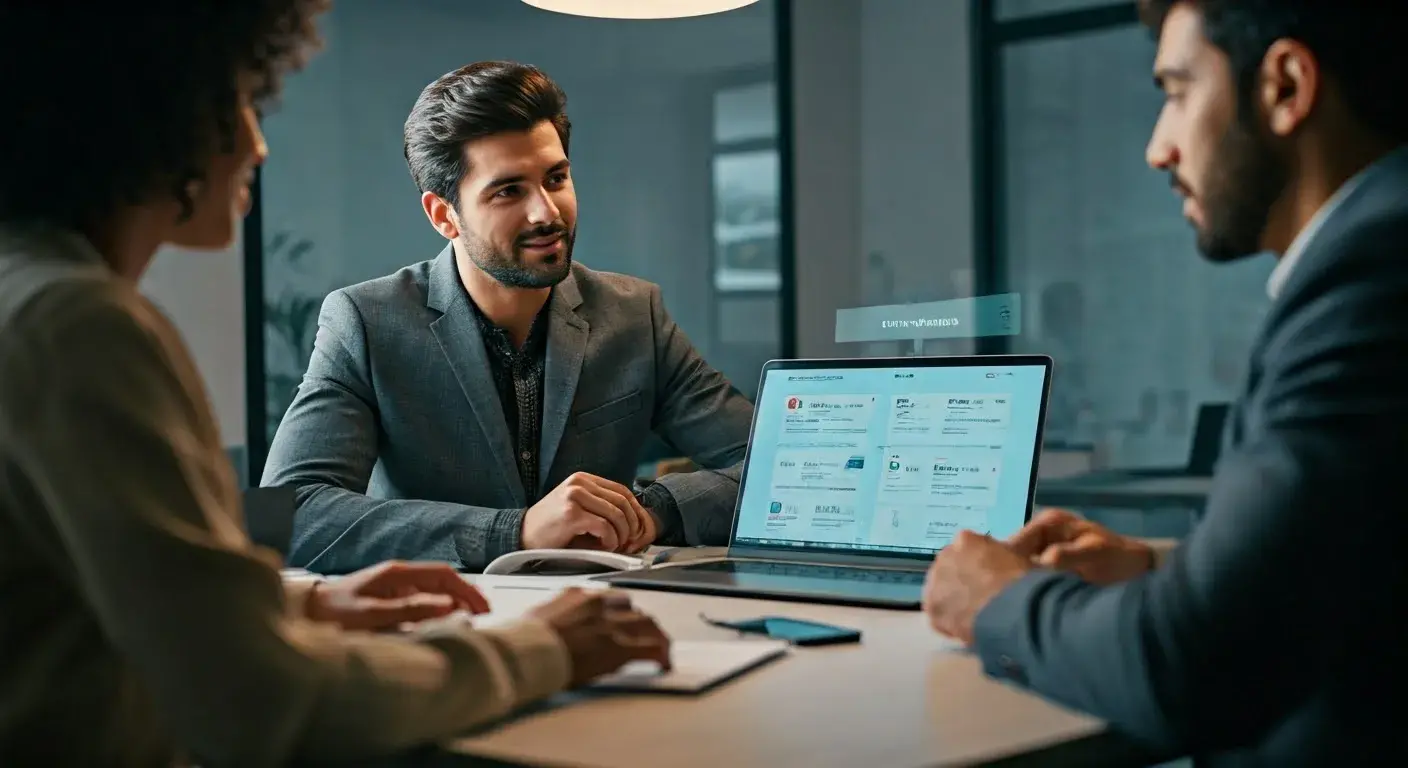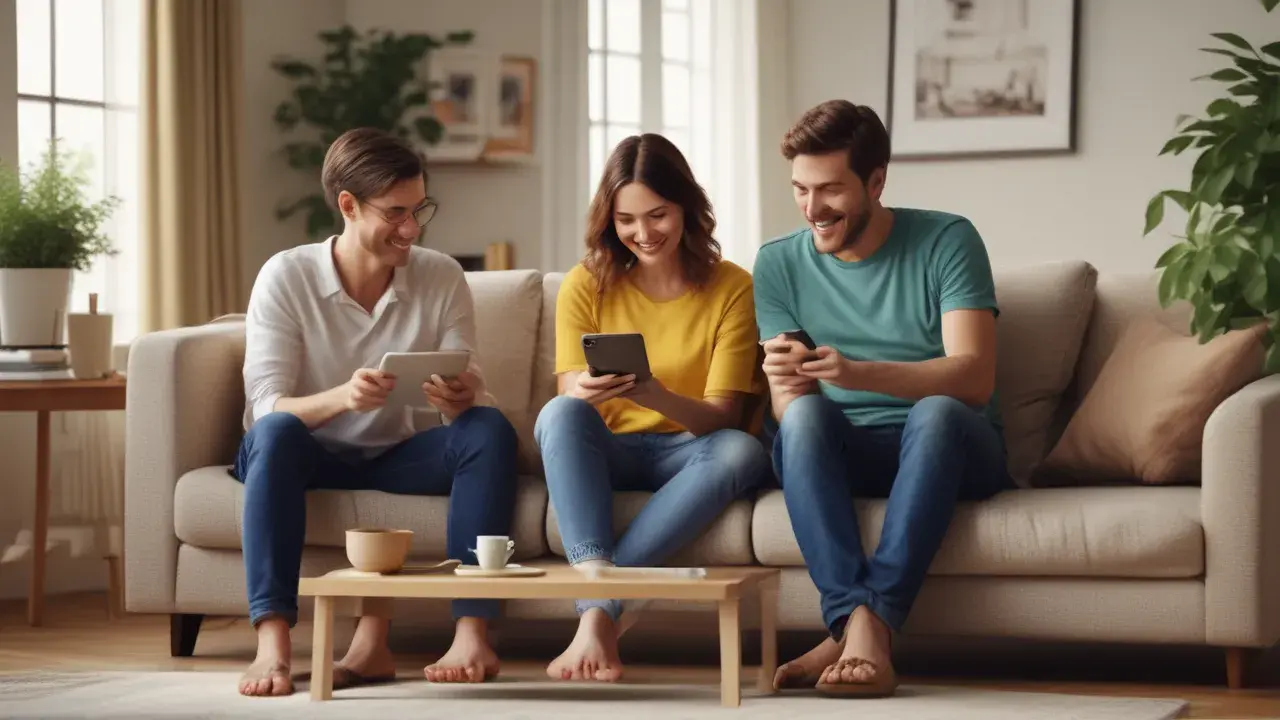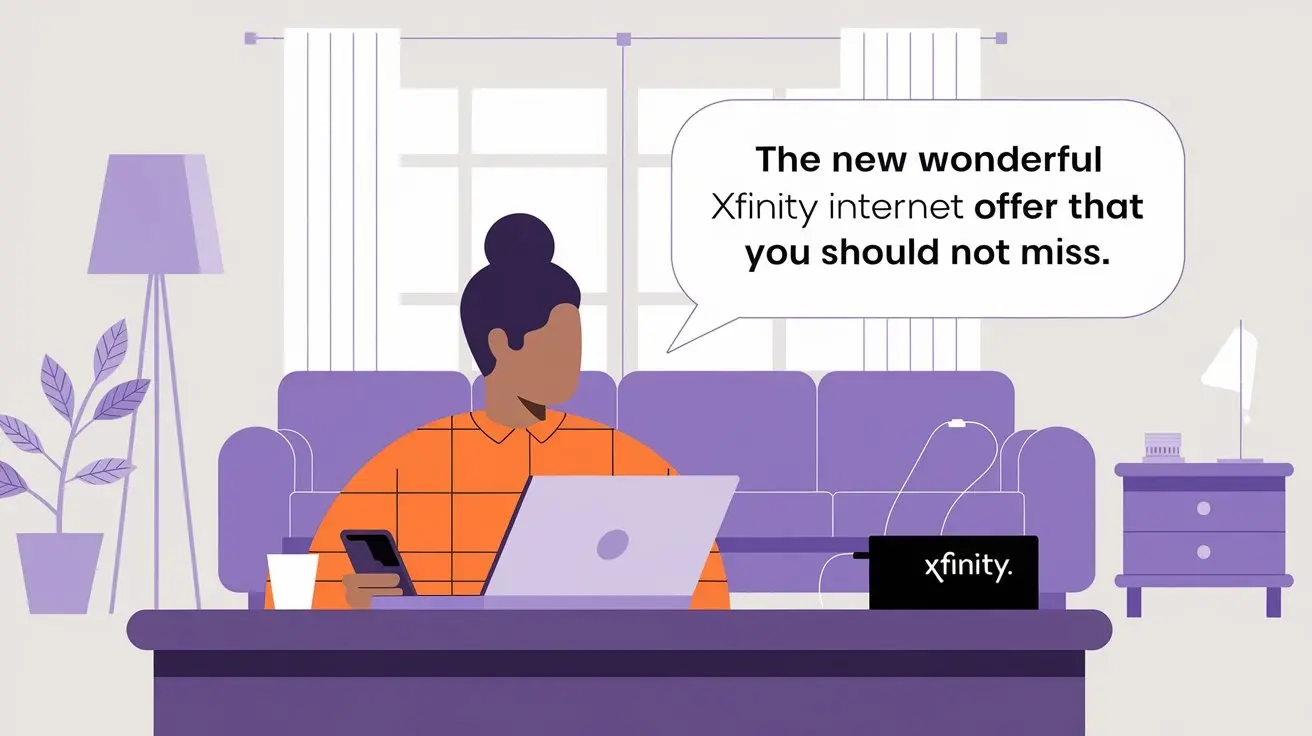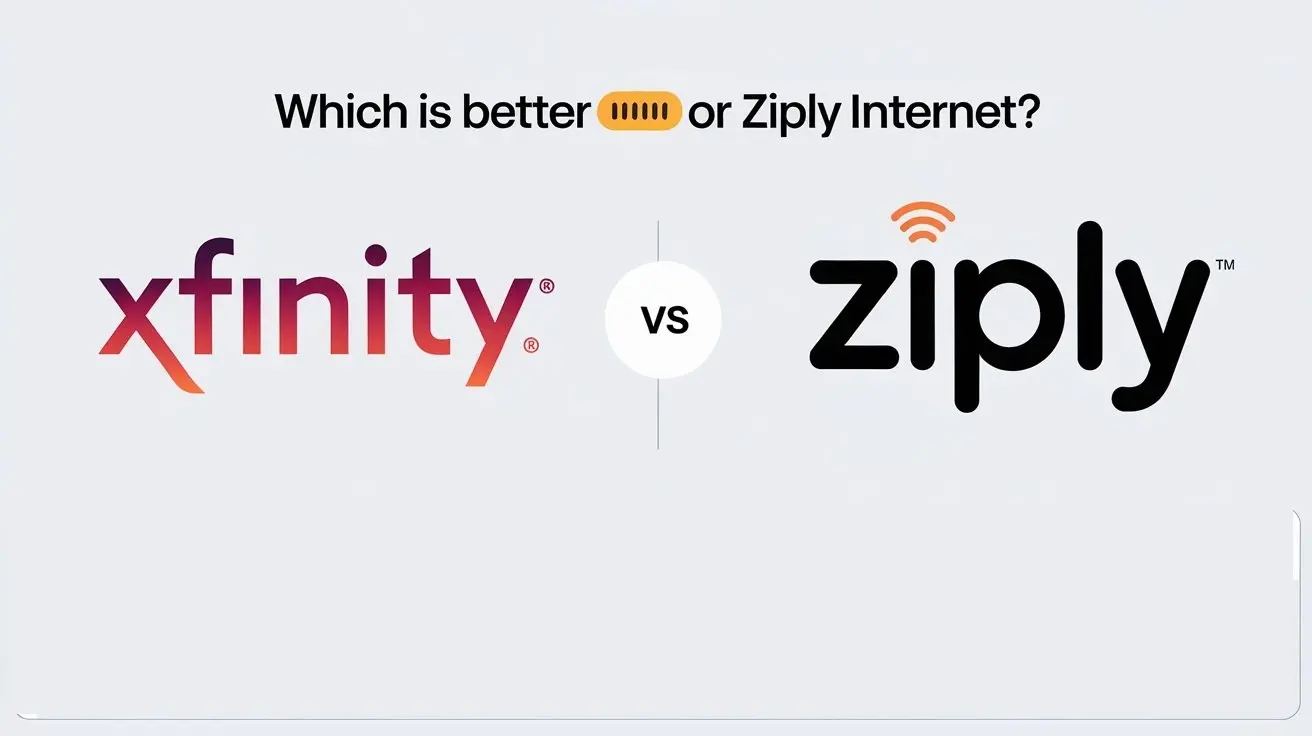Recently, there have been problems with the Xfinity Stream app or the web portal. Just in case you are facing some issues with using Xfinity Stream on your gadgets, here is a kind of troubleshooting guide.
Writing the First Draft of Troubleshooting Xfinity Stream
Before jumping into specific issues, here are some general troubleshooting steps to try first:
- The first thing to do is to determine if any service disruptions are publicly documented in your region. Check out the Xfinity web page for internet or TV service disruption that might affect the Xfinity stream at xfinity.com/outages.
- Ensure that you have the latest in terms of your devices and the Xfinity equipment. This is important because operating with the latest software and firmware versions will help to prevent the appearance of bugs and glitches.
- Restart your devices. The most basic remedy includes turning your devices on and off after some time as it can help to eliminate minor temporary problems.
- Make certain that you’re receiving the speeds on your Internet connection for which you are paying by running a test at speedtest.net. It can also affect the streaming quality because of a slow internet connection.
- If problems are reproducible across multiple devices, try resetting your Xfinity router or cable box if troubles arise after the most recent firmware update on those gadgets.
Xfinity Stream App Troubleshooting
Now let's go through some common problems specifically related to the Xfinity Stream mobile and TV apps along with their fixes:
App Loading Problems
If the Xfinity Stream app won't load content at all, try the following basic troubleshooting:
- Delete the app or uninstall it and download its newer version from the store.
- Close the application or go to settings and kill the app or reboot your phone.
- The other solution is to uninstall the application and download it again.
- Try turning your mobile device or streaming player off and then on again.
- If you’re on mobile, try toggling between WiFi and Mobile Data to see if one retrieves better.
If you have not been able to access content even after doing the above, try to follow the steps below to see if you can sign in to the Xfinity account portal via a web browser. If the same situation is not resolved even after logging into your account at the website, then there might be a problem with account authentication rather than being limited to the mobile app only.
Some of the issues that may be attributed to include buffering or video quality issues.
Some steps to take if your video stream is constantly buffering, pixelated, or at a low-quality setting:
- Make sure that your internet connection speeds are adequate to support the streaming.
- If possible, switch from using WiFi to ethernet connection
- In case the problem persists, try a simple thing like closing the app and opening it again.
- Close the other apps which also require a lot of bandwidth while running in the background.
- Unplug your modem and router and plug it back after five minutes.
- If problems remain, it is time to contact Xfinity support to help determine the problem with the network.
Allows the Xfinity Stream app to monitor the detected internet speeds to adjust the video quality. Faster internet enables viewers to request better quality HD and 4K streaming if available for the programs to be watched.
Missing Recordings
If previously recorded shows are missing from your Xfinity Stream DVR library:
- Make sure that the recordings are not expiring soon because it has 9 9-month expiration period.
- Feel free to see whether the storage for your Xfinity Cloud DVR is full and requires shows to be deleted
- Regarding X1 boxes, the check recording defaults will help you understand that your DVR is set to record new airings indeed.
There are however some general things that most people experience, and these include the Sound Issue - No Audio, Sound Cutting Out.
Static, no sound at all, or even a sudden loss of sound in the middle of the movie is very irritating. Attempt these tips to restore proper audio:
- If it is still not working, then one may try the steps like closing the app and then reopening it.
- Check that volumes on your device are not turned down or turned off
- For mobile apps, plug in headphones to see if part of the issue is with the device speakers.
- It could be a problem with the audio settings of the streaming device so first verify the settings you have made.
- Stream other devices to have a better understanding of whose fault it is
- If streaming through another device like a TV or an A/V receiver, adjust the settings on it.
Account and Sign-In Errors
Xfinity Stream issues mainly stem from sign-in and access to customers’ accounts. Some areas to investigate include:
- How to verify your Xfinity? You can do it in a web browser, by logging in to your account.
- Ensure that you have entered the right username, which could be an email address, and the correct password.
- This is the process of changing a password if perhaps the current one has been corrupted or you do not remember it.
- Make sure your Xfinity account package level has a TV package or an add-on that can provide access to specific content catalogs.
- On mobile, ensure that the location services are on and that they have been granted to the application if necessary
- Log out and then log back into the application to update your login credentials.
- Clear the app’s data and restart it to initiate a new session for an app.
If any, use or switch the “Reauthenticate” or “Refresh Login” options found in the application’s settings or preference section. If the problem of sign-in remains frequent, you should turn to Xfinity support and make sure that your account is not banned.
Xfinity Stream Portal Troubleshooting
When it comes to the Xfinity Stream web portal, which is opened through browsers, many of the suggestions above will fit.
Here are some additional portal-specific issues and fixes:
Portal Loading Errors
If you notice that you experience issues with the Xfinity Stream portal loading, or if you see a white screen, then do...
- Browsing through and deleting cookies and cache
- By opening the same website in a web browser that was not used earlier
- To try the second method, you need to perform a hard browser refresh, Control F5 on PC, or Command Shift R on Mac.
- Check whether it can be loaded smoothly in an internet incognito or private browsing window
Video Playback Failures
For videos that won't play properly or get stuck buffering on the portal testify the following:
- Ensure you are using the most current version of your browser
- To do so, enable cookies and make sure that there are no ad blockers active.
- Contact Xfinity and whitelist the URL of the portal in the security software.
- Change browser or device to go wider to address broader matters
My Bookmarks/Saved Shows Disappeared
If your Xfinity portal bookmarks and the show favorites disappeared, they are supposed to appear the next 24 hours after the portal refreshes with your account data. If they do not return, call Xfinity to inquire if they can assist or leave a message to call back after a day.
Here is wishing that this Xfinity Stream troubleshooting guide has assisted you in overcoming some of the issues. If problems persist after trying these suggestions, contact the Xfinity support staff.